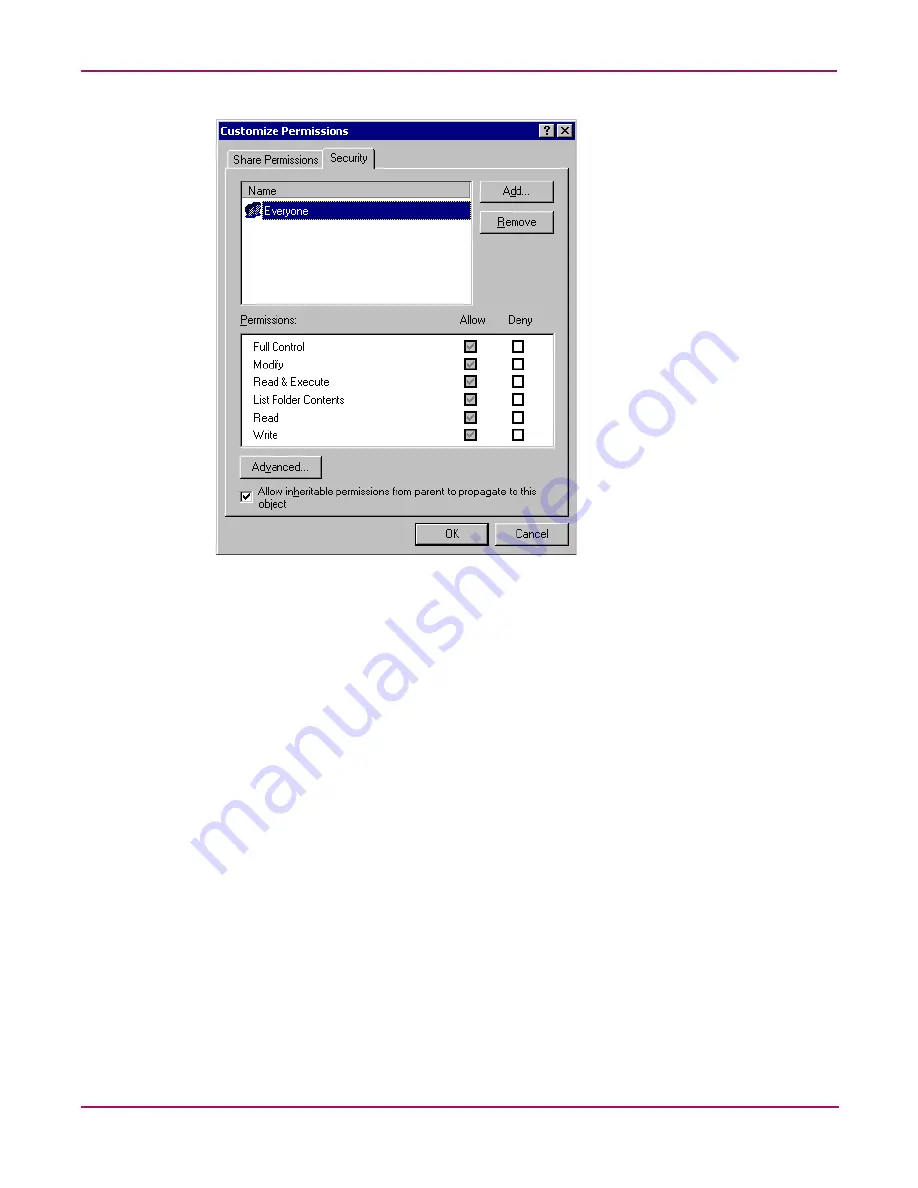
NetWare File System Management
184
NAS 2000s Administration Guide
Figure 107: Customize Permissions dialog box, Security tab
10. In the Security tab of the Permissions dialog box, enter the file system security properties
that apply to the share folder on the server.
11. After the permissions have been entered, click OK to return to the Create Shared Folder
screens. Click Finish to create the share.
12. To create additional shares, click Yes at the “Create another shared folder” prompt.
Otherwise, click No to exit.
Modifying NCP Share Properties using the NAS Management Console
To change share settings through the NAS Management Console:
1. From the NAS 2000s desktop, select the NAS Management Console icon and then select
File Sharing, Shared Folders, and Shares.
2. In the details pane, right-click the desired share and then click Properties.
3. Click the Share Permissions tab.
4. To grant permissions to an additional group or user, click Add, select the group or user,
and then click Add. After any additional groups or users have been added, click OK.
5. To change the permissions granted to the group or user, select the desired group or user
and then select Allow or Deny for each item.
6. To remove permissions for the group or user, select the desired group or user and them
click Remove.
Summary of Contents for 345646-001 - StorageWorks NAS 2000s External Storage Server
Page 16: ...About this Guide 16 NAS 2000s Administration Guide ...
Page 56: ...Storage Management Overview 56 NAS 2000s Administration Guide ...
Page 80: ...Disk Management 80 NAS 2000s Administration Guide ...
Page 110: ...User and Group Management 110 NAS 2000s Administration Guide ...
Page 146: ...Folder Printer and Share Management 146 NAS 2000s Administration Guide ...
Page 186: ...NetWare File System Management 186 NAS 2000s Administration Guide ...






























