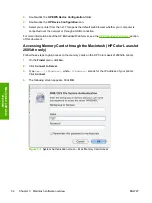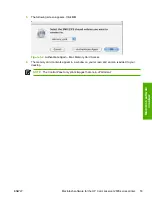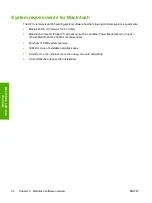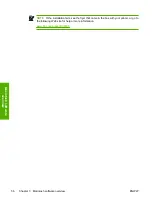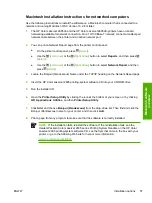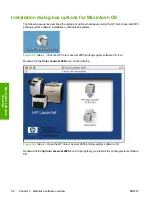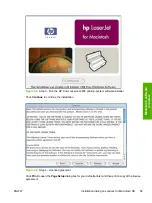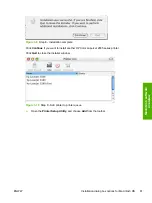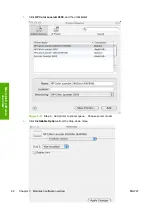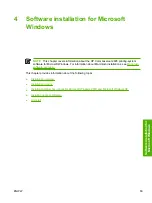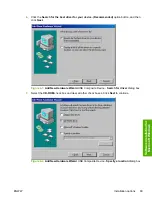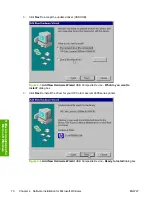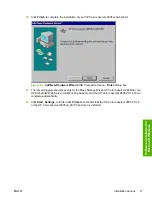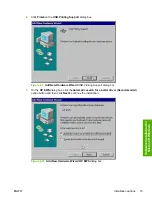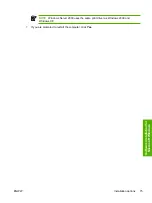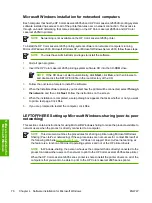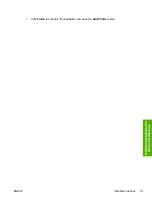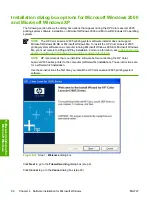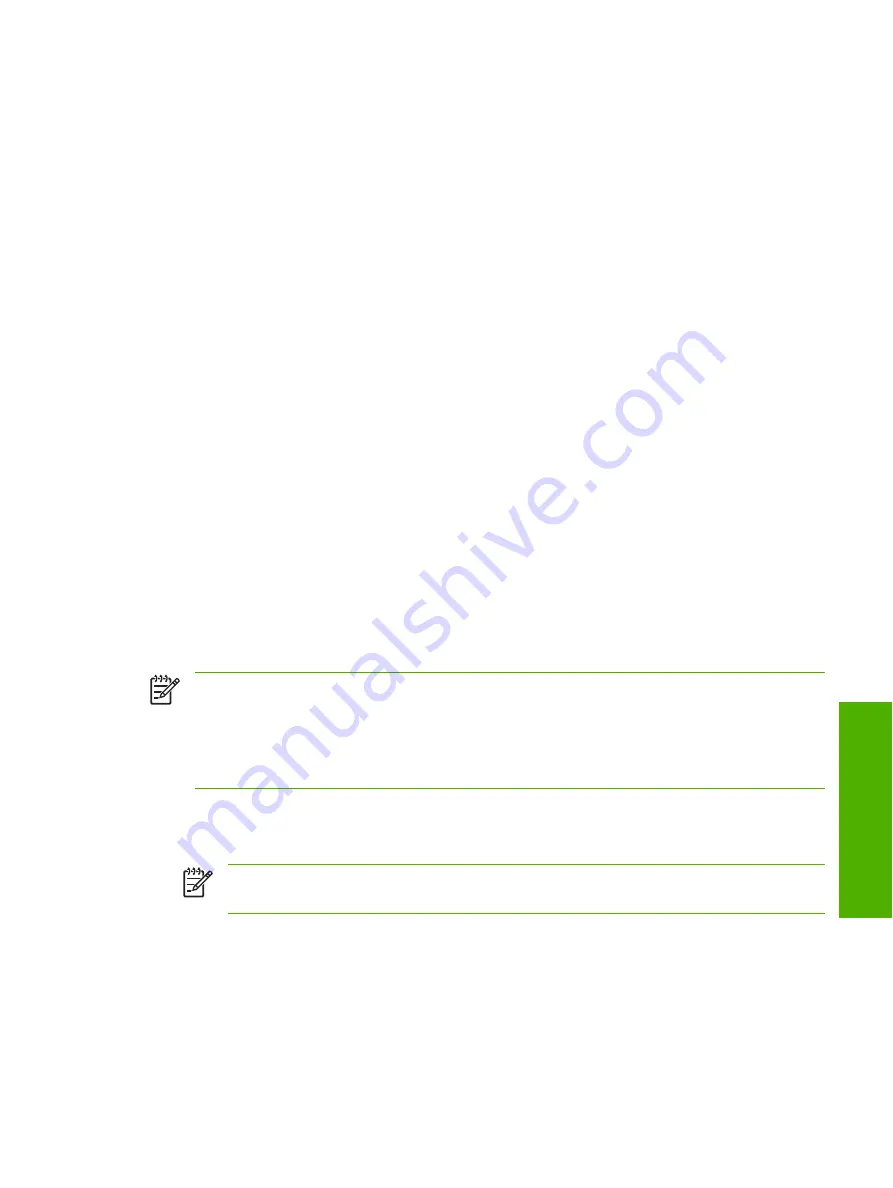
Installation options
The HP Color LaserJet 2605 printing-system software can be used with the HP Color LaserJet 2605
series printer in the following configurations:
●
You install the HP Color LaserJet 2605 printing-system software on a computer that is directly
connected to the product through a USB port, and that is running Microsoft Windows 2000 or
Microsoft Windows XP.
●
You install the HP Color LaserJet 2605 printing-system software on a computer that has access
to a local area network (LAN) to which the HP Color LaserJet 2605dn or HP Color LaserJet 2605dtn
printer is also connected, and that is running Microsoft Windows 2000 or Microsoft Windows XP.
The HP Color LaserJet 2605dn and the HP Color LaserJet 2605dtn printers have onboard
networking that connects to a LAN through a 10/100Base-T (RJ-45) port.
The HP Color LaserJet 2605 printer offers print-only support through the following external Jetdirect
print servers:
●
en3700
●
ew2400
●
175x/310x
●
You install the HP Color LaserJet 2605 printing-system software on a computer that is directly
connected to the product through a USB port, and that is running Microsoft Windows 2000,
Microsoft Windows XP, or Microsoft Windows Server 2003 . You can then share your HP Color
LaserJet 2605 series printer with other users on your network using Microsoft Windows sharing.
Microsoft Windows installation for direct connections
Use the following instructions to install the product software on a computer that is running Microsoft
Windows 2000 or Microsoft Windows XP.
NOTE
Set up and turn on the HP Color LaserJet 2605 series printer before installing the
printing-system software. Do not connect the HP Color LaserJet 2605 series printer to the
computer until the software installation program prompts you.
NOTE
You must have Administrator privileges to install the printing-system software on
Microsoft Windows 2000 or Microsoft Windows XP.
1.
Quit all open programs.
2.
Insert the HP Color LaserJet 2605 printing-system software CD into the CD-ROM drive.
NOTE
If your CD does not start automatically, click
Start
, click
Run
, and then browse to
and double-click the SETUP.EXE file in the root directory of the CD.
3.
Follow the onscreen prompts to install the software.
4.
When the installation is nearly complete, the
Finish
dialog box appears and you can print a test
page. Click the
Print a test page
check box, and then click
Finish
to finish the installation and
print a test page.
5.
If you are prompted to restart your computer, click
Yes
.
ENWW
Installation options
65
Software in
stallation
for
Microso
ft Wind
ows
Summary of Contents for 2605dtn - Color LaserJet Laser Printer
Page 1: ...HP Color LaserJet 2605 2605dn 2605dtn Software Technical Reference ...
Page 2: ......
Page 3: ...HP Color LaserJet 2605 series Software Technical Reference ...
Page 15: ...Index 335 ENWW xiii ...
Page 16: ...xiv ENWW ...
Page 18: ...xvi ENWW ...
Page 24: ...xxii ENWW ...
Page 34: ...10 Chapter 1 Purpose and scope ENWW Purpose and scope ...
Page 72: ...48 Chapter 2 Software overview for Windows ENWW Software overview for Windows ...
Page 208: ...184 Chapter 5 Windows HP PCL 6 Unidriver features ENWW Windows HP PCL 6 Unidriver features ...
Page 349: ...Figure 8 22 HP EWS Password page ENWW HP Embedded Web Server 325 Engineering Detail ...
Page 358: ...334 Chapter 8 Engineering Detail ENWW Engineering Detail ...
Page 370: ...346 Index ENWW ...
Page 371: ......
Page 372: ... 2006 Hewlett Packard Development Company L P www hp com ...