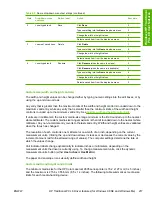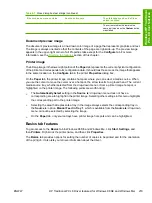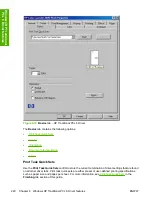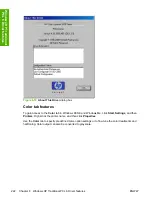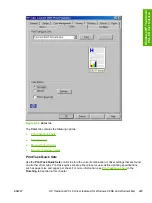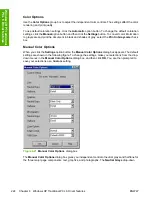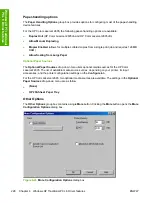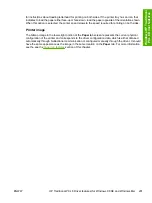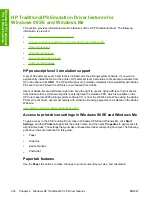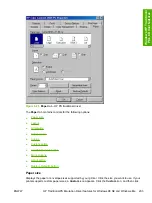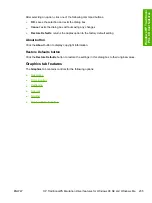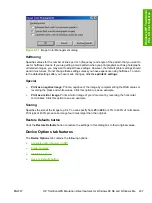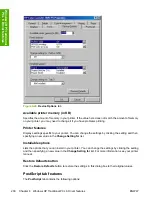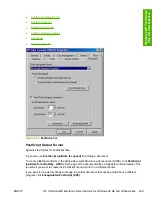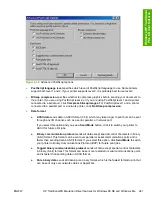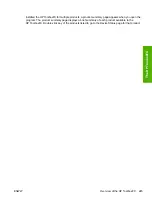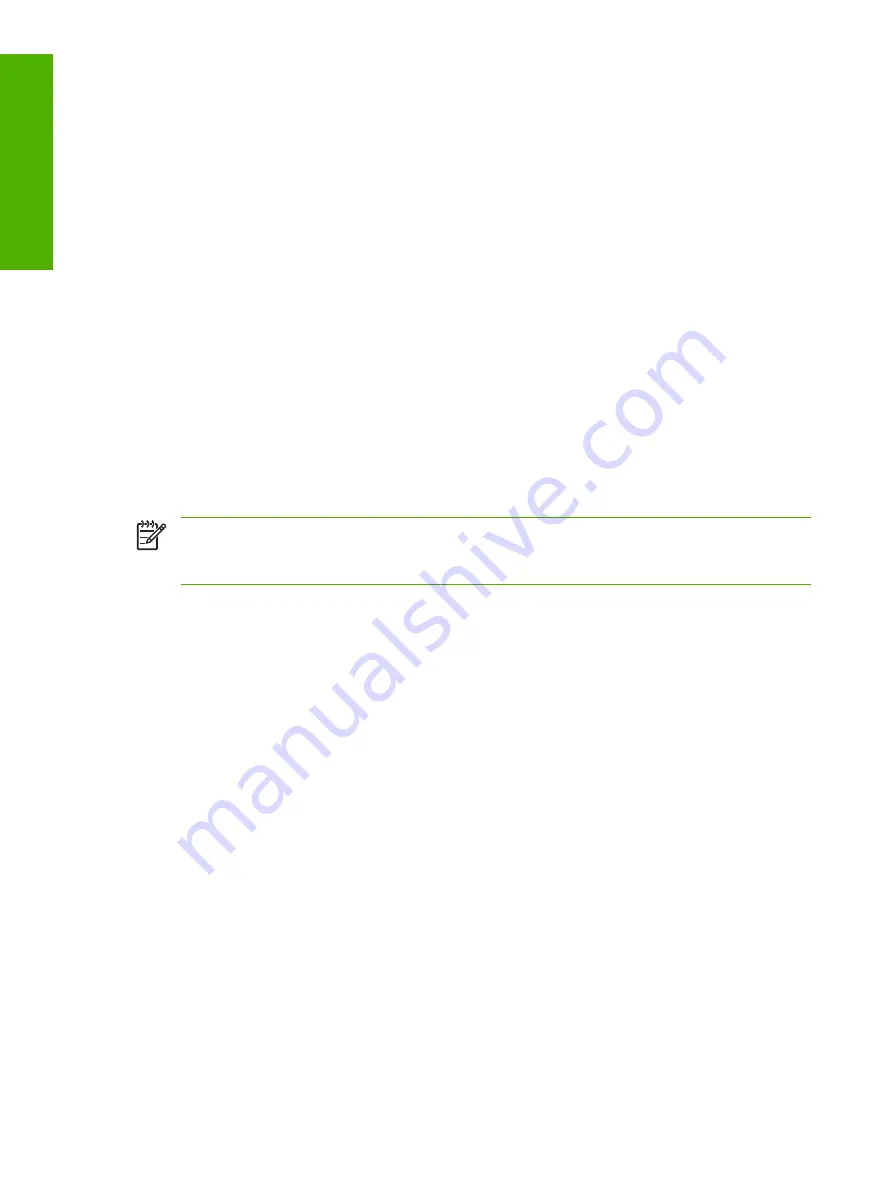
Use the following procedure to configure a font DIMM:
1.
Make sure that the font DIMM is correctly installed.
2.
Click
Add
. The
Add Font DIMM
dialog box appears.
3.
Click
Browse
. The
Font DIMM Files
dialog box appears.
4.
Find and select the appropriate Printer Cartridge Metrics (.PCM) file that came with the font DIMM.
5.
Click
Open
.
6.
If you want to, specify a
Font DIMM Name
in the
Add Font DIMM
dialog box.
7.
Click
OK
. The selected printer cartridge metrics (.PCM) file appears in the
Installed DIMMs
list.
Select the .PCM file to see a list of available fonts in the
Fonts on DIMM
list.
8.
Click
OK
to close the
Add Font DIMM
dialog box. The fonts on the DIMM should now be available
on the system.
NOTE
To install screen fonts that match the font DIMM, use the .HPB file that is specifically
designed to work with that DIMM. If no screen fonts are available for the DIMM, use the .PCM
file that is specifically designed to work with that DIMM.
Printer Memory
The
Printer Memory
group box contains the following information:
●
Total Memory
. This shows the total amount of memory that is physically installed in the printer.
Total Printer Memory updates after a successful bidirectional query.
●
Driver Work Space
. Use the Driver Work Space (
DWS
) option to specify the amount of work-
space memory available to the printer. In environments that support bidirectional communication,
this option is configured automatically. To set DWS manually, print a configuration page and find
the
DWS
value in the Memory section of the configuration page. The DWS value might change if
you switch printer-model settings. Then, type that value in the DWS box in the
More Configuration
Options
dialog box. An accurate DWS value optimizes driver performance.
Include Types in Application Source List selection
When the
Include Types in Applications Source List
check box is selected, all paper types (such as
envelopes and transparencies) that are supported by the printer are available from a software program’s
paper source list in the
Page Setup
dialog.
When you are in a software program, you can open the
Page Setup
dialog by clicking the
File
menu,
and then clicking the
Page Setup
button.
Alternate letterhead mode
When selected, this option enables you to always load letterhead or preprinted paper the same way for
all print jobs, whether you are printing on one side of the sheet or on both sides of the sheet. Load the
paper as you would for printing on both sides. See the user documentation that came with the printer
230
Chapter 6 Windows HP Traditional PCL 6 Driver features
ENWW
Windo
ws HP T
raditio
nal
PCL 6 Driver features
Summary of Contents for 2605dtn - Color LaserJet Laser Printer
Page 1: ...HP Color LaserJet 2605 2605dn 2605dtn Software Technical Reference ...
Page 2: ......
Page 3: ...HP Color LaserJet 2605 series Software Technical Reference ...
Page 15: ...Index 335 ENWW xiii ...
Page 16: ...xiv ENWW ...
Page 18: ...xvi ENWW ...
Page 24: ...xxii ENWW ...
Page 34: ...10 Chapter 1 Purpose and scope ENWW Purpose and scope ...
Page 72: ...48 Chapter 2 Software overview for Windows ENWW Software overview for Windows ...
Page 208: ...184 Chapter 5 Windows HP PCL 6 Unidriver features ENWW Windows HP PCL 6 Unidriver features ...
Page 349: ...Figure 8 22 HP EWS Password page ENWW HP Embedded Web Server 325 Engineering Detail ...
Page 358: ...334 Chapter 8 Engineering Detail ENWW Engineering Detail ...
Page 370: ...346 Index ENWW ...
Page 371: ......
Page 372: ... 2006 Hewlett Packard Development Company L P www hp com ...