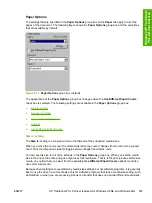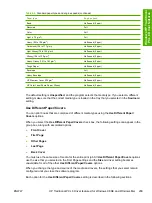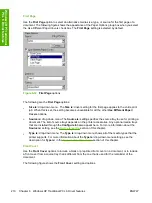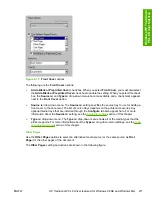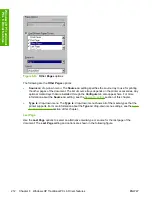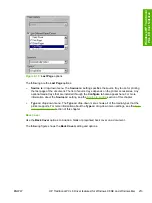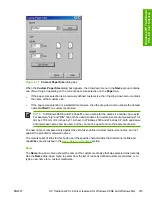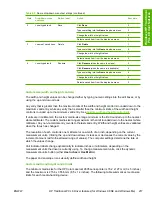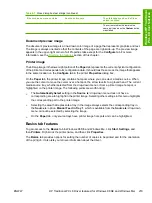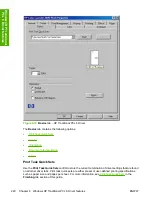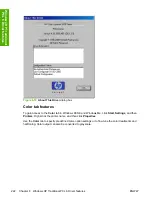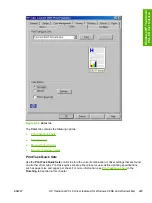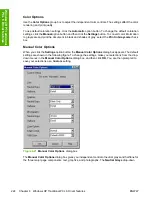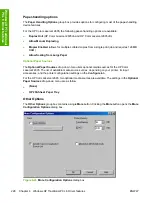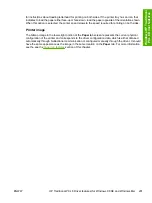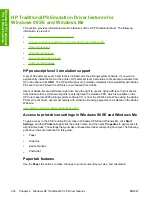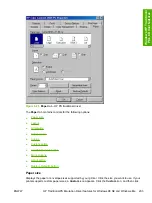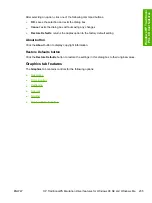Copies
Use the
Copies
group box to specify the number of copies to print.
The number of copies you request appears in the
Copies
box. You can select the number by typing in
the box or by using the up and down arrows to the right of the edit box. Valid entries are numbers
from
1
to
999
. The copies value will not advance from the maximum number (999) to 1 when the up
arrow is used, or change from 1 to the maximum number (999) when the down arrow is used. Invalid
entries into the edit box (such as non-numerical input, numbers less than 1 or greater than the maximum
allowed) change to the last valid value that appeared in the box when you click another group box or
leave the
Basics
tab. The default number of copies is
1
.
Because you can set the desired number of copies that you want from some software programs, conflicts
can arise between the software program and the driver. In most cases, the software program and the
driver communicate, so that the number of copies set in one location (such as the software program)
will appear in the other (such as the driver). For some programs, this communication does not happen,
and the
Copies
values are treated independently. For these programs, setting 10 copies in the program
and then setting 10 copies in the driver will result in 100 copies (10 x 10) being printed. It is recommended
to set the number of copies in the software program, wherever possible.
Orientation
Orientation
refers to the layout of the image on the page, and does not affect the manner in which
media feeds into the printer. You can specify the orientation of the print job.
You can toggle between portrait and landscape orientation by left-clicking the preview image. If you
select
Rotate by 180 degrees
, no change is evident in the preview image.
The
Orientation
group box contains the following options:
●
Portrait
option button. Select this option to print your document in
Portrait
orientation. This is the
default setting.
●
Landscape
option button. Select this option to print your document in
Landscape
orientation.
●
Rotate 180 degrees
check box. Select the
Rotate by 180 degrees
check box to rotate the
document image on the paper 180°.
Document preview image
The document preview image is a line-drawn color image of a page that represents graphics and text.
The image is always oriented so that the contents of the page are right-side-up. The preview image
appears in the upper-right corner of all Properties tabs except for the
Configure
tab. For more
information, see the
section of this chapter.
About
By clicking the
About
button on the
Basics
tab or the HP logo on any of the driver property pages,
the
About
box appears. To close the
About
box, click
OK
, press
Esc
, press
Alt + F4
, or press
Enter
.
The following figure shows the
About
box. The information varies according to HP Color LaserJet 2605
model number, driver, date, and version numbers.
ENWW
HP Traditional PCL 6 Driver features (for Windows 98 SE and Windows Me)
221
Wi
ndow
s H
P
Tra
d
it
ion
al
PCL 6 Driver features
Summary of Contents for 2605dtn - Color LaserJet Laser Printer
Page 1: ...HP Color LaserJet 2605 2605dn 2605dtn Software Technical Reference ...
Page 2: ......
Page 3: ...HP Color LaserJet 2605 series Software Technical Reference ...
Page 15: ...Index 335 ENWW xiii ...
Page 16: ...xiv ENWW ...
Page 18: ...xvi ENWW ...
Page 24: ...xxii ENWW ...
Page 34: ...10 Chapter 1 Purpose and scope ENWW Purpose and scope ...
Page 72: ...48 Chapter 2 Software overview for Windows ENWW Software overview for Windows ...
Page 208: ...184 Chapter 5 Windows HP PCL 6 Unidriver features ENWW Windows HP PCL 6 Unidriver features ...
Page 349: ...Figure 8 22 HP EWS Password page ENWW HP Embedded Web Server 325 Engineering Detail ...
Page 358: ...334 Chapter 8 Engineering Detail ENWW Engineering Detail ...
Page 370: ...346 Index ENWW ...
Page 371: ......
Page 372: ... 2006 Hewlett Packard Development Company L P www hp com ...