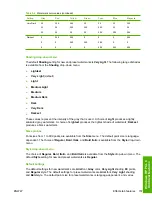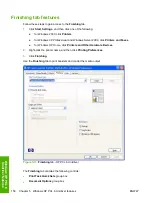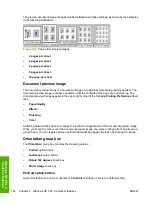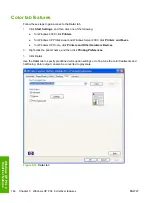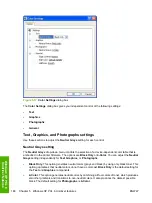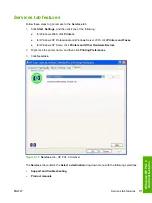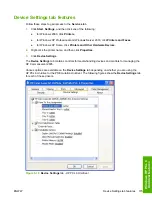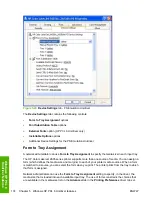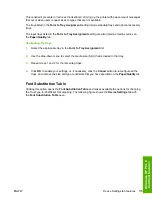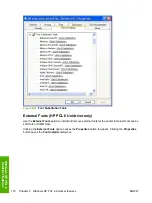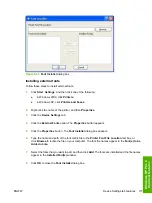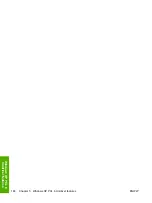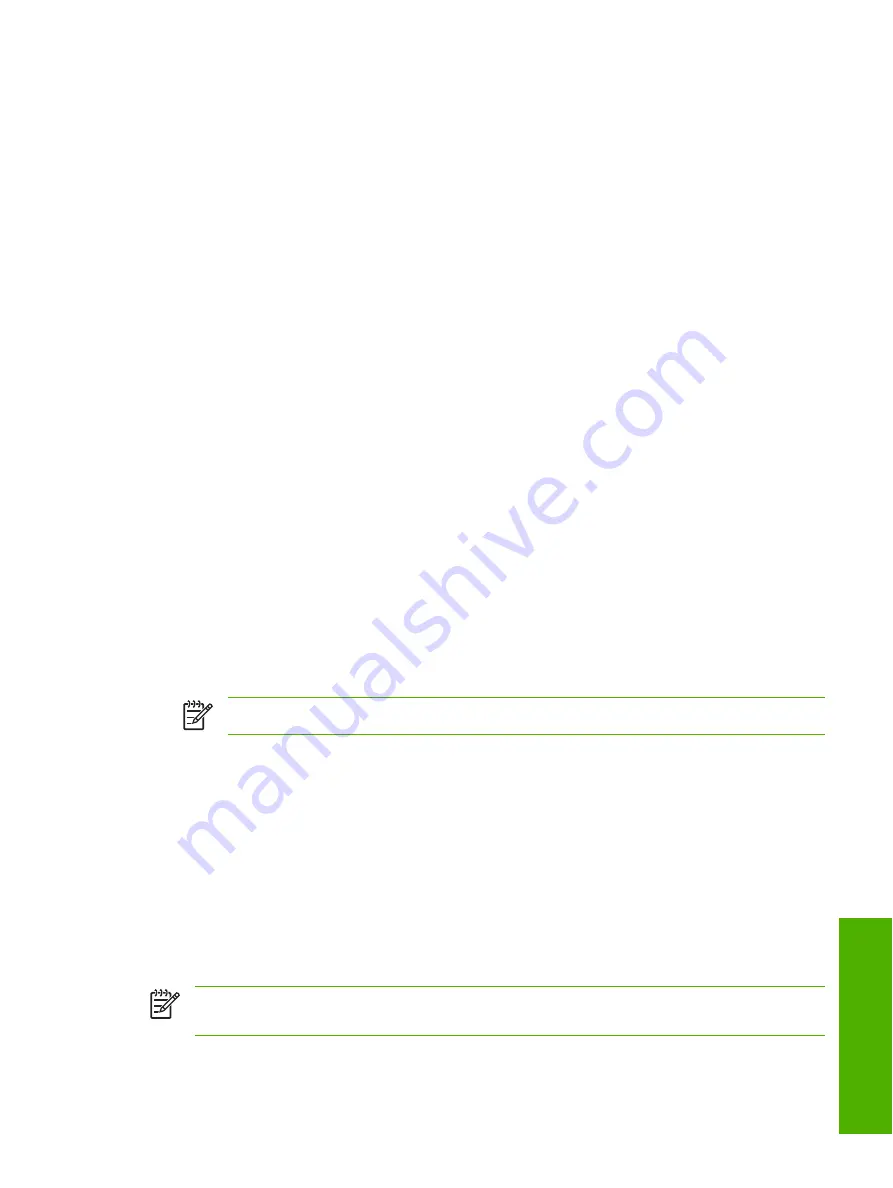
General
Use the
General
setting group to control the
Edge Control
,
RGB Color
, and
Halftone
settings for all
color printing.
Edge Control
Edge Control
determines how edges are rendered.
Edge Control
consists of Adaptive Halftoning and
Trapping. Adaptive Halftoning increases the edge sharpness. Trapping reduces the effect of color-plane
misregistration by slightly overlapping the edges of adjacent objects.
The
Edge Control
option contains the following settings:
●
Off.
The
Off
setting turns off Trapping and Adaptive Halftoning.
●
Light.
The
Light
setting provides minimal trapping. Adaptive Halftoning is set to On .
●
Normal.
The
Normal
setting provides the default trapping settings. Adaptive Halftoning is set to
On.
●
Maximum.
The
Maximum
setting provides the most trapping. Adaptive Halftoning is set to On.
RGB Color
The
RGB Color
settings affect the color treatment for object types and determines how colors are
rendered. The following options are available.
●
Default (sRGB).
This option interprets RGB color space (sRGB), which is the accepted standard
for many software companies and organizations such as Microsoft and the World Wide Web
Consortium.
Default (sRGB)
is the default setting for all components.
●
Vivid.
This option uses the full range of the printer's capabilities, producing colors that are more
deeply saturated than those on your screen. If you use
Vivid
color, blues and greens will likely
appear darker in print than on your monitor. Vivid color is useful for business graphics and other
documents that require deep, rich colors.
NOTE
This setting uses the sRGB color table for the HP Color LaserJet 2600n printer.
●
Device.
This option sets the printer to print RGB data in raw device mode. To render photographs
correctly when this option is selected, you must manage color in the software program in which
you are working or in the operating system.
●
AdobeRGB (1998).
Select
AdobeRGB (1998)
for documents that use the Adobe RGB color space
rather than sRGB. For example, some digital cameras capture images in Adobe RBG, and
documents that are produced with Adobe Photoshop® use the Adobe RGB color space. When
printing from a professional software program that uses Adobe RGB , turn off the color management
in the software program and allow the printer software to manage the color space.
●
Photo/Image.
Photo/Image interprets the RGB color as if it was printed as a photograph using a
digital mini-lab, rendering the deeper, more saturated colors differently than
Default
mode. Use
this setting for printing photos. For best results, use HP Glossy Laser Paper with this setting.
NOTE
If your software program converts text and graphics to raster, the
Photographs
settings
also control the
Text
and
Graphics
settings.
ENWW
Color tab features
169
Wind
ows HP PCL
6
Un
idriver featu
res
Summary of Contents for 2605dtn - Color LaserJet Laser Printer
Page 1: ...HP Color LaserJet 2605 2605dn 2605dtn Software Technical Reference ...
Page 2: ......
Page 3: ...HP Color LaserJet 2605 series Software Technical Reference ...
Page 15: ...Index 335 ENWW xiii ...
Page 16: ...xiv ENWW ...
Page 18: ...xvi ENWW ...
Page 24: ...xxii ENWW ...
Page 34: ...10 Chapter 1 Purpose and scope ENWW Purpose and scope ...
Page 72: ...48 Chapter 2 Software overview for Windows ENWW Software overview for Windows ...
Page 208: ...184 Chapter 5 Windows HP PCL 6 Unidriver features ENWW Windows HP PCL 6 Unidriver features ...
Page 349: ...Figure 8 22 HP EWS Password page ENWW HP Embedded Web Server 325 Engineering Detail ...
Page 358: ...334 Chapter 8 Engineering Detail ENWW Engineering Detail ...
Page 370: ...346 Index ENWW ...
Page 371: ......
Page 372: ... 2006 Hewlett Packard Development Company L P www hp com ...