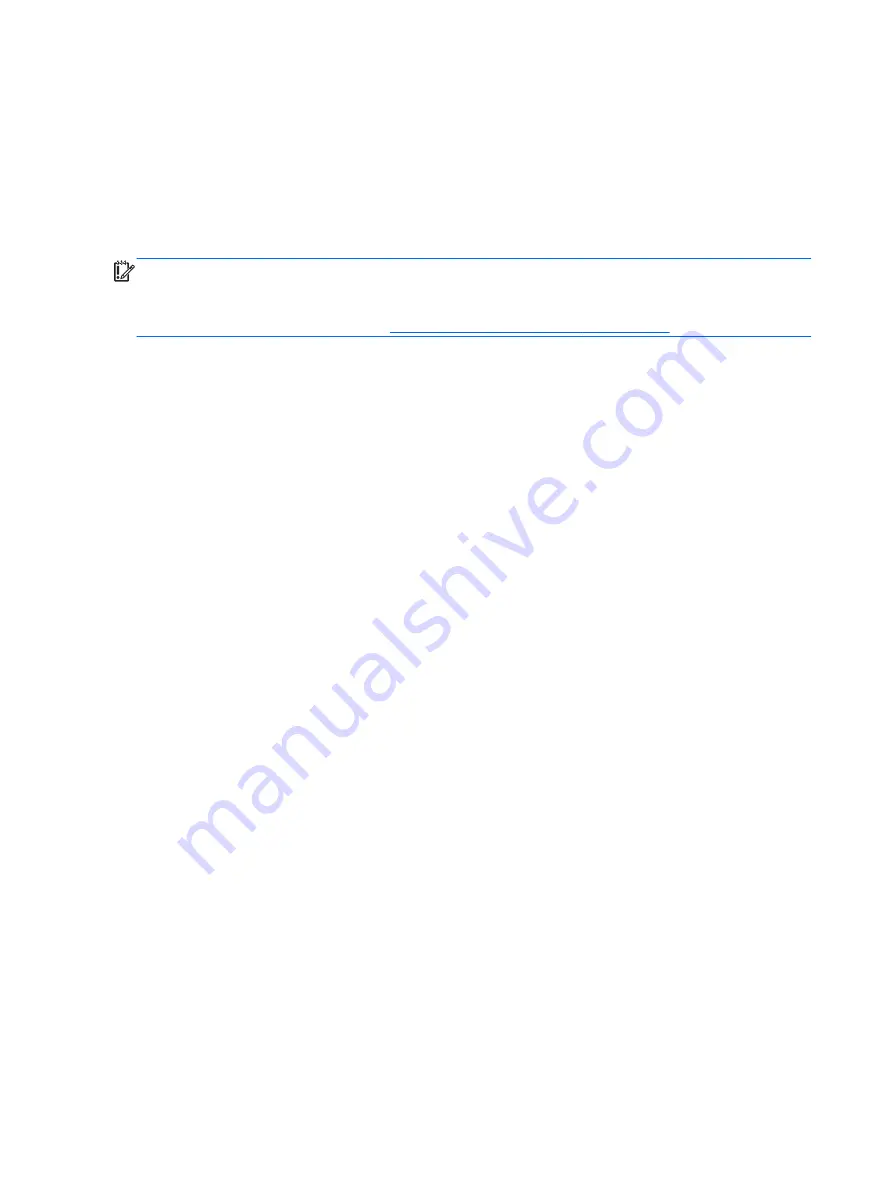
4.
Select the optical drive or USB flash drive you want to boot from.
5.
Follow the on-screen instructions.
Removing the HP Recovery partition
HP Recovery Manager software allows you to remove the HP Recovery partition to free up hard drive
space.
IMPORTANT:
Removing the HP Recovery partition means you can no longer use Windows Refresh,
the Windows Remove everything and reinstall Windows option, or the HP Recovery Manager option
for minimized image recovery. Create HP Recovery media before removing the Recovery partition to
ensure you have recovery options; see
Creating HP Recovery media on page 128
.
Follow these steps to remove the HP Recovery partition:
1.
From the Start screen, type
recovery
, and then select
HP Recovery Manager
.
2.
Select
Remove Recovery Partition
, and follow the on-screen instructions to continue.
134
Chapter 8 Backing up, restoring, and recovering in Windows 8
Summary of Contents for 240 Series
Page 4: ...iv Safety warning notice ...
Page 38: ...3 Illustrated parts catalog Computer major components 30 Chapter 3 Illustrated parts catalog ...
Page 66: ...4 Remove the display bezel 3 58 Chapter 4 Removal and replacement procedures ...
Page 68: ...b Disconnect the module cable from the module 60 Chapter 4 Removal and replacement procedures ...
Page 105: ...d Disconnect the module cable 3 from the module Component replacement procedures 97 ...






























