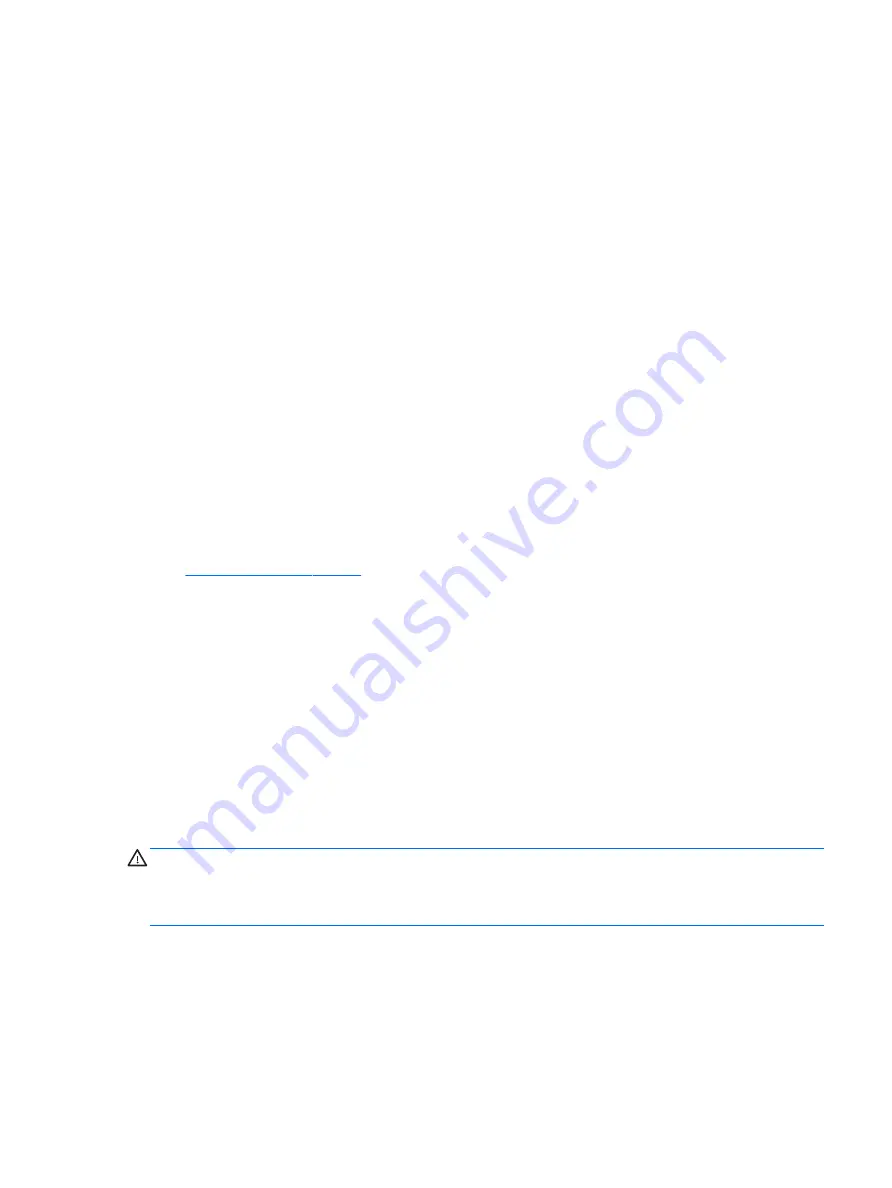
To run Disk Defragmenter:
1.
Connect the computer to AC power.
2.
Select Start > All Programs > Accessories > System Tools > Disk Defragmenter.
3.
Follow the on-screen instructions.
For additional information, access the Disk Defragmenter software Help.
Using Disk Cleanup
Disk Cleanup searches the hard drive for unnecessary files that you can safely delete to free up disk space and
help the computer run more efficiently.
To run Disk Cleanup:
1.
Select Start > All Programs > Accessories > System Tools > Disk Cleanup.
2.
Follow the on-screen instructions.
Updating programs and drivers
HP recommends that you update your programs and drivers on a regular basis to the latest versions. Updates
can resolve issues and bring new features and options to your computer. Technology is always changing, and
updating programs and drivers allows your computer to run the latest technology available. For example,
older graphics components might not work well with the most recent gaming software. Without the latest
driver, you would not be getting the most out of your equipment.
Go to
to download the latest versions of HP programs and drivers. In addition,
register to receive automatic update notifications when they become available.
Cleaning your computer
Use the following products to safely clean your computer:
●
Dimethyl benzyl ammonium chloride 0.3 percent maximum concentration (for example, disposable
wipes, which come in a variety of brands).
●
Alcohol-free glass-cleaning fluid
●
Water with mild soap solution
●
Dry microfiber cleaning cloth or a chamois (static-free cloth without oil)
●
Static-free cloth wipes
CAUTION:
Avoid strong cleaning solvents that can permanently damage your computer. If you are not sure
that a cleaning product is safe for your computer, check the product contents to make sure that ingredients
such as alcohol, acetone, ammonium chloride, methylene chloride, and hydrocarbons are not included in the
product.
Fibrous materials, such as paper towels, can scratch the computer. Over time, dirt particles and cleaning
agents can get trapped in the scratches.
Cleaning procedures
Follow the procedures in this section to safely clean your computer.
Updating programs and drivers
31






























