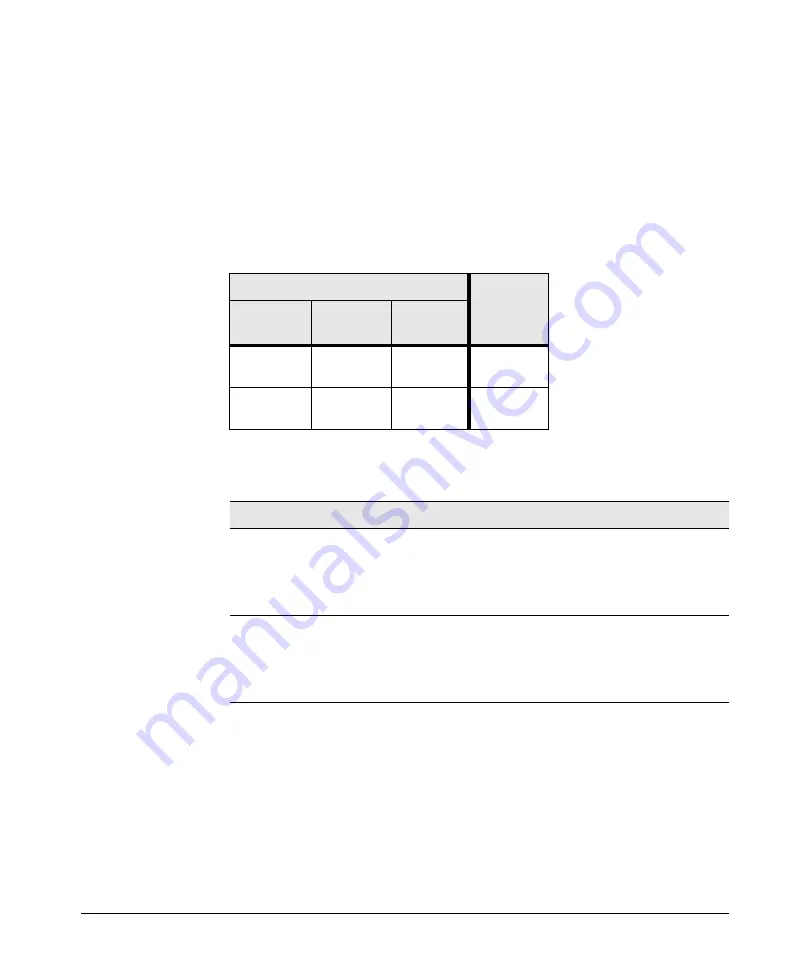
4-4
Troubleshooting
Diagnosing with the LEDs
LED Patterns for PoE Troubleshooting
Press the LED Mode button to put the switch into PoE mode and the port
Mode
LEDs will show which ports are experiencing the problem. The
following tables identify the specific problems that are shown by the LEDs.
1.
Check in the table for the LED pattern you see on your switch.
2.
Refer to the corresponding diagnostic tip.
Table 1-1.
LED Error Indicators
Diagnostic Tips:
LED Pattern Indicating Problems
Diagnostic
Tips
Fault
Port Link
Port Mode
(PoE)
Off Fast
Blinking
Green
Fast Blinking
Green
Fast Blinking Fast Blinking
Green
Fast Blinking
Green
Tip
Problem
Solution
➊
PoE oversubscription
condition. All available
PoE power is already
taken by higher-priority
ports.
If possible add additional PoE power, or redefine port
priorities.
➋
PoE hardware fault. A
switch hardware
component that is
involved with PoE power
delivery has failed.
The switch must be replaced.
Summary of Contents for 1820-24G-PoE Plus
Page 2: ......
Page 3: ...HP 1820 Switch Series Installation and Getting Started Guide ...
Page 14: ...1 8 Switch Overview Switch Features ...
Page 52: ...A 12 Specifications Twisted Pair Cable Connector Pin Outs ...
Page 54: ...B 2 EMC Regulatory Statements Regulatory Statements Japan VCCI Class A Korea Taiwan ...
Page 58: ...Index 4 ...
















































