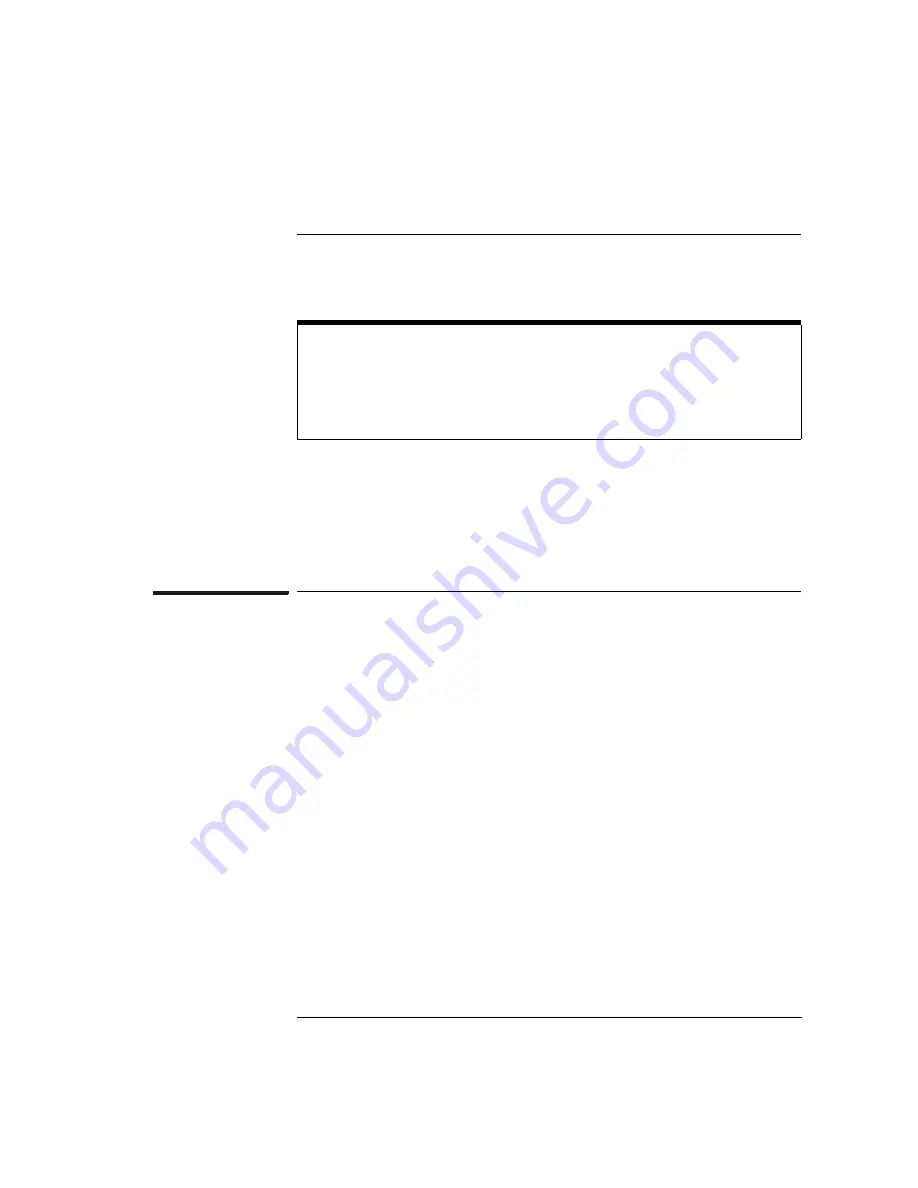
77
Chapter 4: Configuring the Emulation Probe/Module
Entering Emulation Probe/Module Commands
Entering Emulation Probe/Module Commands
Other ways to configure the emulation probe/module are by using:
•
The emulation probe/module’s built-in terminal interface.
•
Your debugger, if it provides an “emulator configuration” window that can
be used with this HP emulation module.
To use the Emulation Control Interface
The easiest way to configure the emulation module is to use the
Emulation Control Interface.
1
Start an Emulation Control Interface session.
In the system window, click the Emulation Control Interface icon, and
then select “Start Session...”.
2
Open a Configuration window.
Select “Configuration...” from the Emulation Control Interface icon or
from the Navigate menu in any Emulation Control Interface window.
7KHHDVLHVWZD\WRFRQILJXUHWKHHPXODWLRQSUREHPRGXOHLVWKURXJKWKH(PXODWLRQ
&RQWURO,QWHUI3 $$VHULHVORJLFDQDO\VLVV\VWHP
,I\RXXVHWKH(PXODWLRQ&RQWURO,QWHUIDFHSOHDVHUHIHUWRWKHRQOLQHKHOSLQWKH&RQILJXUDWLRQ
ZLQGRZIRULQIRUPDWLRQRQHDFKRIWKHFRQILJXUDWLRQRSWLRQV
Summary of Contents for 16610A
Page 13: ...Contents 11 Glossary Index ...
Page 14: ...12 Contents ...
Page 15: ...13 1 Installing the Emulation Probe ...
Page 44: ...42 Chapter 1 Installing the Emulation Probe Updating Emulation Probe Firmware ...
Page 45: ...43 2 Installing the Emulation Module ...
Page 64: ...62 Chapter 2 Installing the Emulation Module Preparing for a Debugger ...
Page 65: ...63 3 Connecting to a Target System ...
Page 74: ...72 Chapter 3 Connecting to a Target System Making the Target System Connection ...
Page 76: ...74 Chapter 3 Connecting to a Target System Making the Target System Connection ...
Page 77: ...75 4 Configuring the Emulation Probe Module ...
Page 91: ...89 5 Using Debuggers ...
Page 119: ...117 6 Solving Problems ...
Page 149: ...147 7 Specifications and Characteristics ...
Page 153: ...151 8 Service Information ...
Page 166: ...164 Index ...






























