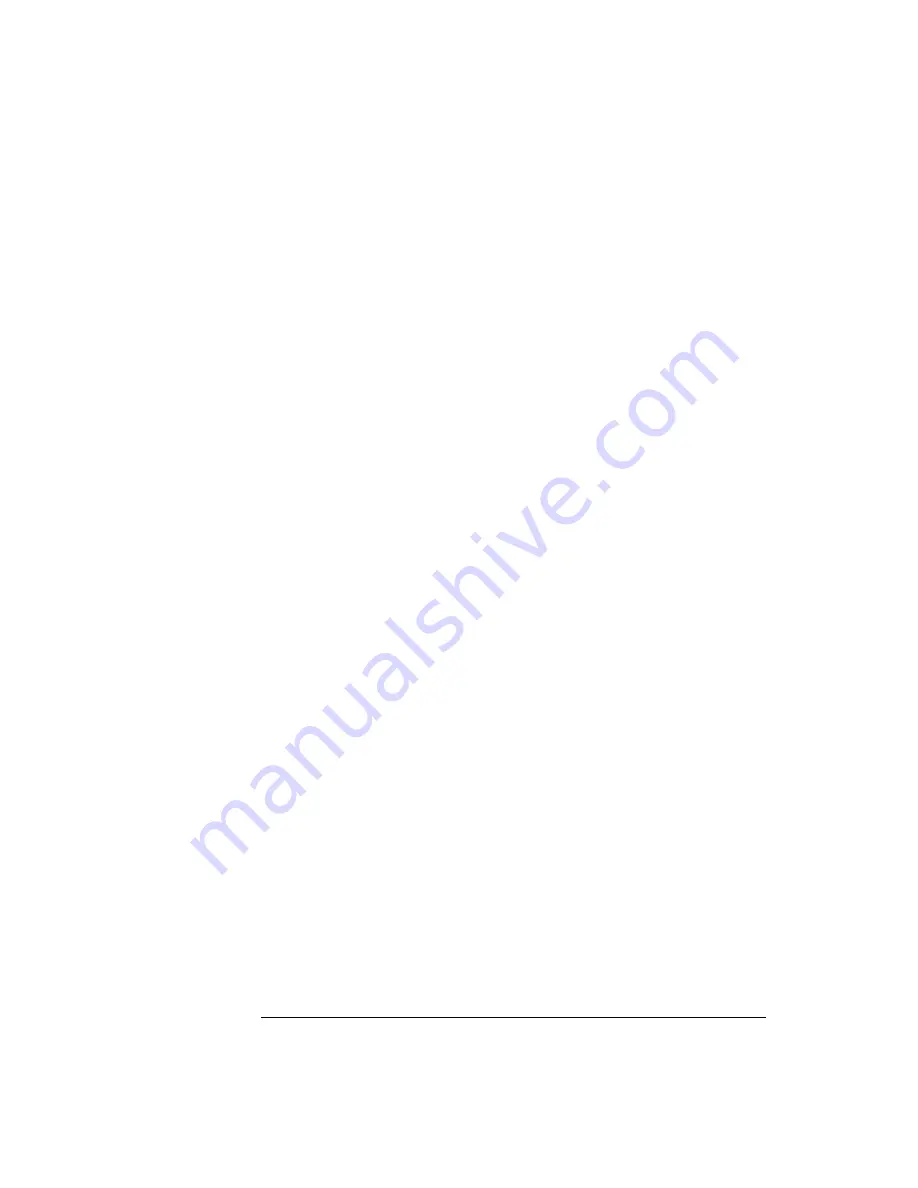
24
Chapter 1: Installing the Emulation Probe
Connecting the Emulation Probe to a LAN
in terminal interface.
4
Display the current LAN configuration values by entering the lan
command:
R>lan
lan is disabled
lan -i 0.0.0.0
lan -g 0.0.0.0
lan -p 6470
Ethernet Address : 08000903212f
The “lan -i” line shows the current IP address (IP address) of the
emulation probe.
The Ethernet address, also known as the link-level address, is
preassigned at the factory, and is printed on a label above the LAN
connectors.
5
Enter the following command:
lan -i <internet> [-g <gateway>] [-p <port>]
The lan command parameters are:
The IP address and any other LAN parameters you change are stored
in nonvolatile memory and will take effect the next time the emulation
probe is powered off and back on again.
-i <internet>
The IP address which you obtained from your network
administrator.
-g <gateway>
The gateway address. Setting the gateway address allows
access outside your local network or subnet.
-p <port>
This changes the base TCP service port number.
The default numbers (6470, 6471) can be changed if they
conflict with some other product on your network. TCP
service port numbers must be greater than 1024. If you
change the base port, the new value must also be entered
in the /etc/services file on the host computer. For example,
you could modify the line:
hp64700 6470/tcp
Summary of Contents for 16610A
Page 13: ...Contents 11 Glossary Index ...
Page 14: ...12 Contents ...
Page 15: ...13 1 Installing the Emulation Probe ...
Page 44: ...42 Chapter 1 Installing the Emulation Probe Updating Emulation Probe Firmware ...
Page 45: ...43 2 Installing the Emulation Module ...
Page 64: ...62 Chapter 2 Installing the Emulation Module Preparing for a Debugger ...
Page 65: ...63 3 Connecting to a Target System ...
Page 74: ...72 Chapter 3 Connecting to a Target System Making the Target System Connection ...
Page 76: ...74 Chapter 3 Connecting to a Target System Making the Target System Connection ...
Page 77: ...75 4 Configuring the Emulation Probe Module ...
Page 91: ...89 5 Using Debuggers ...
Page 119: ...117 6 Solving Problems ...
Page 149: ...147 7 Specifications and Characteristics ...
Page 153: ...151 8 Service Information ...
Page 166: ...164 Index ...
















































