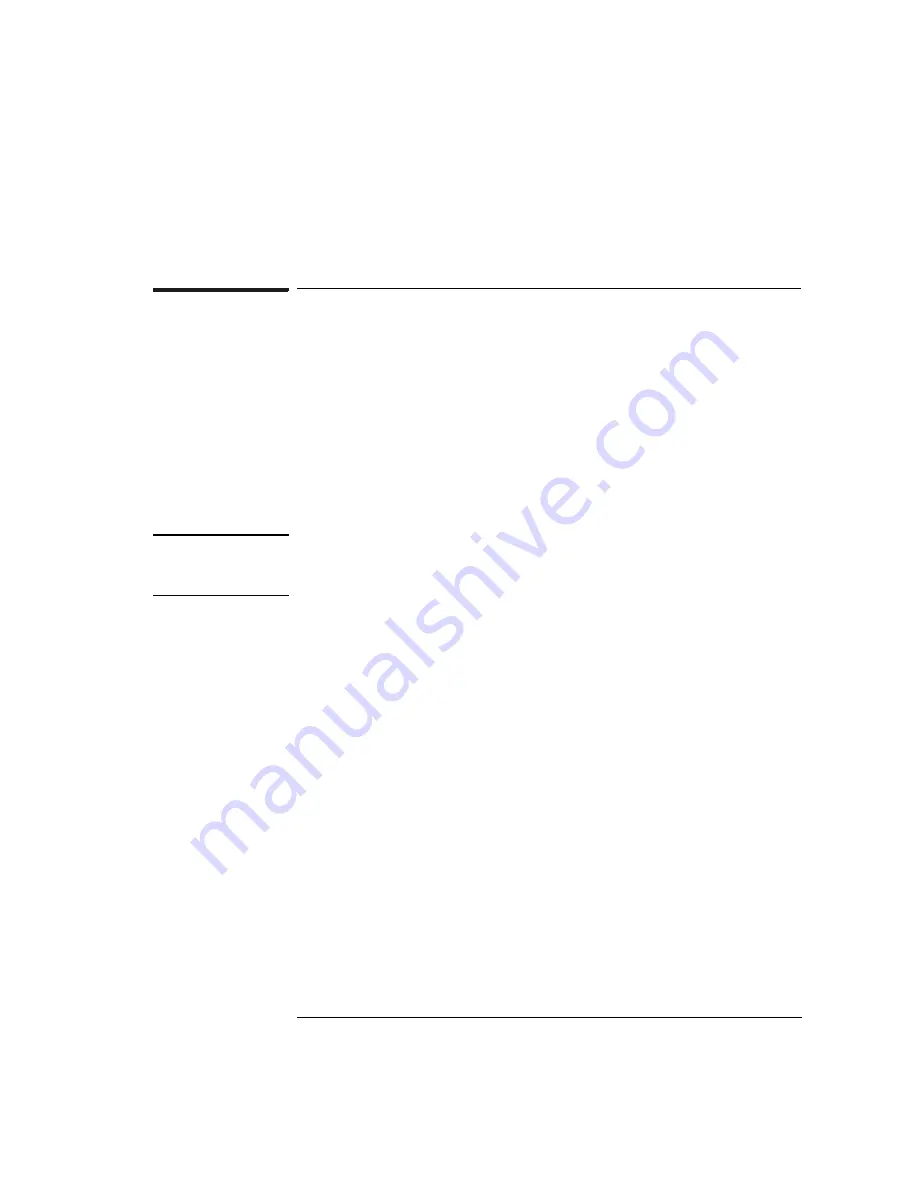
111
Chapter 5: Using Debuggers
Using the Software Development Systems Debugger
•
main() _exit breakpoints are set, if that option is selected.
To get started
1
Connect to the emulation probe/module:
a
Start SingleStep running on your PC or workstation.
b
When the small Debug dialog box appears in the middle of the
screen, click the Connection tab and then enter the IP address
of the HP logic analysis system which contains the emulation
probe/module.
If the Debug dialog box is not visible, select File->Debug.
NOTE:
SingleStep is hard-coded to connect to the emulation probe/module at port
6470. See “To change the port number of an emulation probe/module” on
page 93 for more information on port numbers.
2
Configure the emulation probe/module with the processor clock
speed.
In the Debug dialog box, click the Connection tab and then enter a
Processor Clock speed which is less than or equal to the speed at which
the processor will run out of reset.
The emulation probe/module must know the target clock speed before
it can communicate with the target. This value depends on the
oscillator or crystal used on your target system and the multipliers
applicable at reset. The communications speed can be changed (see
“Download performance” on page 114) but will be reset to this value
each time SingleStep resets the processor.
3
Initialize the target system.
The target system must have various registers and memory locations
initialized before it can access RAM and before SingleStep can
download an application. Normally, code in the target’s boot ROM
performs this initialization. However, when SingleStep resets the
target, it immediately places the processor in debug mode. Any
Summary of Contents for 16610A
Page 13: ...Contents 11 Glossary Index ...
Page 14: ...12 Contents ...
Page 15: ...13 1 Installing the Emulation Probe ...
Page 44: ...42 Chapter 1 Installing the Emulation Probe Updating Emulation Probe Firmware ...
Page 45: ...43 2 Installing the Emulation Module ...
Page 64: ...62 Chapter 2 Installing the Emulation Module Preparing for a Debugger ...
Page 65: ...63 3 Connecting to a Target System ...
Page 74: ...72 Chapter 3 Connecting to a Target System Making the Target System Connection ...
Page 76: ...74 Chapter 3 Connecting to a Target System Making the Target System Connection ...
Page 77: ...75 4 Configuring the Emulation Probe Module ...
Page 91: ...89 5 Using Debuggers ...
Page 119: ...117 6 Solving Problems ...
Page 149: ...147 7 Specifications and Characteristics ...
Page 153: ...151 8 Service Information ...
Page 166: ...164 Index ...
















































