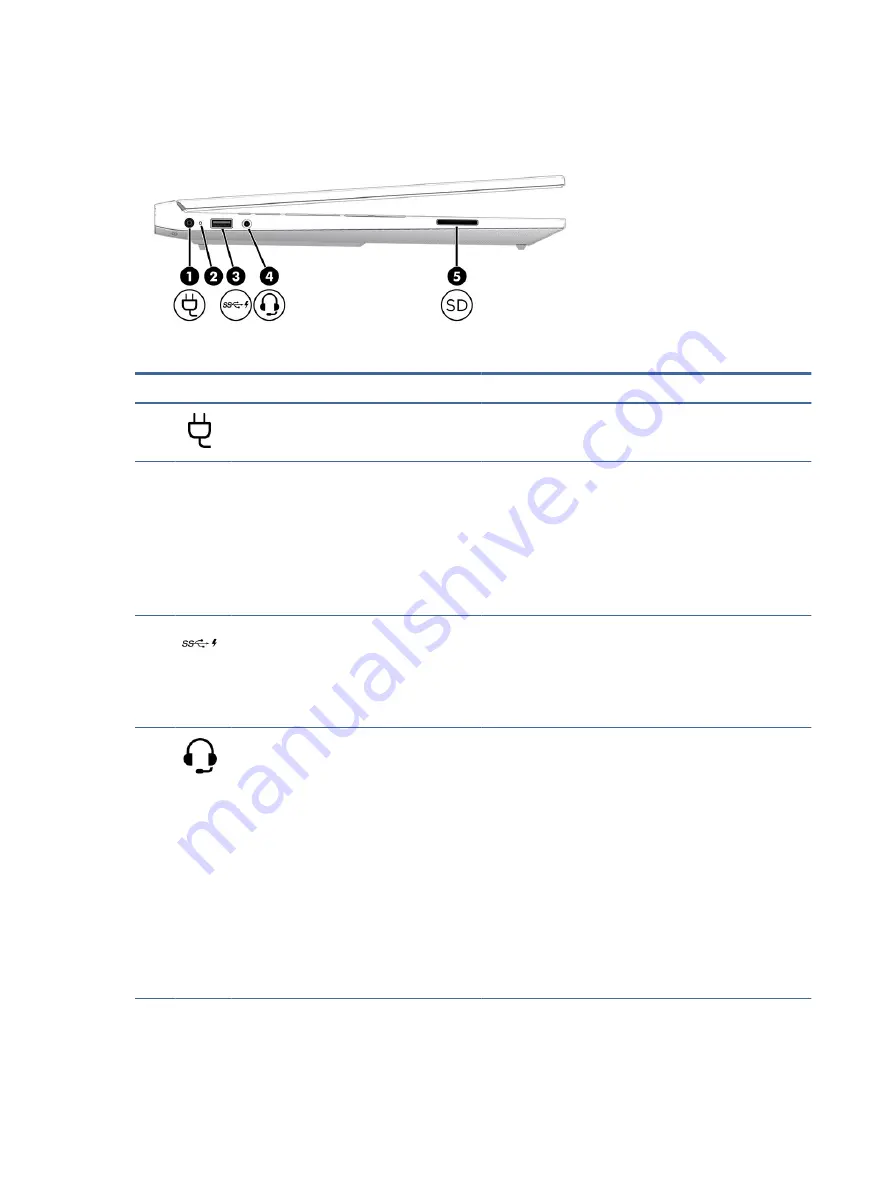
Left side
Identify the components on the left side of the computer.
Table 2-2
Left-side components and their descriptions
Component
Description
(1)
Power connector
Connects an AC adapter.
(2)
AC adapter and battery light
●
White: The AC adapter is connected and the battery is fully
charged.
●
Blinking amber: The AC adapter is disconnected and the
battery has reached a low battery level.
●
Amber: The AC adapter is connected and the battery is
charging.
●
Off: The battery is not charging.
(3)
USB SuperSpeed 5 Gbps port with HP Sleep and
Charge
Connects a USB device, provides high-speed data transfer, and
charges small devices (such as a smartphone), even when the
computer is off.
NOTE:
Use a standard USB Type-A charging cable or cable
adapter (purchased separately) when charging a small external
device.
(4)
Audio-out (headphone)/Audio-in (microphone)
combo jack
Connects optional powered stereo speakers, headphones,
earbuds, a headset, or a television audio cable. Also connects
an optional headset microphone. This jack does not support
optional standalone microphones.
WARNING!
To reduce the risk of personal injury, adjust the
volume before putting on headphones, earbuds, or a headset.
For additional safety information, see the Regulatory, Safety,
and Environmental Notices.
To access this guide:
■
Select the Search icon in the taskbar, type
HP Documentation
in the search box,
and then select HP Documentation.
NOTE:
When a device is connected to the jack, the computer
speakers are disabled.
6
Chapter 2 Getting to know your computer



























