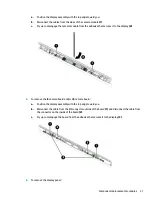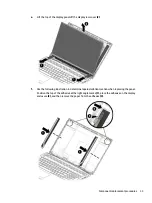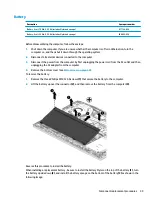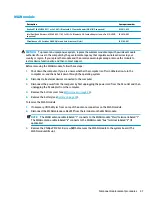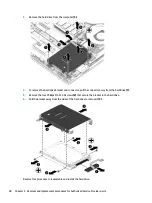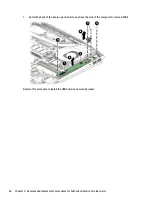Solid-state drive (SSD)
IMPORTANT:
The M.2 connector that supports a solid-state drive can also support an Optane memory
module. You cannot simultaneously install both an Optane memory module and a solid-state drive in the
computer.
Description
Spare part number
256 GB, PCIe
L21752-001
128 GB, PCIe
L21751-001
128 GB, SATA-3
L21750-001
Before removing the solid-state drive, follow these steps:
1.
Shut down the computer. If you are unsure whether the computer is off or in Hibernation, turn the
computer on, and then shut it down through the operating system.
2.
Disconnect all external devices connected to the computer.
3.
Disconnect the power from the computer by first unplugging the power cord from the AC outlet and then
unplugging the AC adapter from the computer.
4.
Remove the bottom cover (see
).
5.
Remove the battery (see
Remove the solid-state drive:
▲
Remove the Phillips M2.0×3.0 screw (1), and then pull the drive from the socket (2).
Reverse this procedure to reassemble and install the solid-state drive.
Component replacement procedures
45
Summary of Contents for 15-cx0000
Page 4: ...iv Safety warning notice ...
Page 8: ...viii ...
Page 32: ...24 Chapter 3 Illustrated parts catalog ...
Page 48: ...40 Chapter 5 Removal and replacement procedures for Authorized Service Provider parts ...
Page 84: ...76 Chapter 7 Backing up restoring and recovering ...
Page 90: ...82 Chapter 8 Using HP PC Hardware Diagnostics ...
Page 96: ...88 Chapter 9 Specifications ...
Page 100: ...92 Chapter 10 Power cord set requirements ...
Page 102: ...94 Chapter 11 Recycling ...
Page 106: ...98 Index ...