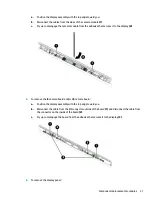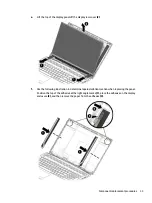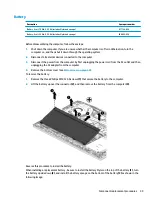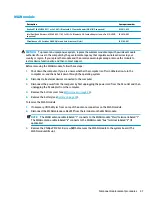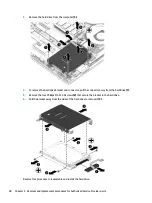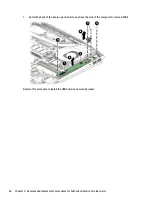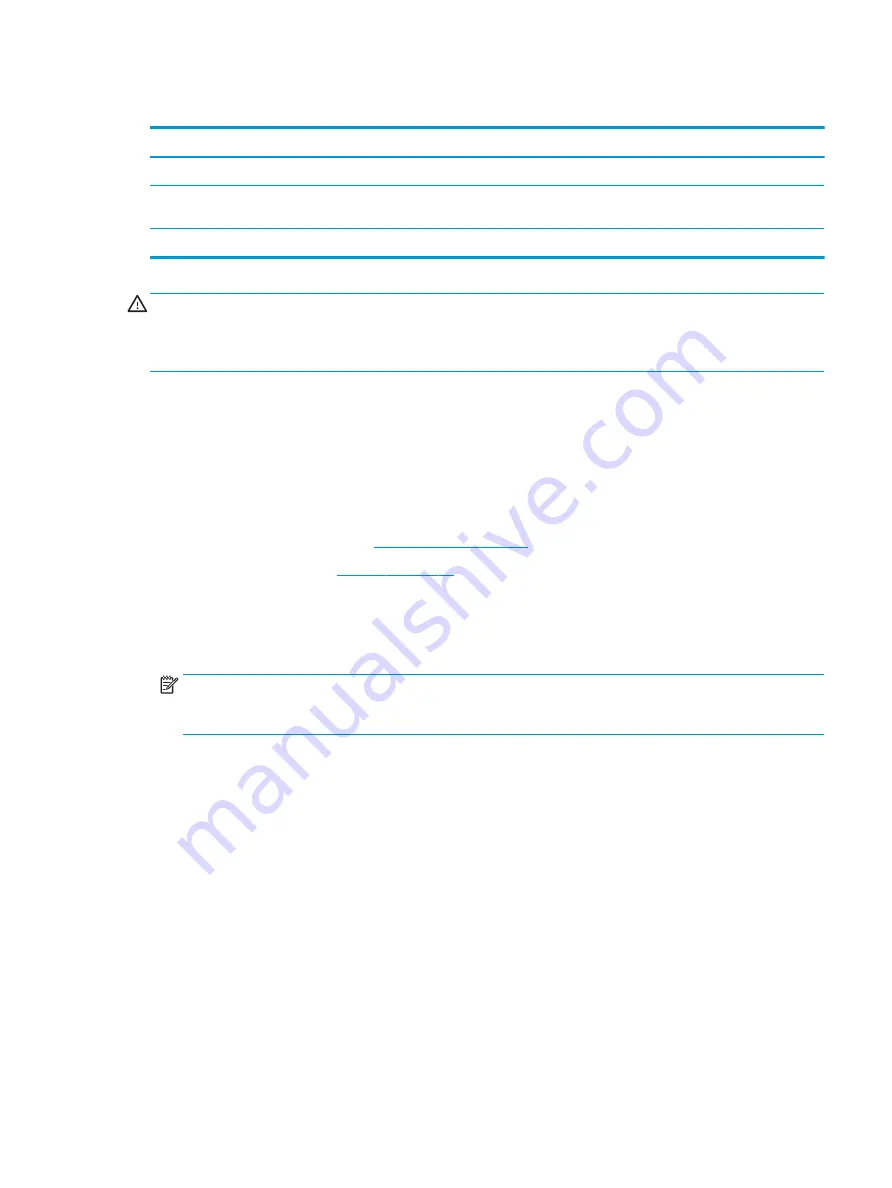
WLAN module
Description
Spare part number
Realtek RTL8822BE 802.11 ac 2x2 WiFi + Bluetooth 4.2 Combo Adapter (MU-MIMO supported)
924813-855
Intel Dual Band Wireless-AC 9560 802.11 AC 2x2 WiFi + Bluetooth 5.0 Combo Adapter (non-vPro, MU-MIMO
supported)
L22634-005
Miscellaneous Kit (includes WLAN Mylar and hard drive cover Mylar)
L29160-001
CAUTION:
To prevent an unresponsive system, replace the wireless module only with a wireless module
authorized for use in the computer by the governmental agency that regulates wireless devices in your
country or region. If you replace the module and then receive a warning message, remove the module to
restore device functionality, and then contact support.
Before removing the WLAN module, follow these steps:
1.
Shut down the computer. If you are unsure whether the computer is off or in Hibernation, turn the
computer on, and then shut it down through the operating system.
2.
Disconnect all external devices connected to the computer.
3.
Disconnect the power from the computer by first unplugging the power cord from the AC outlet and then
unplugging the AC adapter from the computer.
4.
Remove the bottom cover (see
).
5.
Remove the battery (see
To remove the WLAN module:
1.
If necessary, lift the Mylar from on top of the antenna connectors on the WLAN module.
2.
Disconnect the WLAN antenna cables (1) from the terminals on the WLAN module.
NOTE:
The WLAN antenna cable labeled “1” connects to the WLAN module “Main” terminal labeled “1”.
The WLAN antenna cable labeled “2” connects to the WLAN module “Aux” terminal labeled “2” (if
applicable).
3.
Remove the Phillips PM2.0×3.0 screw (2) that secures the WLAN module to the system board. (The
WLAN module tilts up.)
Component replacement procedures
41
Summary of Contents for 15-cx0000
Page 4: ...iv Safety warning notice ...
Page 8: ...viii ...
Page 32: ...24 Chapter 3 Illustrated parts catalog ...
Page 48: ...40 Chapter 5 Removal and replacement procedures for Authorized Service Provider parts ...
Page 84: ...76 Chapter 7 Backing up restoring and recovering ...
Page 90: ...82 Chapter 8 Using HP PC Hardware Diagnostics ...
Page 96: ...88 Chapter 9 Specifications ...
Page 100: ...92 Chapter 10 Power cord set requirements ...
Page 102: ...94 Chapter 11 Recycling ...
Page 106: ...98 Index ...