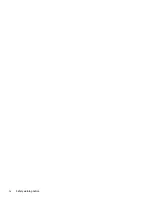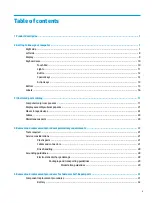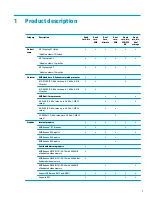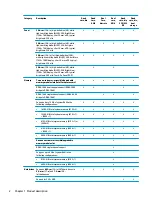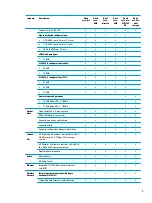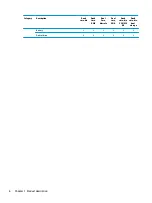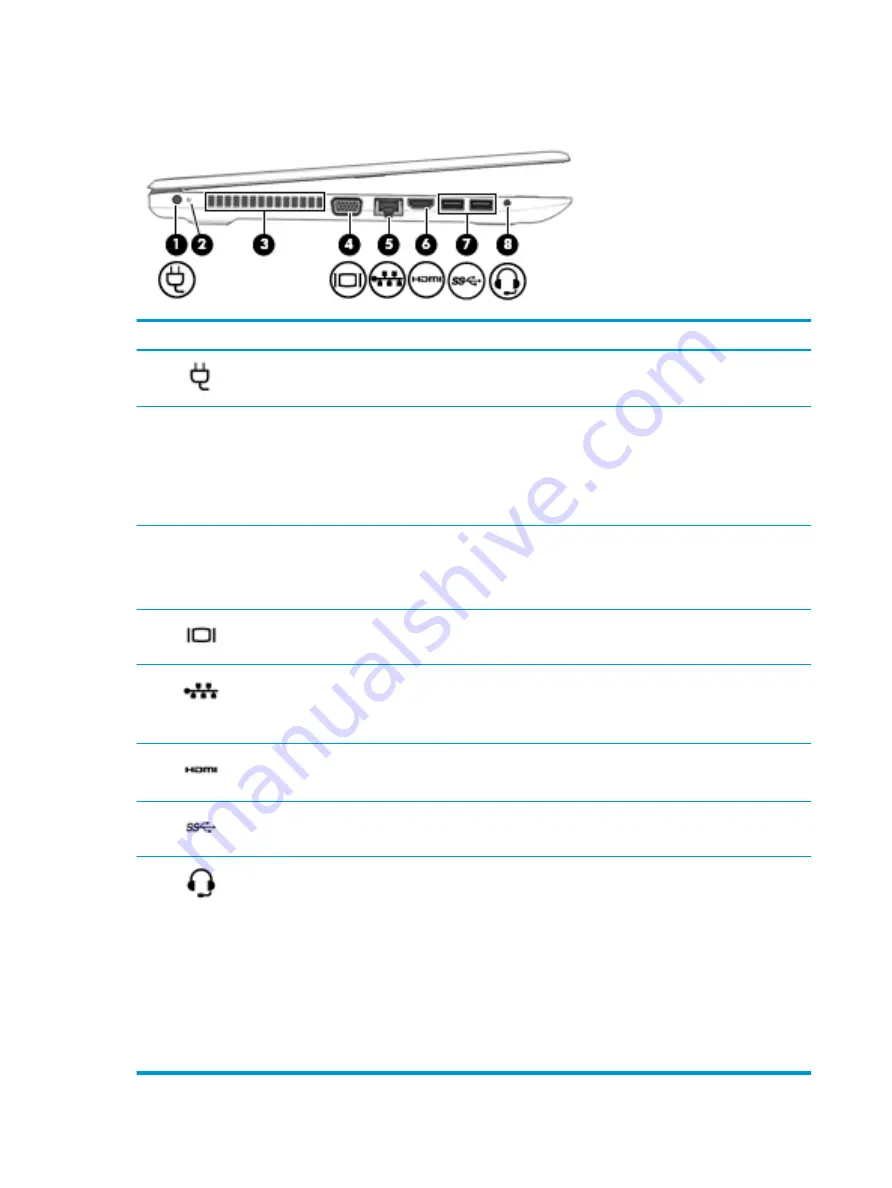
Left side
Component
Description
(1)
Power connector
Connects an AC adapter.
(2)
AC adapter and battery light
●
White: The AC adapter is connected and the battery is fully charged.
●
Blinking white: The AC adapter is disconnected and the battery has reached
a low battery level.
●
Amber: The AC adapter is connected and the battery is charging.
●
Off: The battery is not charging.
(3)
Vent
Enables airflow to cool internal components.
NOTE:
The computer fan starts up automatically to cool internal components
and prevent overheating. It is normal for the internal fan to cycle on and off
during routine operation.
(4)
External monitor port (not
available)
Connects an external VGA monitor or projector.
(5)
RJ-45 (network) jack/status
lights
Connects a network cable.
●
White: The network is connected.
●
Amber: Activity is occurring on the network.
(6)
HDMI port
Connects an optional video or audio device, such as a high-definition television,
any compatible digital or audio component, or a high-speed High-Definition
Multimedia Interface (HDMI) device.
(7)
USB 3.x SuperSpeed ports (2)
Connect a USB device, such as a cell phone, camera, activity tracker, or
smartwatch, and provides high-speed data transfer.
(8)
Audio-out (headphone)/Audio-
in (microphone) combo jack
Connects optional powered stereo speakers, headphones, earbuds, a headset, or
a television audio cable. Also connects an optional headset microphone. This jack
does not support optional standalone microphones.
WARNING!
To reduce the risk of personal injury, adjust the volume before
putting on headphones, earbuds, or a headset. For additional safety information,
refer to the Regulatory, Safety, and Environmental Notices.
To access this guide:
▲
Select the Start button, select HP Help and Support, and then select HP
Documentation.
NOTE:
When a device is connected to the jack, the computer speakers are
disabled.
8
Chapter 2 Getting to know your computer
Summary of Contents for 15-bw0 Series
Page 4: ...iv Safety warning notice ...
Page 8: ...viii ...
Page 34: ...26 Chapter 3 Illustrated parts catalog ...
Page 44: ...36 Chapter 5 Removal and replacement procedures for Customer Self Repair parts ...
Page 83: ...e Remove the display hinges 3 Component replacement procedures 75 ...
Page 106: ...98 Chapter 10 Specifications ...
Page 110: ...102 Chapter 11 Power cord set requirements ...
Page 112: ...104 Chapter 12 Recycling ...
Page 116: ...108 Index ...