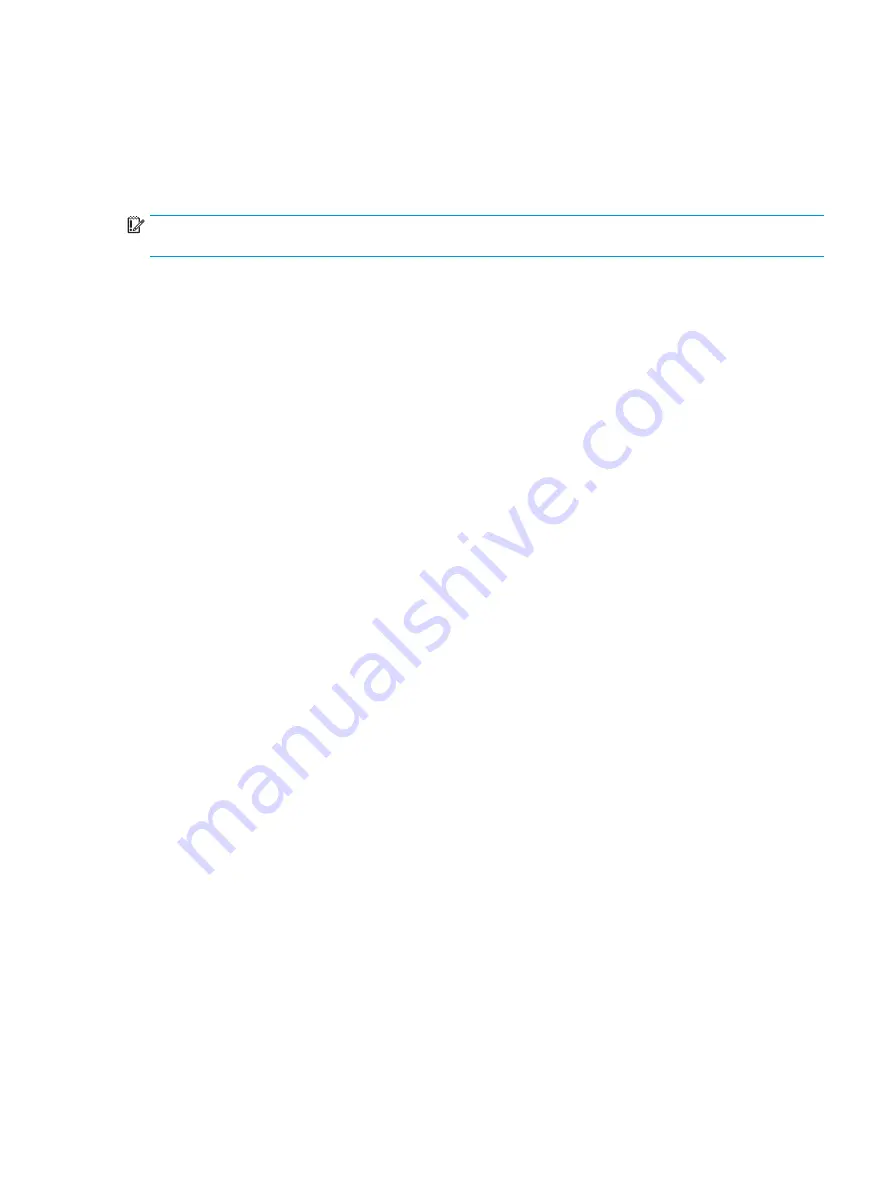
Changing the computer boot order
If your computer does not restart in HP Recovery Manager, you can change the computer boot order, which is
the order of devices listed in BIOS where the computer looks for startup information. You can change the
selection to an optical drive or a USB flash drive.
To change the boot order:
IMPORTANT:
For a tablet with a detachable keyboard, connect the tablet to the keyboard base before
beginning these steps.
1.
Insert the HP Recovery media.
2.
Access the system Startup menu.
For computers or tablets with keyboards attached:
▲
Turn on or restart the computer or tablet, quickly press
esc
, and then press
f9
for boot options.
For tablets without keyboards:
▲
Turn on or restart the tablet, and then quickly hold down the volume up button; then select f9.
‒
or –
Turn on or restart the tablet, and then quickly hold down the volume down button; then select f9.
3.
Select the optical drive or USB flash drive from which you want to boot.
4.
Follow the on-screen instructions.
Restore and recovery
93
Summary of Contents for 15-bs0 Series
Page 4: ...iv Safety warning notice ...
Page 8: ...viii ...
Page 36: ...28 Chapter 3 Illustrated parts catalog ...
Page 46: ...38 Chapter 5 Removal and replacement procedures for Customer Self Repair parts ...
Page 94: ...86 Chapter 6 Removal and replacement procedures for Authorized Service Provider parts ...
Page 110: ...102 Chapter 10 Specifications ...
Page 114: ...106 Chapter 11 Power cord set requirements ...
Page 116: ...108 Chapter 12 Recycling ...
Page 120: ...WLAN module illustrated 19 removing 48 workstation guidelines 31 112 Index ...






























