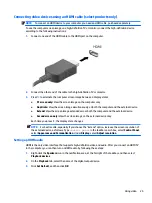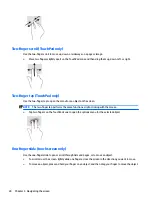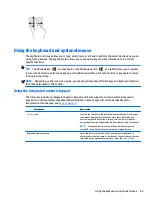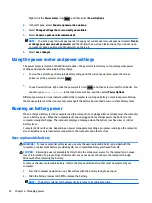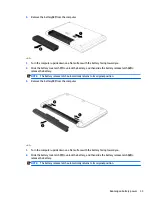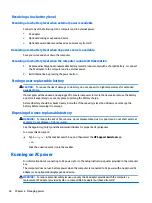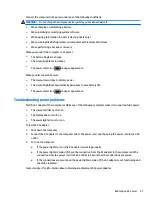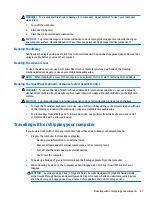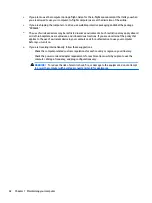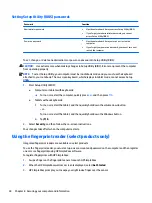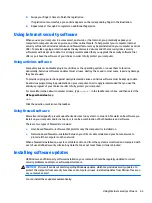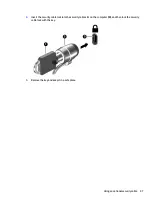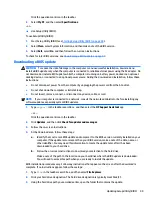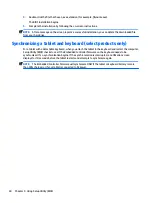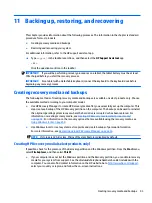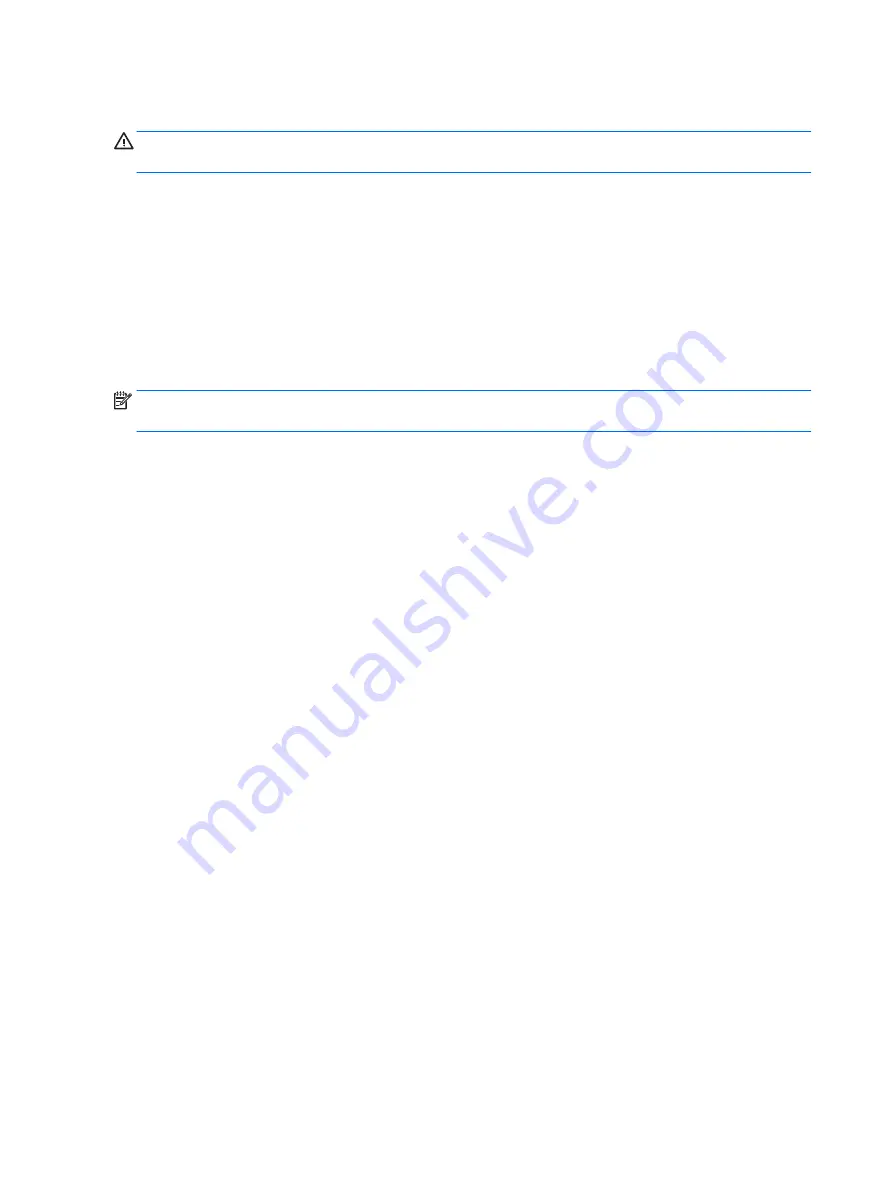
Shutting down (turning off) the computer
CAUTION:
Unsaved information is lost when the computer shuts down. Be sure to save your work before
shutting down the computer.
The Shut down command closes all open programs, including the operating system, and then turns off the
display and computer.
Shut down the computer under any of the following conditions:
●
When you need to replace the battery or access components inside the computer
●
When you are connecting an external hardware device that does not connect to a USB or video port
●
When the computer will be unused and disconnected from external power for an extended period
Although you can turn off the computer with the power button, the recommended procedure is to use the
Windows Shut down command.
NOTE:
If the computer is in the Sleep state or in Hibernation, first exit Sleep or Hibernation by briefly
pressing the power button.
1.
Save your work and close all open programs.
2.
Select the Start button, select the Power icon, and then select Shut down.
If the computer is unresponsive and you are unable to use the preceding shutdown procedures, try the
following emergency procedures in the sequence provided:
●
Press
ctrl
+
alt
+
delete
, select the Power icon, and then select Shut down.
●
Press and hold the power button for at least 5 seconds.
●
Disconnect the computer from external power.
●
On products with a user-replaceable battery, remove the battery.
38
Chapter 6 Managing power