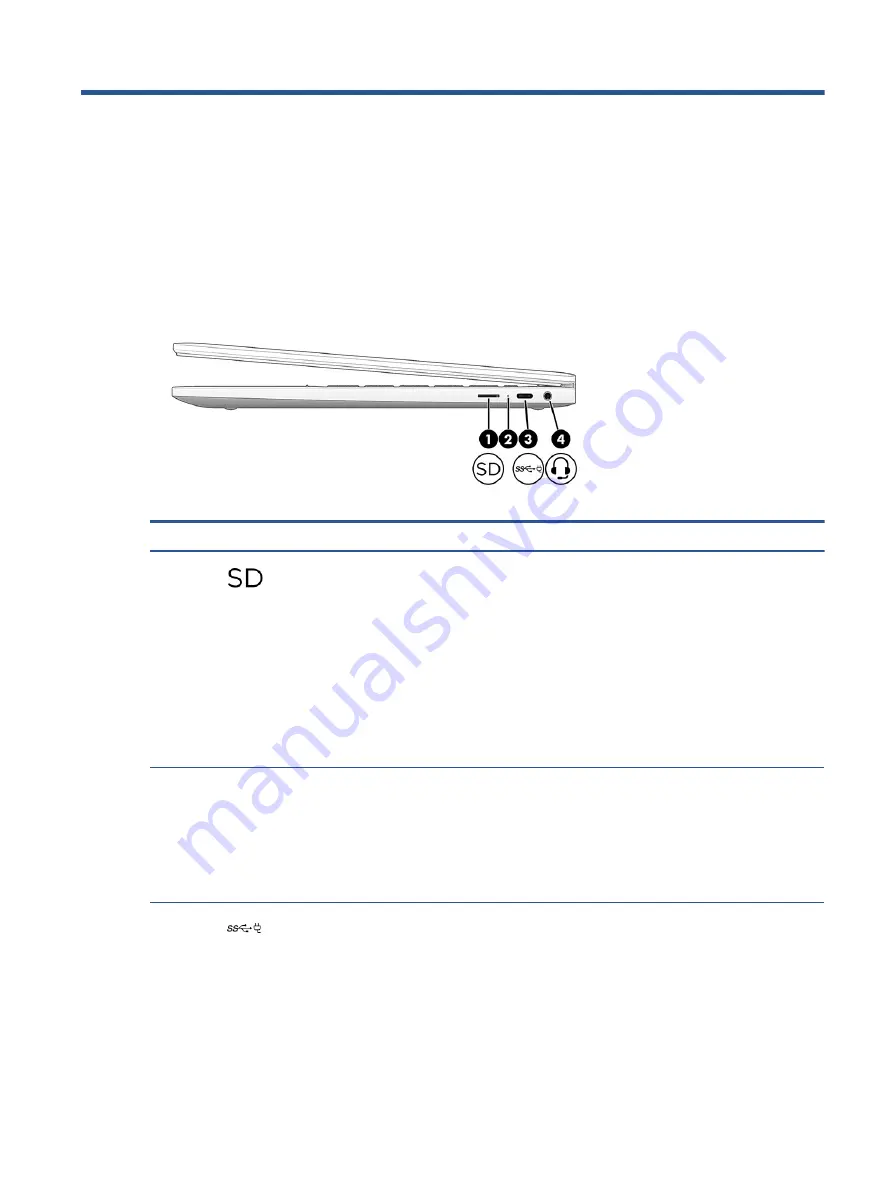
2
Components
Your computer features top-rated components. This chapter provides details about your components, where
they are located, and how they work.
Right
Use the illustration and table to identify the components on the right side of the computer.
Table 2-1
Right-side components and their descriptions
Component
Description
(1)
Memory card reader
Reads optional memory cards that store, manage, share, or
access information.
To insert a card:
1.
Hold the card label-side up, with the connectors facing
the computer.
2.
Insert the card into the memory card reader, and then
press in on the card until it is firmly seated.
To remove a card:
▲
Press in on the card, and then remove it from the
memory card reader.
(2)
AC adapter and battery light
●
White: The AC adapter is connected and the battery is
fully charged.
●
Amber: The AC adapter is connected and the battery is
charging.
●
Blinking amber: The battery has an error.
●
Off: The battery is not charging.
(3)
USB Type-C® power connector and
SuperSpeed port
Connects an AC adapter that has a USB Type-C connector,
supplying power to the computer and, if needed, charging
the computer battery.
– and –
Connects a USB device, provides high-speed data transfer,
and (for select products) charges small devices (such as a
smartphone) when the computer is on or in Sleep mode.
Right
3
Summary of Contents for 14bt-cb000
Page 4: ...iv Safety warning notice ...










































