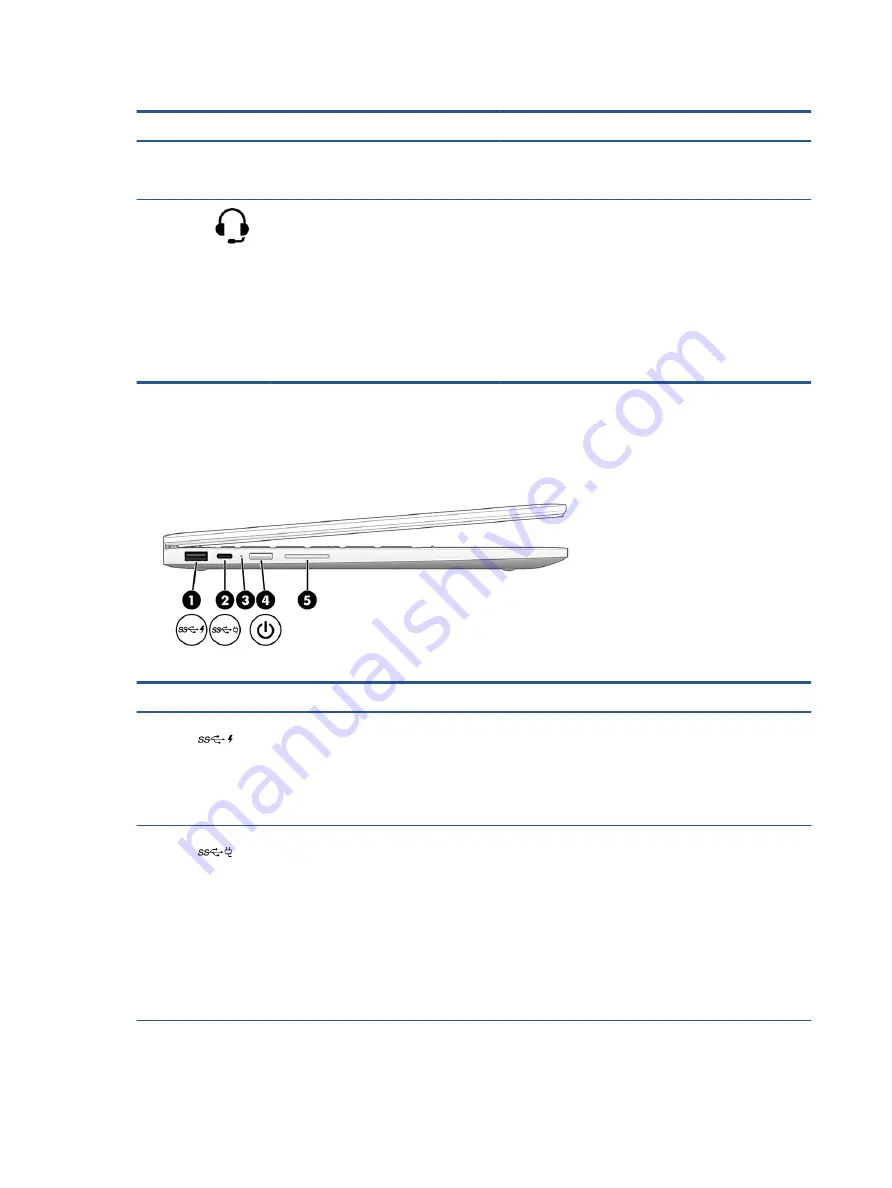
Table 2-1
Right-side components and their descriptions (continued)
Component
Description
NOTE:
Use a standard USB Type-C charging cable or cable
adapter (purchased separately) when charging a small
external device.
(4)
Audio-out (headphone)/Audio-in
(microphone) combo jack
Connects optional powered stereo speakers, headphones,
earbuds, a headset, or a television audio cable. Also
connects an optional headset microphone. This jack does not
support optional standalone microphones.
WARNING!
To reduce the risk of personal injury, adjust the
volume before putting on headphones, earbuds, or a
headset. For additional safety information, see the
Regulatory, Safety, and Environmental Notices.
NOTE:
When a device is connected to the jack, the
computer speakers are disabled.
Left
Use the illustration and table to identify the components on the left side of the computer.
Table 2-2
Left-side components and their descriptions
Component
Description
(1)
USB port
Connects a USB device, provides high-speed data transfer,
and charges small devices (such as a smartphone), even
when the computer is off.
NOTE:
Use a standard USB Type-A charging cable or cable
adapter (purchased separately) when charging a small
external device.
(2)
USB Type-C power connector and SuperSpeed
port
Connects an AC adapter that has a USB Type-C connector,
supplying power to the computer and, if needed, charging the
computer battery.
– and –
Connects a USB device, provides high-speed data transfer,
and (for select products) charges small devices (such as a
smartphone) when the computer is on or in Sleep mode.
NOTE:
Use a standard USB Type-C charging cable or cable
adapter (purchased separately) when charging a small
external device.
(3)
AC adapter and battery light
●
White: The AC adapter is connected and the battery is
fully charged.
4
Chapter 2 Components
Summary of Contents for 14bt-cb000
Page 4: ...iv Safety warning notice ...











































