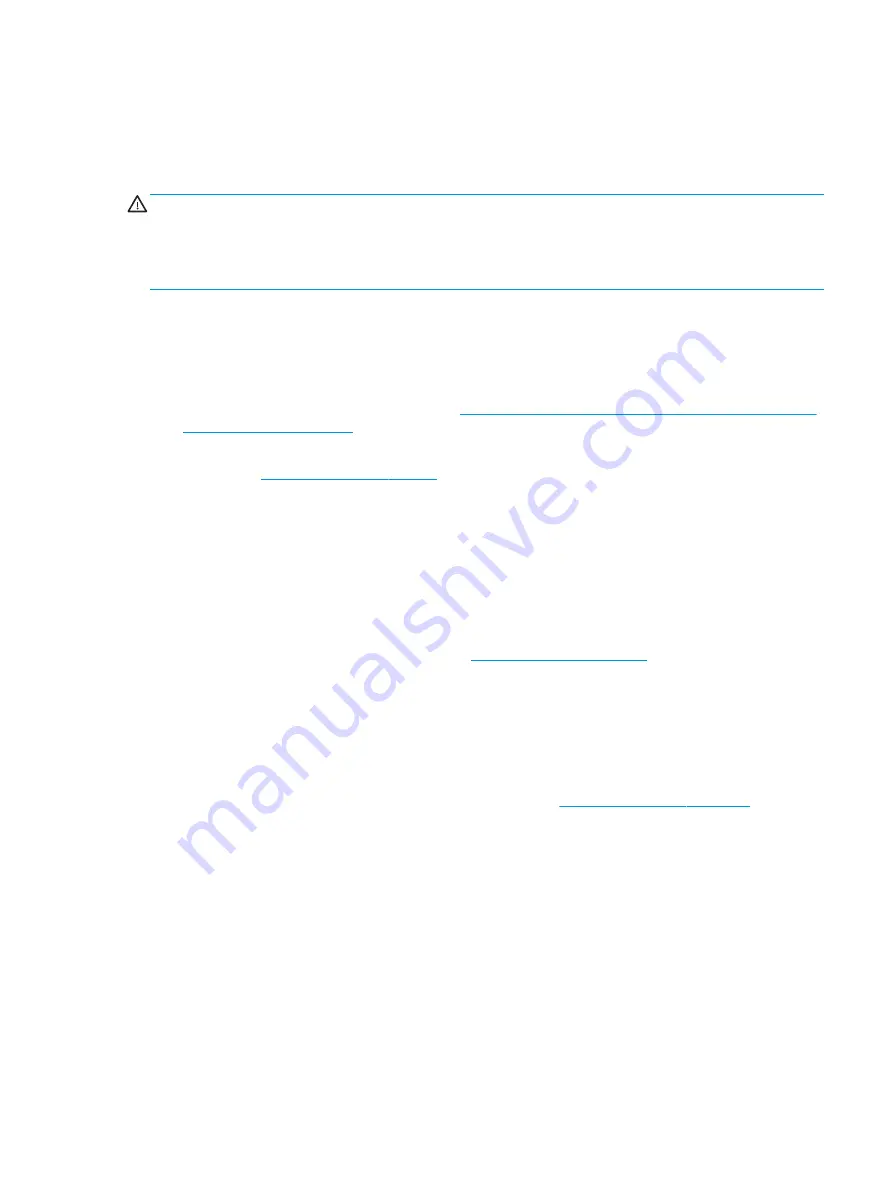
6.
Connect a network cable to the computer and to a network router or LAN device.
7.
Plug the computer power cords into an AC outlet.
To remove the rack rail-mounted computer, reverse the installation procedure. See the Maintenance and
Service Guide for your computer for additional information about the removal procedure.
WARNING!
Improperly removing or extending the computer from the rack poses a stability hazard. The rack
may tip over causing serious personal injury. Before removing or extending the rack rail-mounted computer
from the rack, read the removal instructions in the Maintenance and Service Guide. Do not put any load on the
rack rail-mounted computer in the extended position. Do not leave the rack rail-mounted computer in the
extended position.
Installing optional components
Depending on the computer model, you can install additional components (such as memory, hard drives,
optical drives, PCIe cards, or a second processor) on your computer.
●
To view component installation videos, go to
https://supportvideos.ext.hp.com/category/videos/parts-
●
For installation guidelines and technical information, see the Maintenance and Service Guide for your
computer at
. Follow the instructions to find your product, and then select
Manuals.
Security
Some HP computers have a lock on the side access panel. The key for this lock is shipped attached to the back
panel of the computer chassis.
Additional security features reduce the risk of theft and alert you when there has been a chassis intrusion. For
information about additional hardware and software security features available for your system, see
Maintenance and Service Guide for your computer at
. Follow the instructions to
find your product, and then select Manuals.
Product recycling
HP encourages customers to recycle used electronic hardware, HP original print cartridges, and rechargeable
batteries.
For information about recycling HP components or products, go to
.
Installing optional components
11
Summary of Contents for 11Q98EA#ABU
Page 4: ...iv Warning notices ...
Page 6: ...vi About this guide ...
Page 10: ...HP links 37 Contacting support 37 Index 38 x ...






























