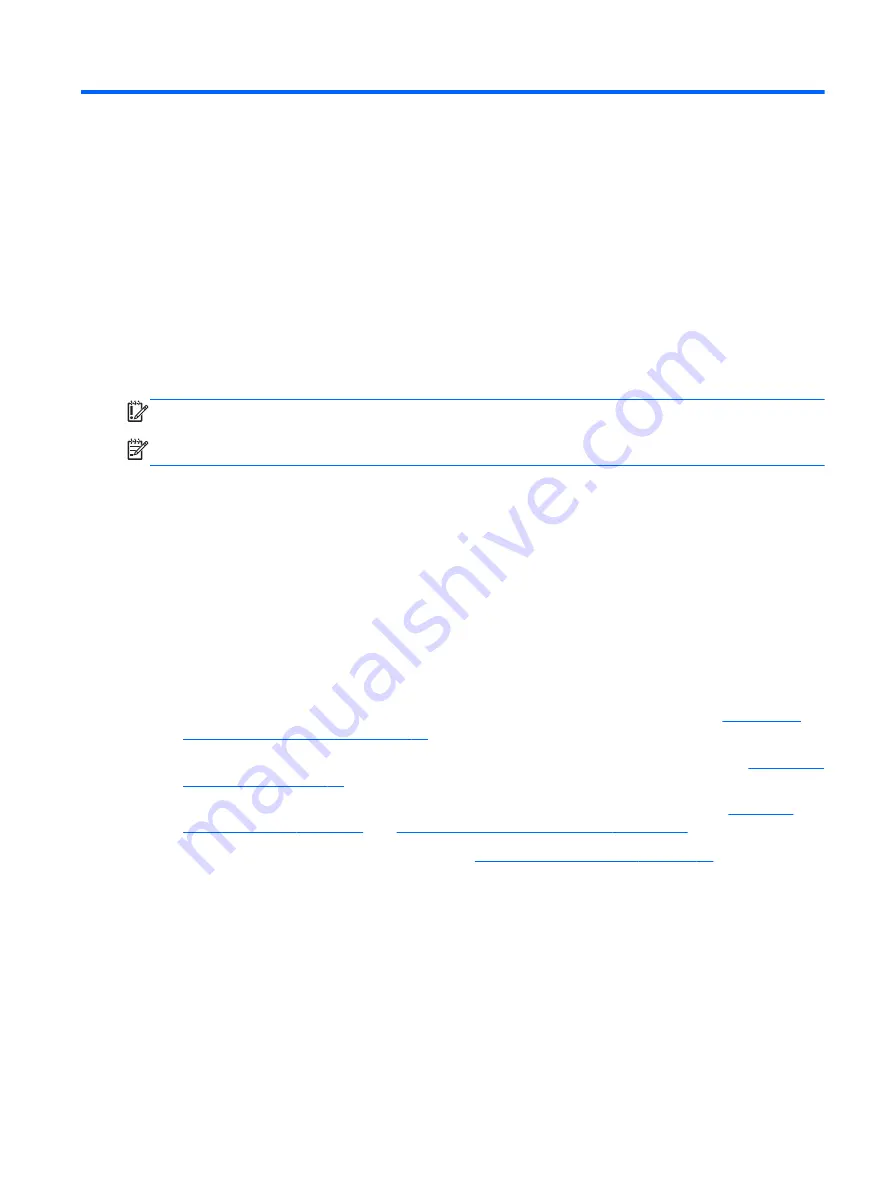
1
Starting right
This tablet is a powerful tool designed to enhance your work and entertainment. Read this chapter to
learn about best practices after you set up your tablet, fun things to do with your tablet, and where to
find additional HP resources.
Visit the HP Apps Store
The HP Apps Store offers a wide choice of popular games, entertainment and music apps,
productivity apps, and apps exclusive to HP that you can download to the Start screen. The selection
is updated regularly and includes regional content and country-specific offers. Be sure to check the
HP Apps Store frequently for new and updated features.
IMPORTANT:
You must be connected to the Internet to access the HP Apps Store.
NOTE:
HP picks is available in select countries only.
To view and download an app:
1.
From the Start screen, select the Store app.
2.
Select HP picks to view all the available apps.
3.
Select the app you want to download, and then follow the on-screen instructions. When the
download is complete, the app appears on the All apps screen.
Best practices
After you set up and register the tablet, we recommend the following steps to get the most out of your
smart investment:
●
Back up your hard drive by creating recovery discs or a recovery flash drive. See
restoring, and recovering on page 47
.
●
If you haven’t already done so, connect to a wired or wireless network. See details in
●
Become familiar with the tablet hardware and software. For more information, see
Enjoying entertainment features on page 19
.
●
Update or purchase antivirus software. See
Using antivirus software on page 42
Visit the HP Apps Store
1


























