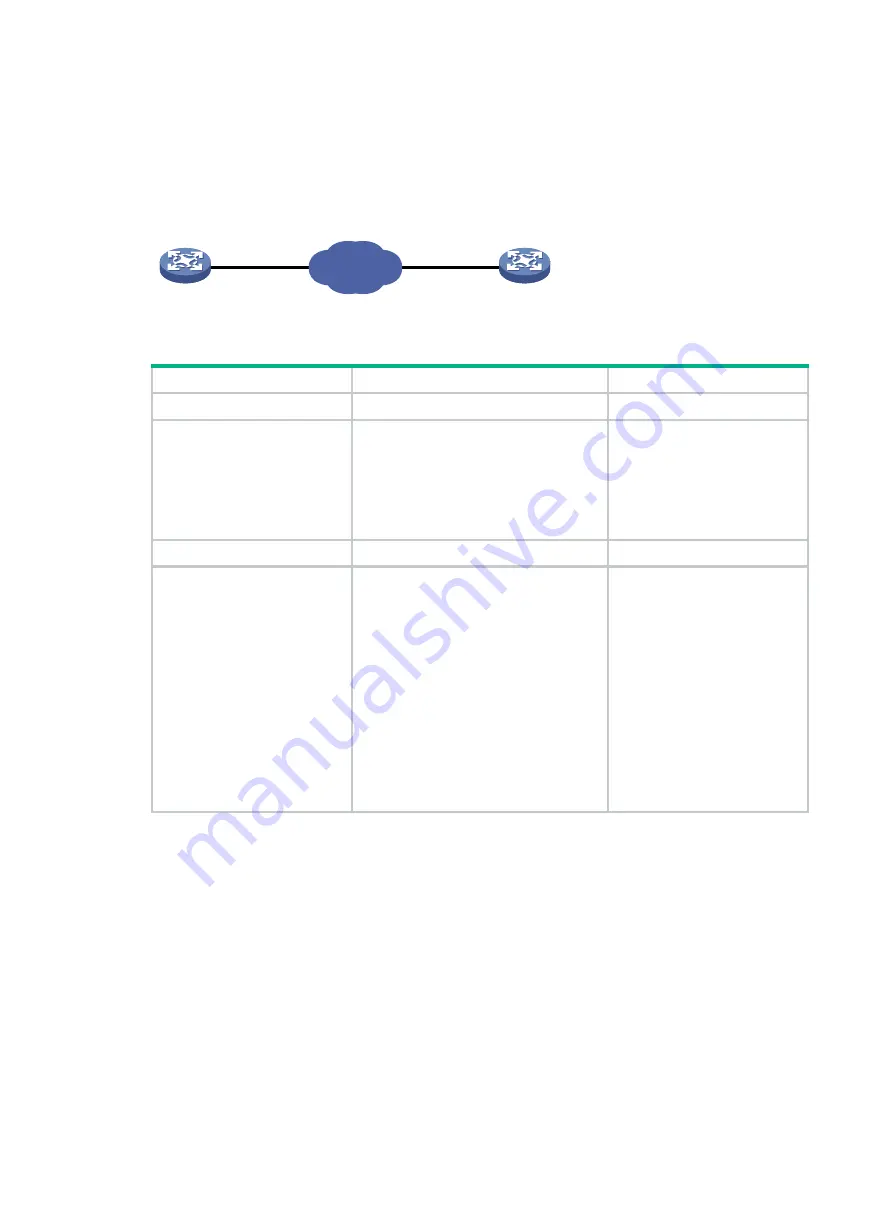
59
Using the device to log in to a Telnet server
You can use the device as a Telnet client to log in to a Telnet server. If the server is located in a
different subnet than the client, make sure the two devices can reach each other.
Figure 11
Telnetting from the device to a Telnet server
To use the device to log in to a Telnet server:
Step
Command
Remarks
1.
Enter system view.
system-view
N/A
2.
(Optional.) Specify the
source IPv4 address or
source interface for
outgoing Telnet packets.
telnet client source
{
interface
interface-type interface-number
|
ip
ip-address
}
By default, no source IPv4
address or source interface is
specified. The device uses the
primary IPv4 address of the
output interface as the source
address for outgoing Telnet
packets.
3.
Exit to user view.
quit
N/A
4.
Use the device to log in to
a Telnet server.
•
Log in to an IPv4 Telnet server:
telnet
remote-host
[
service-port
]
[
vpn-instance
vpn-instance-name
] [
source
{
interface
interface-type
interface-number
|
ip
ip-address
} |
dscp
dscp-value
] *
•
Log in to an IPv6 Telnet server:
telnet
ipv6
remote-host
[
-i
interface-type
interface-number
]
[
port-number
] [
vpn-instance
vpn-instance-name
] [
source
{
interface
interface-type
interface-number
|
ipv6
ipv6-address
} |
dscp
dscp-value
] *
N/A
Configuring SSH login
SSH offers a secure method to remote login. By providing encryption and strong authentication, it
protects devices against attacks such as IP spoofing and plaintext password interception. For more
information, see
Security Configuration Guide
.
The device can act as an SSH server to allow Telnet login, or as an SSH client to log in to an SSH
server.
By default, SSH login is disabled on the device. To configure SSH login, you must first log in to the
device through any other method.
Telnet client
Telnet server
IP network
Summary of Contents for FlexNetwork 10500 Series
Page 139: ...130 Sysname display version ...
















































