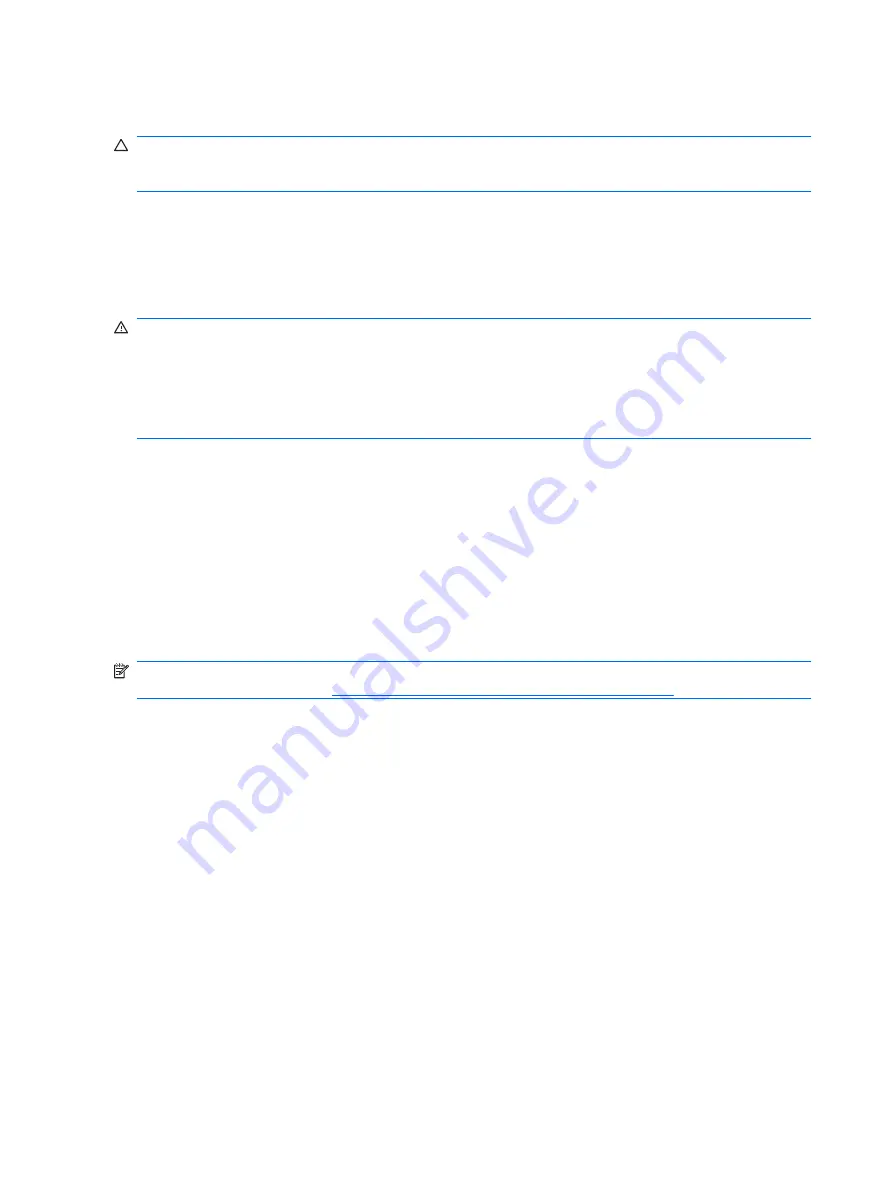
monitor connectors are disabled and if the monitor is connected into these ports, the monitor will
not function. You can select which source will be the default VGA source in Computer Setup.
CAUTION:
When the computer is plugged into an AC power source, there is always voltage applied
to the system board. You must disconnect the power cord from the power source before opening the
computer to prevent system board or component damage.
Solving General Problems
You may be able to easily resolve the general problems described in this section. If a problem persists
and you are unable to resolve it yourself or if you feel uncomfortable about performing the operation,
contact an authorized dealer or reseller.
WARNING!
When the computer is plugged into an AC power source, voltage is always applied to the
system board. To reduce the risk of personal injury from electrical shock and/or hot surfaces, be sure
to disconnect the power cord from the wall outlet and allow the internal system components to cool
before touching.
Look for the LED on the system board. If the LED is illuminated, the system still has power. Power off
the computer and remove the power cord before proceeding.
Table D-1
Solving General Problems
Solving Power Problems
Common causes and solutions for power problems are listed in the following table.
Table D-2
Solving Power Problems
Solving Diskette Problems
Common causes and solutions for diskette problems are listed in the following table.
NOTE:
You may need to reconfigure the computer when you add or remove hardware, such as an
additional diskette drive. See
Solving Hardware Installation Problems on page 69
for instructions.
Table D-3
Solving Diskette Problems
Solving Hard Drive Problems
Table D-4
Solving Hard Drive Problems
Solving Media Card Reader Problems
Table D-5
Solving Media Card Reader Problems
Solving Display Problems
If you encounter display problems, see the documentation that came with the monitor and to the common
causes and solutions listed in the following table.
68
Appendix D Troubleshooting Without Diagnostics
Summary of Contents for Compaq dx2290
Page 1: ...Service Reference Guide HP Compaq dx2290 Business PC ...
Page 4: ...iv About This Book ...
Page 8: ...viii ...






































