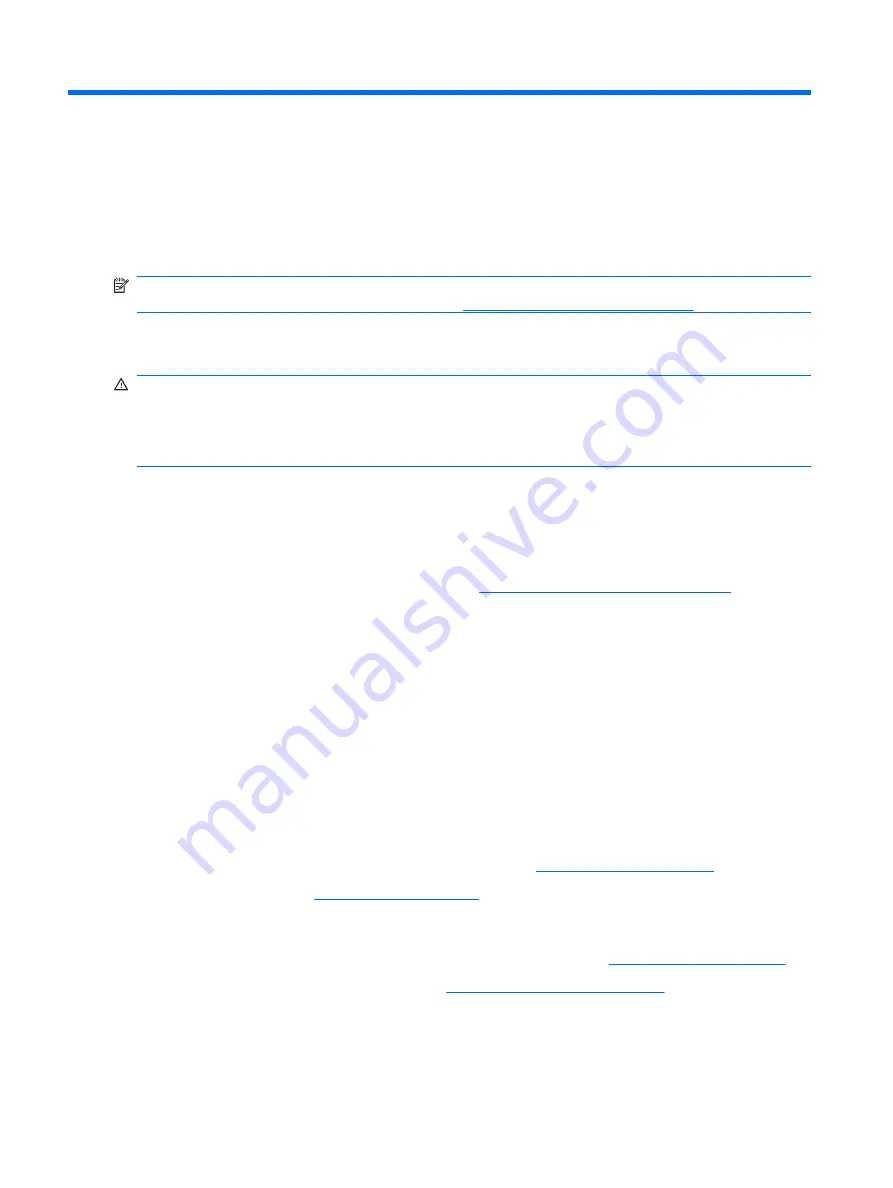
D
Troubleshooting Without Diagnostics
This chapter provides information on how to identify and correct minor problems, such as diskette drive,
hard drive, optical drive, graphics, audio, memory, and software problems. If you encounter problems
with the computer, refer to the tables in this chapter for probable causes and recommended solutions.
NOTE:
For information on specific error messages that may appear on the screen during Power-On
Self-Test (POST) at startup, refer to Appendix A,
POST Error Messages on page 64
.
Safety and Comfort
WARNING!
Misuse of the computer or failure to establish a safe and comfortable work environment
may result in discomfort or serious injury. Refer to the
Safety & Comfort Guide
for more information on
choosing a workspace and creating a safe and comfortable work environment. This equipment has been
tested and found to comply with the limits for a Class B digital device, pursuant to Part 15 of the FCC
Rules. For more information, refer to
Safety & Regulatory Information
.
Before You Call for Technical Support
If you are having problems with the computer, try the appropriate solutions below to try to isolate the
exact problem before calling for technical support.
●
Run the diagnostics utility. Refer to Chapter 1,
HP Hardware Diagnostics on page 15
for more
information.
●
If the screen is blank, plug the monitor into a different video port on the computer if one is available.
Or, change out the monitor with a monitor that you know is functioning properly.
●
If you are working on a network, plug another computer with a different cable into the network
connection. There may be a problem with the network plug or cable.
●
If you recently added new hardware, remove the hardware and see if the computer functions
properly.
●
If you recently installed new software, uninstall the software and see if the computer functions
properly.
●
Boot the computer to the Safe Mode to see if it will boot without all of the drivers loaded. When
booting the operating system, use “Last Known Configuration.”
●
Refer to the comprehensive online technical support at
●
Refer to the following
section in this guide.
To assist you in resolving problems online, HP Instant Support Professional Edition provides you with
self-solve diagnostics. If you need to contact HP support, use HP Instant Support Professional Edition's
online chat feature. Access HP Instant Support Professional Edition at:
.
Access the Business Support Center (BSC) at
http://www.hp.com/go/bizsupport
support information, software and drivers, proactive notification, and worldwide community of peers and
HP experts.
66
Appendix D Troubleshooting Without Diagnostics
Summary of Contents for Compaq dx2290
Page 1: ...Service Reference Guide HP Compaq dx2290 Business PC ...
Page 4: ...iv About This Book ...
Page 8: ...viii ...








































