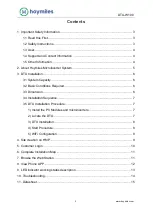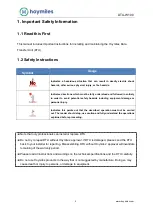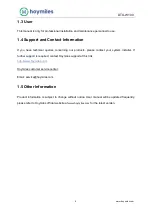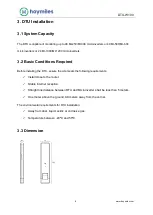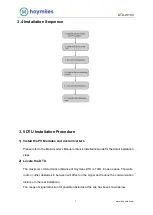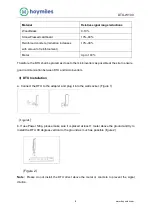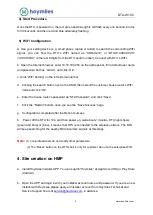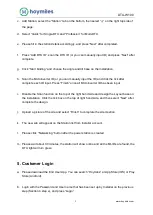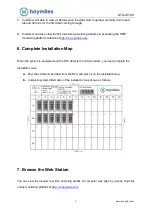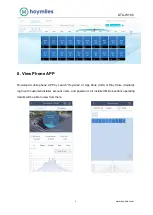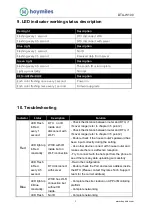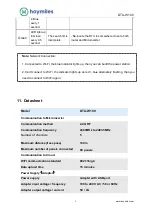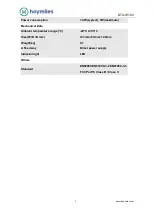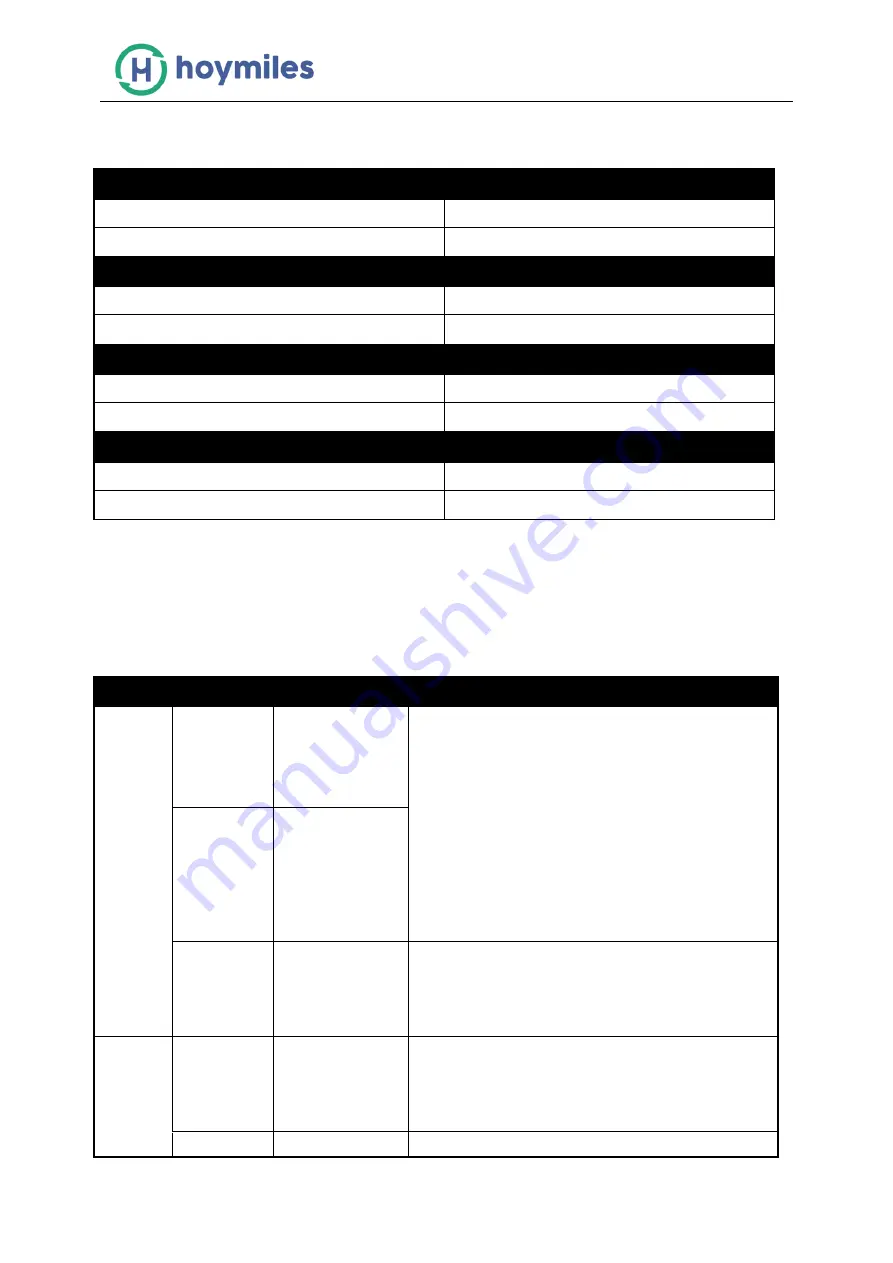
DTU-W100
www.hoymiles.com
13
9. LED indicator working status description
Red Light
Description
Fleshing every 1 second
DTU disconnect WiFi
Fleshing every 0.5 second
DTU disconnect with server
Blue Light
Description
Fleshing every 1 second
No ID
Fleshing every 0.5 second
Received data From server
Green Light
Description
Fleshing every 0.5 second
The search ID is incomplete
Light up constantly
Normal
RED+GREEN+BLUE
Description
Each color fleshing once every 1 second
Power on
Each color fleshing twice every 1 second
Firmware upgrade
10. Troubleshooting
Indicator
Status
Description
Solution
Red
LED Flesh
in Red
every 1
second:
DTU no ID
inside and
disconnect with
Wi-Fi
- Check the distance between router and DTU, if
it's over range (refer to chapter 3.5 point 2)
- Check the distance between router and DTU, if
it's over range (refer to chapter 3.5 point 2)
- Double check if the house router's password has
been input correctly during the setting
- Use other device connect with house router and
make sure there is a effective reception
- Try to connect with the hot spot from the phone to
see if there is any data uploading successfully
LED light up
in Red
constantly:
W100 with ID
inside but no
Wi-Fi connection
LED Flesh
in Red
every 0.5
second:
DTU disconnect
with server
-Re-do the configuration
- Double check the Port and server address inside
the DTU (Please contact Hoymiles Tech. Support
team for the correct address)
Blue
LED light up
in Blue
constantly:
W100 has Wi-Fi
connection but
without ID
inside.
- Complete the site creation on APP or Monitoring
platform
- Complete networking
LED Flesh
No ID
- Complete networking