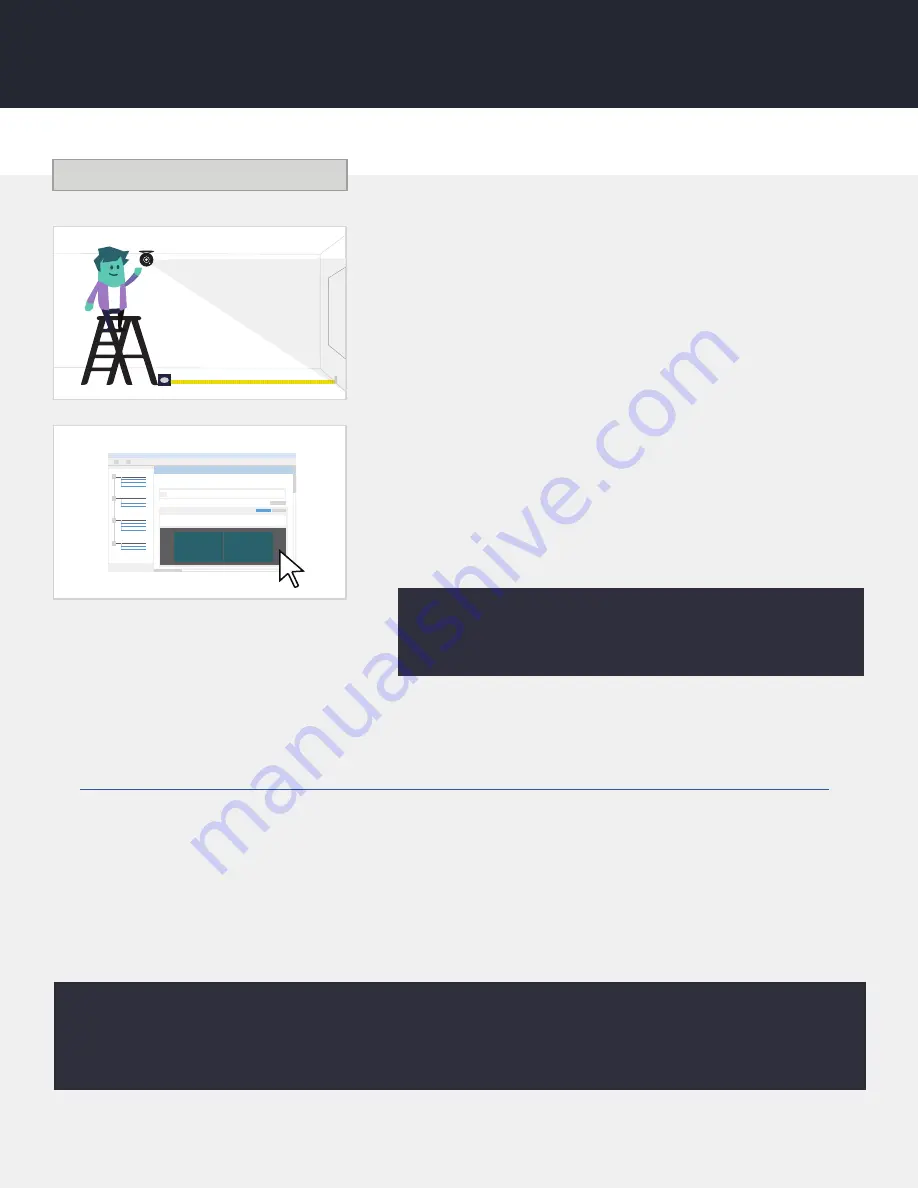
EDGE-BLENDING
Edge-Blending
Edge-Blending Camera Installation
For Edge-Blending systems, a webcam is required for
running an automatic alignment tool. The webcam should be
permanently mounted so that it has
a clear, unobstructed view
of the HoyluWall™. Connect the webcam to the PC via the USB
extender.
Nvidia Mosaic
Mosaic creates a single desktop from multiple displays.
• Desktop > Nvidia Control Panel > Setup Mosaic > Create
New Configuration
• Select # of displays
• Select the topology (columns by rows)
• Select Orientation (landscape)
• Next
• Set refresh rate to max (60hz)
• Set resolution to projector resolution (typically 1920x1080)
• Drag the displays in the order you want them to display.
• Apply
If you prefer a video walk-through,
watch the following video:
https://youtu.be/ZhUOvDHpl6E
Setting Up Edge-Blending
1
2
* Make sure a PO has been submitted to Scalable or Vioso for edge-blending. They will use a temporary license until the invoice has
been paid. The system will not be complete until the invoice is paid and you are assigned a permanent license key.
ScalableDesktop Calibration
Next, you will install and configure the ScalableDesktop application. The ScalableDesktop interface will guide
you through the process.
• Follow this link:
http://scalabledisplay.com/downloads/documentation/officialrelease/scalabledesktop/6.0
• When asked for username and password use this:
Username: sdtcustomerdocs
Password: getwarped
• Download ScalableDesktop on the PC connected to the projectors & Install
• Start the Software — Once you see the “license helper” window, click on “request license key”
• Once you receive your license key, start up the software again and enter your details into the “Install a
Software License Key” window.
An installation of an Edge-Blended HoyluWall™ will vary depending on the projectors you use and your
personal preferences surrounding the projections themselves. Make sure to consult your projector
manuals and the ScalableDesktop manual for further information.
7
Summary of Contents for HoyluWall
Page 1: ...WALL INSTALLATION MANUAL...














