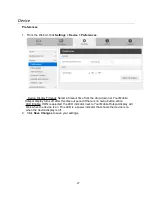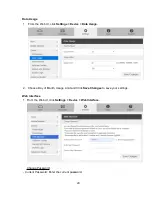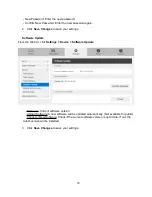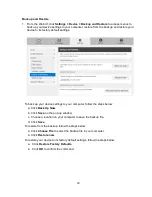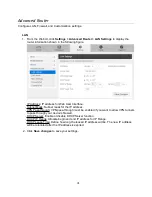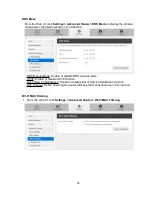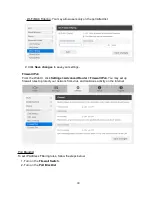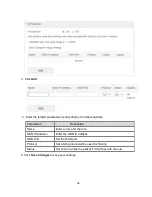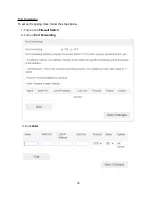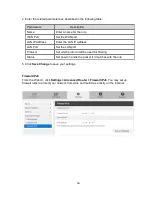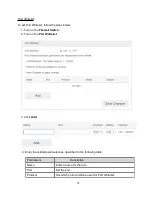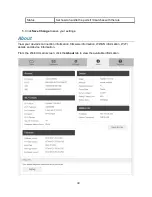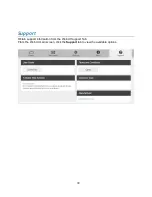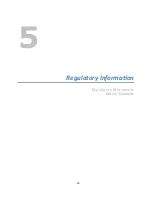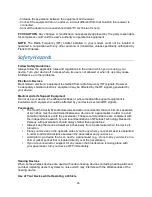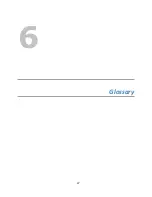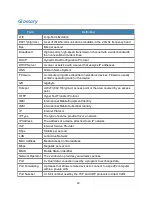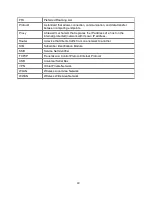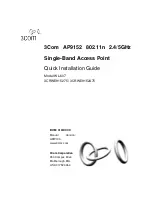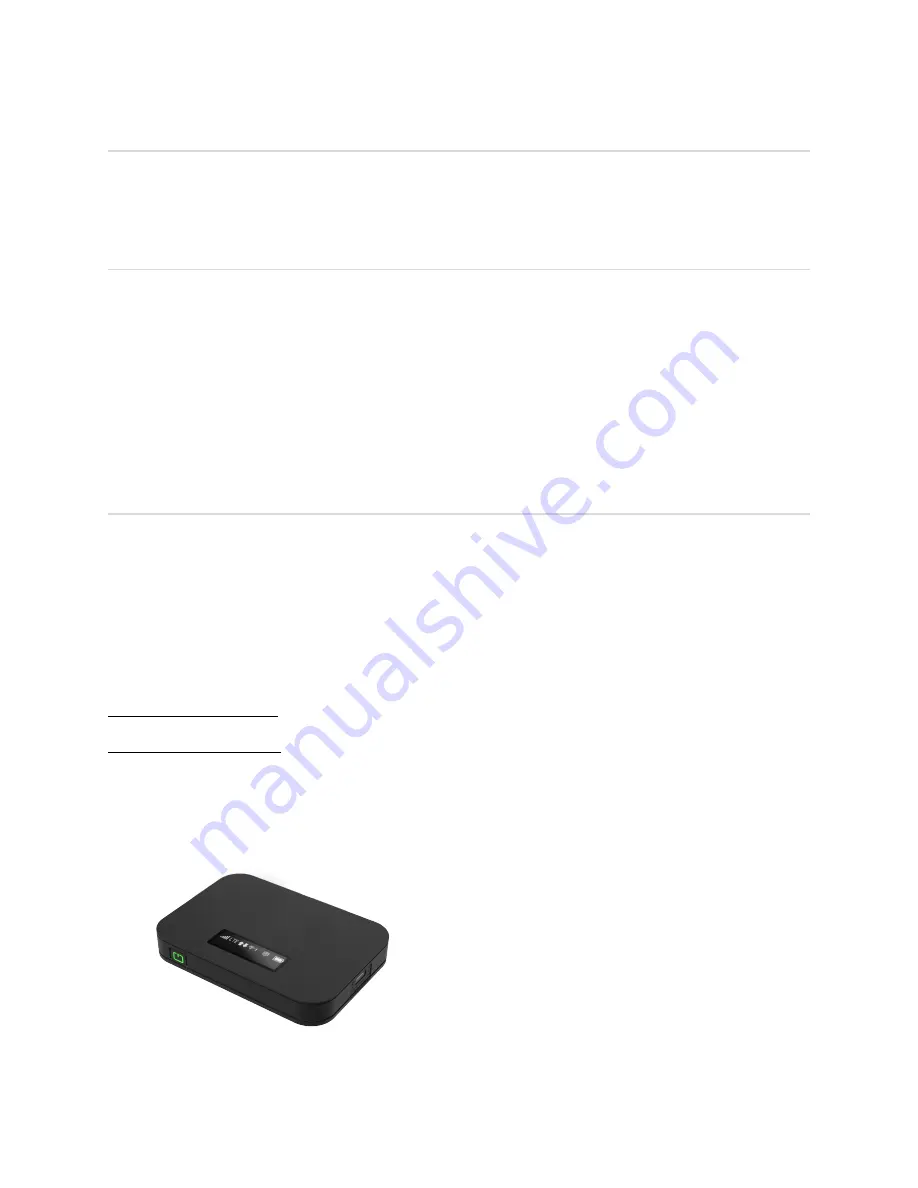
Overview
The following tips can help solve many common problems encountered while using the Mobile
Hotspot.
First Steps
1. Make sure you are using your Mobile Hotspot in the correct geographic region (within
coverage).
2. Ensure that your wireless coverage extends to your current location by using the interactive
Wireless Carrier’s coverage map tool.
3. Ensure that you have an active service plan.
4. Restarting your computer and your Mobile Hotspot can resolve many issues.
IMPORTANT!
Before contacting customer care, be sure to restart both your Mobile Hotspot and
any device that is currently connected.
Common Problems and SoluHons
Mobile Hotspot just powered off without pressing the Power/Menu button. Why?
This may occur under Battery depletion.
To restore power, manually press and hold the Power/Menu button to turn on your Mobile
Hotspot. If the battery is depleted, charge the battery with the AC charger provided.
IMPORTANT!
If the power button will not start your Mobile Hotspot, please try Power Reset
(see
How do I perform a Power Reset on Mobile Hotspot?
below).
How do I perform a Power Reset on Mobile Hotspot?
Using the power button: Press and hold the power button for 10 seconds until the Mobile
Hotspot restarts.
By replacing the battery: If pressing and holding the power button for 10 seconds does not
restart the Mobile Hotspot, open the battery cover, take out the battery and re-install the battery
after 5 seconds. Put the battery cover back and turn on the Mobile Hotspot by pressing the
power button.
41
Summary of Contents for Franklin T10
Page 1: ...Mobile Hotspot User Manual...
Page 5: ...1 Ge ng Started Overview Components Device Display Battery Management 1...
Page 7: ...Components 3...
Page 9: ...Device Display 5...
Page 17: ...3 Mobile Hotspot Se ngs Managing Your Web UI Home Messages Settings About Support 13...
Page 44: ...4 TroubleshooHng Overview First Steps Common Problems and Solutions 40...
Page 47: ...5 Regulatory InformaHon Regulatory Statements Safety Hazards 43...
Page 51: ...6 Glossary 47...