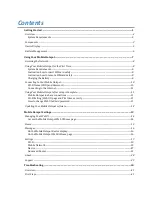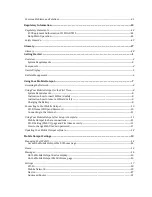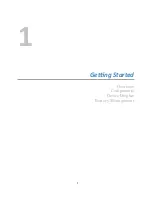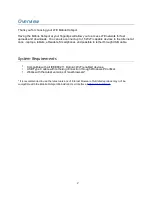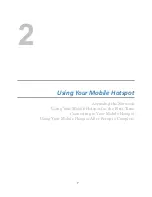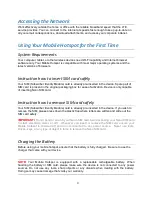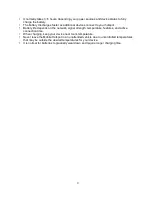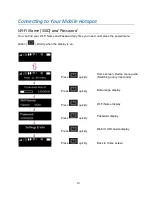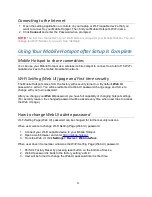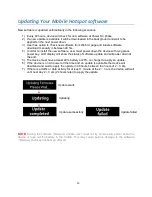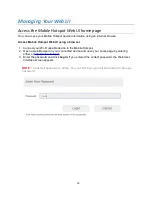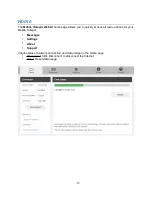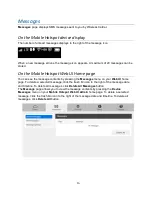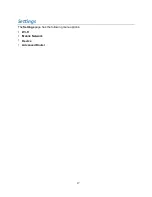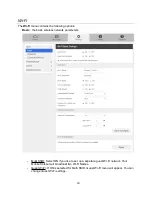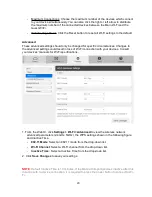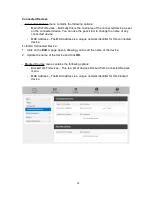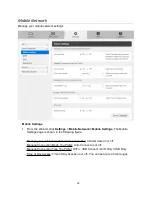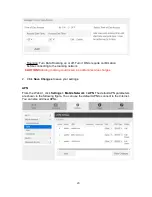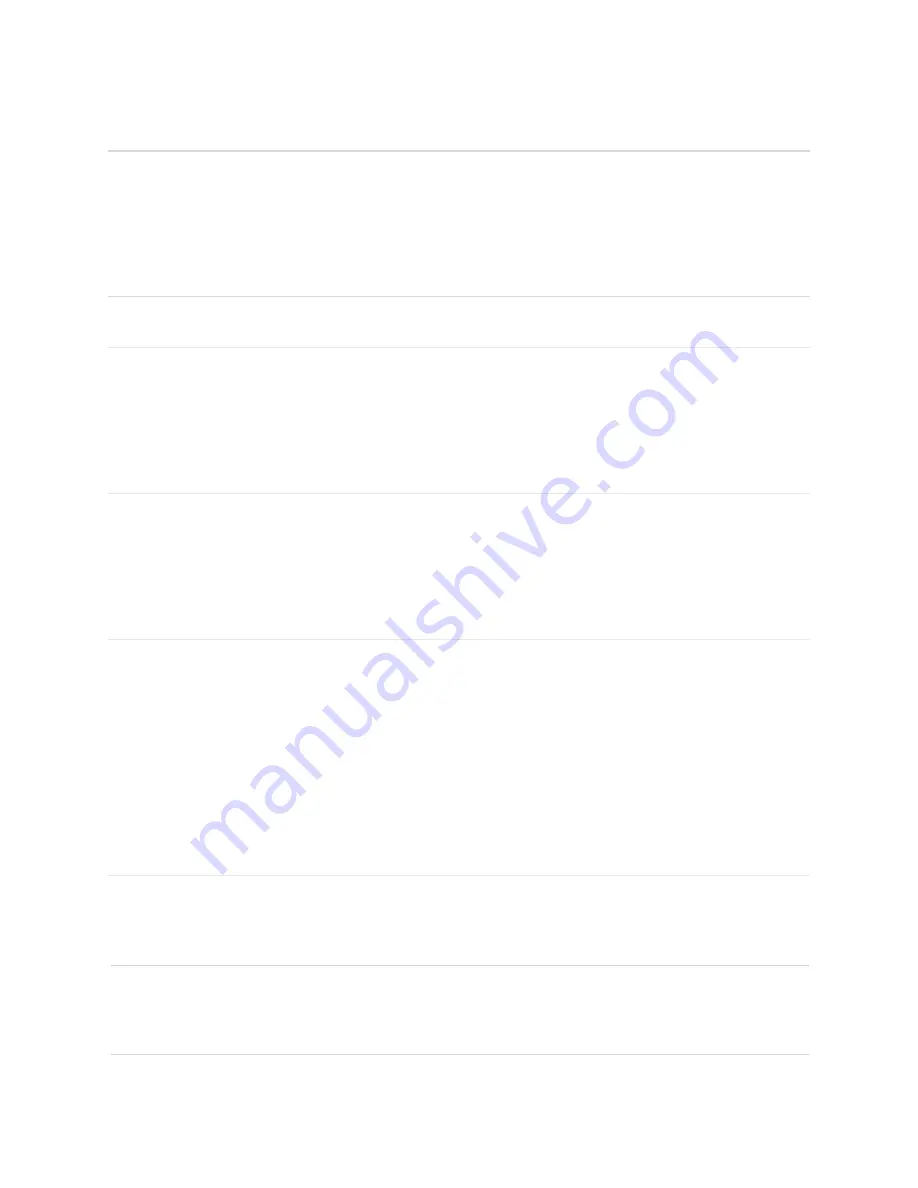
Accessing the Network
Work effectively outside the home or office with the reliable broadband speed that the LTE
service provides. You can connect to the internet at speeds fast enough to keep up-to-date on
all your email correspondence, download attachments, and access your corporate intranet.
Using Your Mobile Hotspot for the First Time
System Requirements
Your computer, tablet, or other wireless devices need Wi-Fi capability and Internet browser
software only. Your Mobile Hotspot is compatible with most major operating systems and the
latest versions of browsers.
Instruc0on how to insert SIM card safely
Your SIM (Subscriber Identity Module) card is already pre-inserted in the device. Spare part of
SIM card is present in the original packaging box for ease of activation. Device is only capable
of inserting Nano SIM card.
Instruc0on how to remove SIM card safely
Your SIM (Subscriber Identity Module) card is already pre-inserted in the device. If you wish to
remove the SIM, please press down the plastic flap where letters are written and slide out the
SIM card safely.
IMPORTANT!
Do not bend or scratch your Nano SIM card. Avoid exposing your Nano SIM card
to static electricity, water, or dirt. Whenever you insert or remove the SIM card, ensure your
Mobile Hotspot is powered off and is not connected to any power source. Never use tools,
knives, keys, or any type of object to force to remove the Nano SIM card.
Charging the Ba=ery
Before using your mobile hotspot, ensure that the battery is fully charged. Be sure to use the
charger that came with your device.
NOTE:
Your Mobile Hotspot is equipped with a replaceable rechargeable battery. When
handling the battery or SIM card, please make sure the device is not connected to any power
sources. Do not use any tools, sharp objects or any utensils when dealing with the battery.
Doing so may cause damage that voids your warranty.
8
Summary of Contents for Franklin T10
Page 1: ...Mobile Hotspot User Manual...
Page 5: ...1 Ge ng Started Overview Components Device Display Battery Management 1...
Page 7: ...Components 3...
Page 9: ...Device Display 5...
Page 17: ...3 Mobile Hotspot Se ngs Managing Your Web UI Home Messages Settings About Support 13...
Page 44: ...4 TroubleshooHng Overview First Steps Common Problems and Solutions 40...
Page 47: ...5 Regulatory InformaHon Regulatory Statements Safety Hazards 43...
Page 51: ...6 Glossary 47...