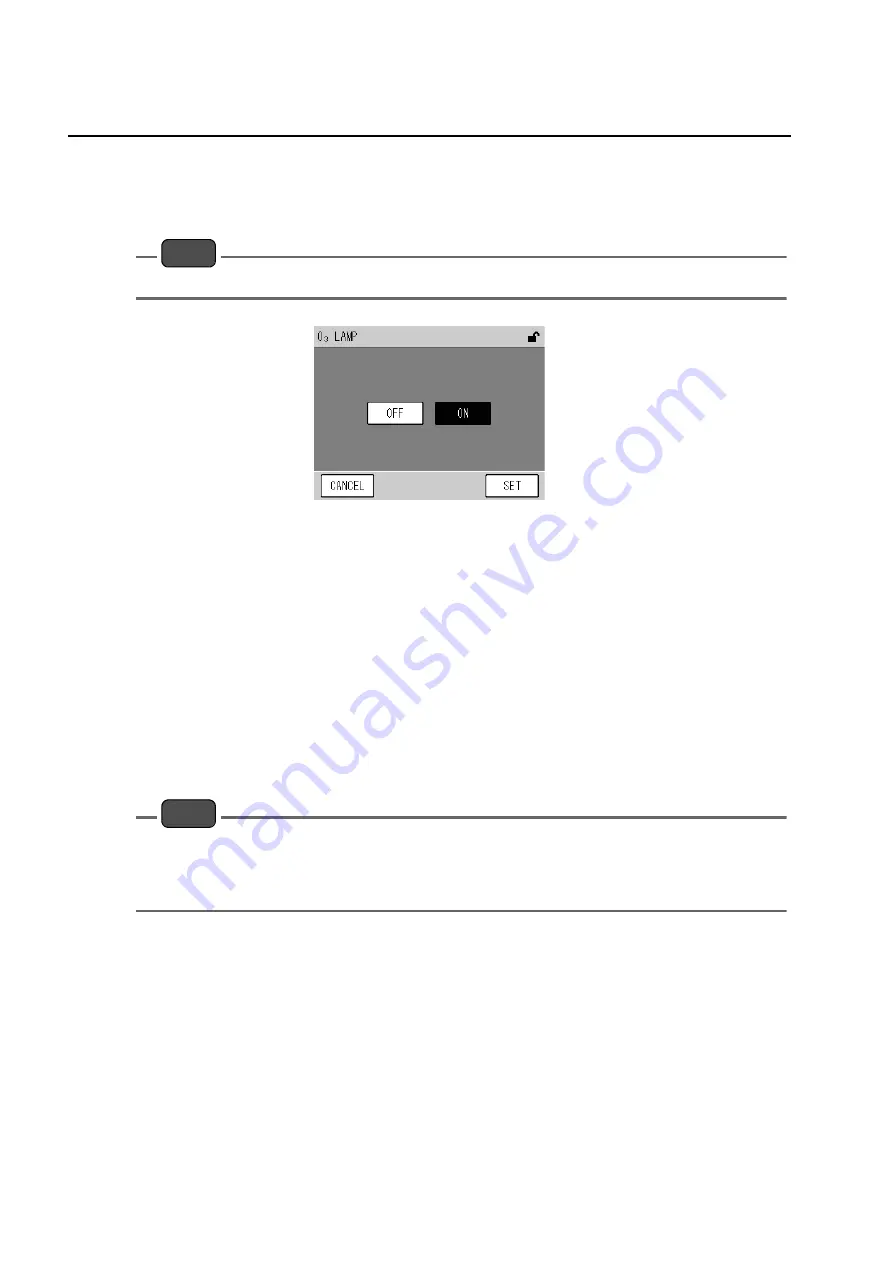
6 FUNCTIONALITIES
66
6.6.5
Turning ON/OFF the ozone lamp
Press the [O
3
LAMP] button on the MENU/SYSTEM screen. The O
3
LAMP screen will be
displayed.
This screen allows you to manually turn ON/OFF the ozone lamp.
Note
When the power is turned ON, the ozone lamp will be automatically turned ON.
Fig. 83 O
3
LAMP screen
The buttons allow you to perform the following operations.
The keys allow you to perform the following operations.
Note
If the flow rate error, pressure error, or converter temperature error occurs, the ozone lamp will not be
turned ON. Even if O
3
Lamp ON is displayed on the O
3
LAMP screen or MEAS. screen, the ozone lamp
will be automatically turned OFF so far as the above error persists (Automatic O
3
lamp OFF function).
Once the error is eliminated, the O
3
lamp will be automatically turned ON.
[ON]:
Selects starting generation of ozone.
Subsequently pressing the [SET] key will turn ON the ozone lamp and start
generating ozone.
[OFF]:
Selects stopping generation of ozone.
Subsequently pressing the [SET] key will turn OFF the ozone lamp and stops
generating ozone.
[CANCEL]: Cancels the operation and returns to the MENU/SYSTEM screen.
[SET]:
Executes the operation and returns to the MENU/SYSTEM screen.
Summary of Contents for APNA-370
Page 1: ...Ambient NOx monitor APNA 370 Operation Manual eng CODE GZ9100497232L ...
Page 8: ......
Page 12: ......
Page 108: ......
Page 110: ......
Page 111: ......
Page 113: ...2 Miyanohigashi Kisshoin Minami ku Kyoto 601 8510 Japan http www horiba com ...






























