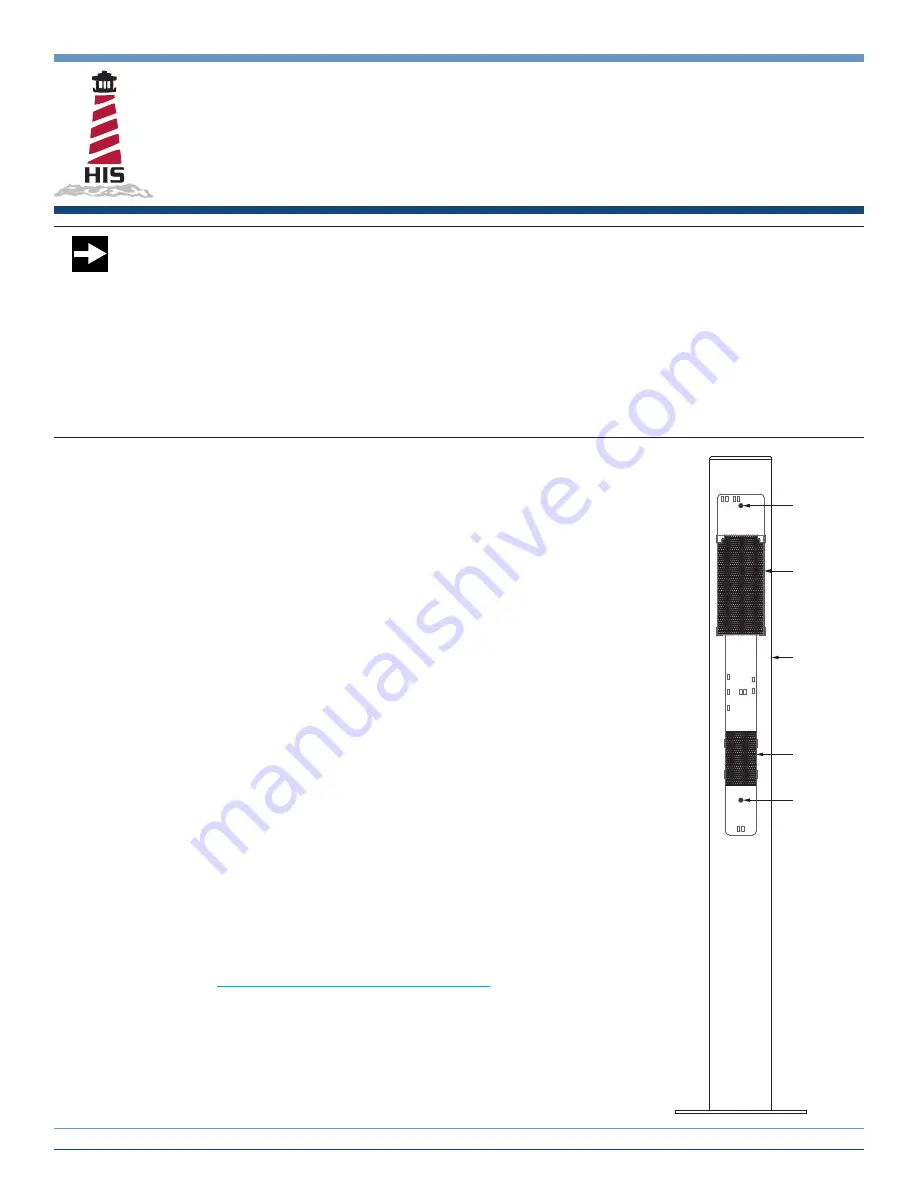
TO IDENTIFY COMPUTER RELATED ISSUES AND PREVENT COSTLY TROUBLESHOOTING, BENCH TEST
YOUR MONITOR, KEYBOARD, AND/OR MOUSE WITH YOUR COMPUTER BEFORE INSTALLING THE KVM
EXTENDER. THEN CONNECT THE KVM EXTENDER AND BENCH TEST AGAIN WITH THE PROVIDED 25'
CAT5 CABLE.
KVM LOCAL AND REMOTE MODULES COME FROM THE FACTORY AS MATCHED PAIRS (MATCHED BY
SERIAL NUMBER) AND ARE TUNED AND TESTED AS SUCH. NEVER USE MISMATCHED PAIRS OF LOCAL
AND REMOTE MODULES.
6-32 SCREW
6-32 SCREW
KVM REMOTE
MODULE
KVM POWER
SUPPLY
PEDESTAL
Installation Instructions
KVM2-PED-PS2
Pedestal-Mounted PS2/Serial KVM Extender
IMPORTANT!
1. Install the KVM Local Module and cabling according to the instructions in the Adderlink X2 Dual
Access manual.
NOTE: Power supply will be required if PS2 cables are not hooked up to the computer. If
your computer does not have PS2 ports, do not use a 3
rd
party USB to PS2 adapter. Please
use the Hope Industrial adapter (part number CUSB-CCP2U).
2. Route the CAT5 cable from the KVM Local Module to the pedestal, then up through the pedestal
and out the top. Route AC power cables for the KVM Remote Module and monitor up through the
pedestal and out the top. Many issues with KVM Extender performance can be linked to partial
or failing RJ45 crimps. We recommend using high quality crimpers and RJ45 connectors such as:
• LCom PN TDS8PC6 Connectors (for Shielded, Solid or Stranded, CAT6 cables)
• LCom PN TDS8PC5 Connectors (for Shielded, Solid or Stranded, CAT5E cables)
• LCom PN HTS2500 or Hanlong PN HT-236Q Modular Crimper
NOTE: Do not use your KVM Extender to link between different buildings. Linking between
different buildings that do not share a common earth ground is not supported and may
damage your KVM Extender.
3. Connect the CAT5 cable to the RJ45 jack on the KVM Remote Module. Connect an AC power
cable to the KVM Remote Module's power adapter.
4. For monitors with a permanently installed keyboard, install the keyboard by following the installation
instructions that shipped with the keyboard. Connect the PS2 cables from the keyboard to the
PS2 ports on the KVM Remote Module and continue to step 6.
5. For monitors without a permanently attached keyboard, temporarily plug a PS2 keyboard into the
keyboard PS2 port of the KVM Remote Module.
6. Temporarily install a video cable between the KVM Remote Module and the monitor. Set the
monitor up on a bench. Bring power to the monitor. Download the Adder test pattern generator
from the following address:
http://www.HopeIndustrial.com/links/addertest
Perform the image adjustments found in the "Image controls" and "Skew adjustment" sections of
the AdderLink X2 Dual Access manual.
NOTE: Remote Module dip switches are all off and should not be changed.
7. After completing the image adjustment, unplug the temporary keyboard (if applicable) and
temporary video cable.
8. Remove and discard the two 10-32 sealing screws and washers from the back side of the pedestal.
99029G
•
January 19, 2018
•
www.HopeIndustrial.com
•
International:
+1 (678) 762-9790
• UK:
+44 (0) 20 7193 2618
•
© 2018 Hope Industrial Systems, Inc.
•
Page 1 of 2


