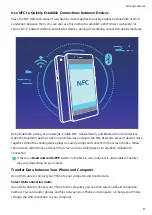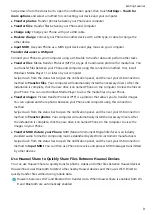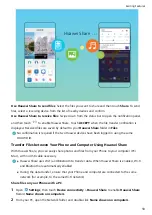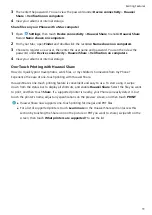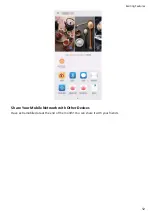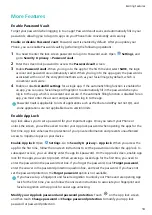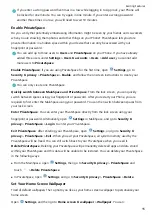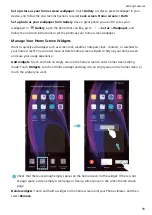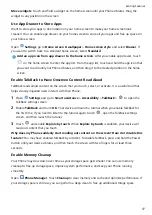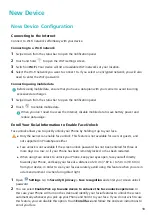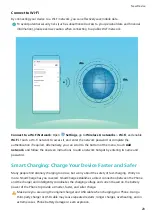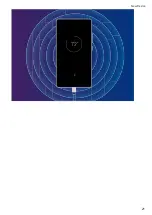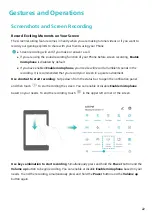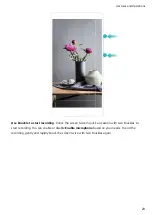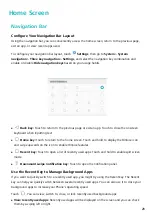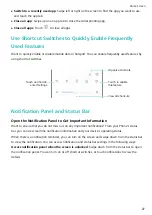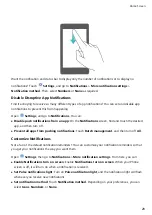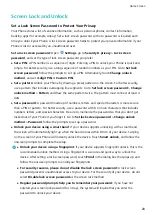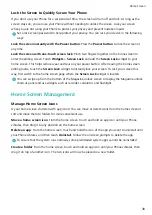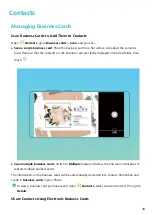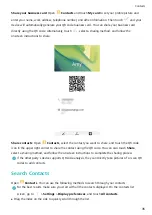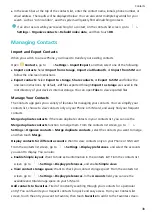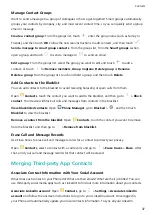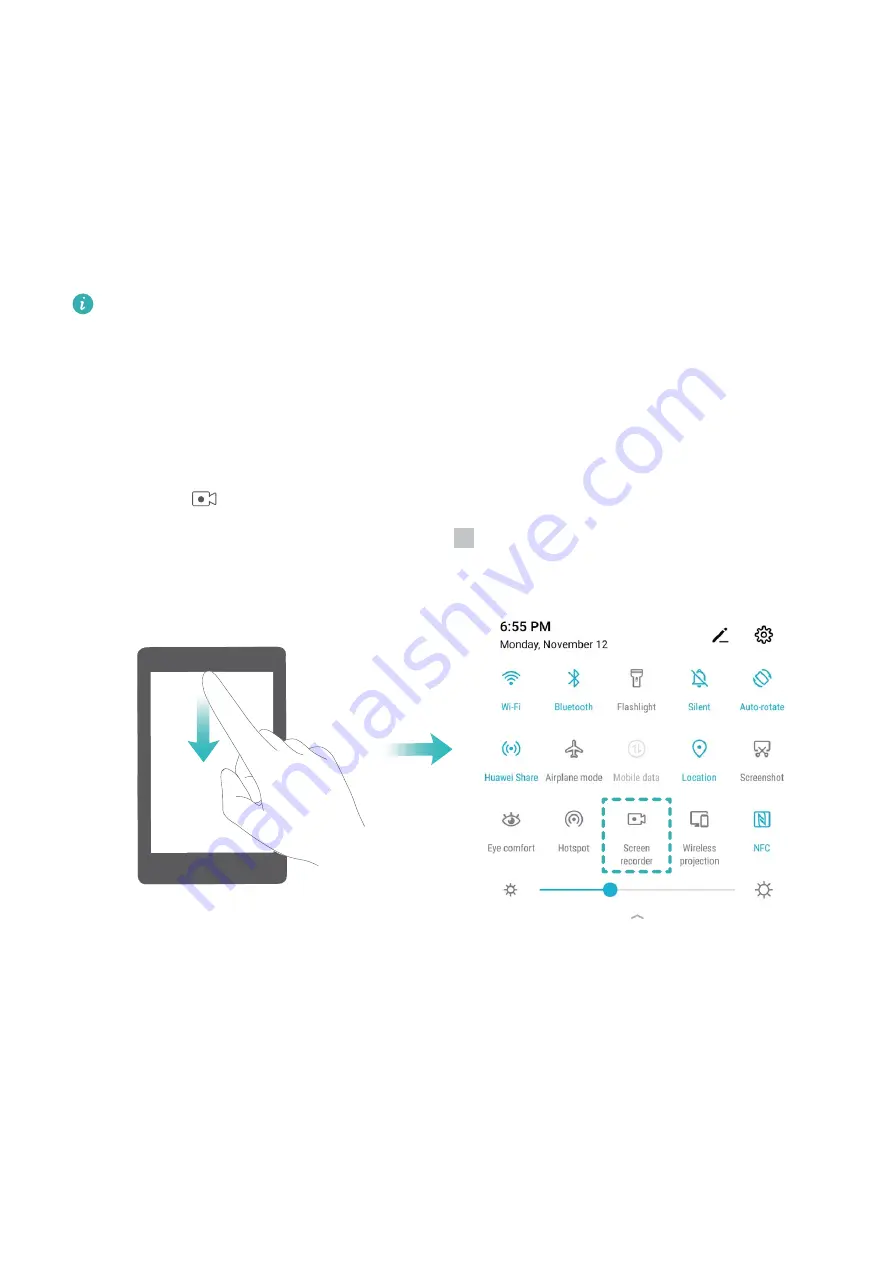
Gestures and Operations
Screenshots and Screen Recording
Record Exciting Moments on Your Screen
The screen recording feature comes in handy when you are making tutorial videos or if you want to
record your gaming exploits to share with your friends using your Phone.
l
Screen recording will end if you make or answer a call.
l
If you are using the sound recording function of your Phone before screen recording, Enable
microphone is disabled by default.
l
If you have enabled Enable microphone, your device will record all ambient sounds in the
recording. It is recommended that you record your screen in a quiet environment.
Use shortcut to start recording: Swipe down from the status bar to open the notification panel,
and then touch
to start recording the screen. You can enable or disable Enable microphone
based on your needs. To end the recording, touch
in the upper left corner of the screen.
Use key combination to start recording: Simultaneously press and hold the Power button and the
Volume up button to begin recording. You can enable or disable Enable microphone based on your
needs. To end the recording, simultaneously press and hold the Power button and the Volume up
button again.
22
Summary of Contents for PCT-AL10
Page 1: ...User Guide ...
Page 25: ...New Device 21 ...
Page 29: ...Gestures and Operations 25 ...
Page 96: ...Device Connection 92 ...