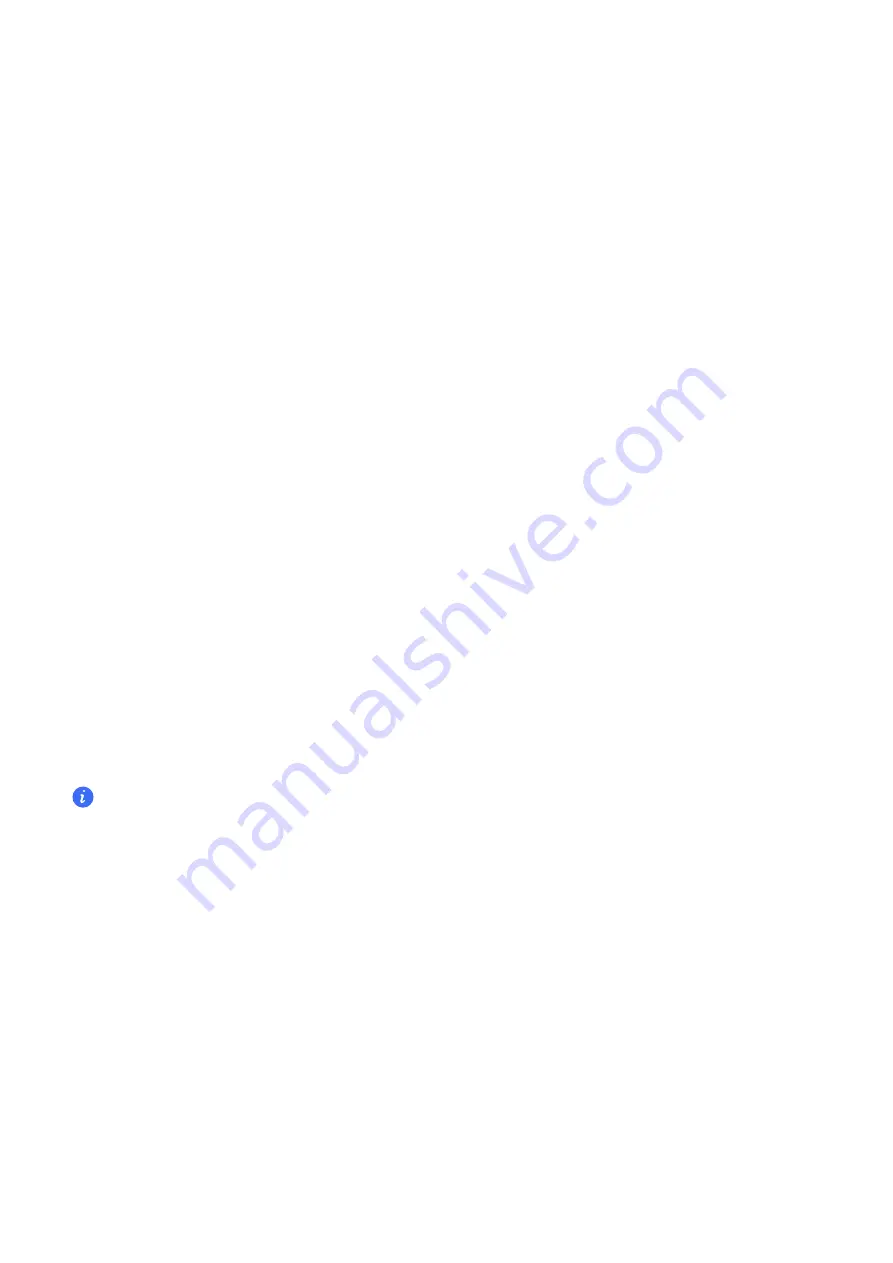
1
Open
System
Manager
,
then
touch
Cleanup
.
2
When
the
scan
is
complete,
touch
CLEAN
UP
after
each
item
and
delete
any
files
you
don't
need.
Automatically
Clean
Up
System
Trash
1
Open
System
Manager
,
and
touch
Cleanup
.
2
Swipe
down
from
the
top
of
the
screen,
and
your
tablet
will
automatically
clean
up
system
trash.
Manually
clean
up
trash
files
After
the
tablet
has
cleaned
up
unused
files
automatically,
some
trash
files
may
be
left
which
require
manual
cleaning.
Go
to
Cleanup
and
tap
Clean
up
after
the
trash
file.
Clean
Up
Duplicate
Files
System
Manager
can
identify
duplicate
files
on
your
tablet
.
On
the
Cleanup
screen,
touch
Duplicate
files
,
then
select
unwanted
files
to
delete
them.
Security
Used
Password
Vault
to
automatically
fill
in
your
account
number
and
password
Use
Password
Vault
to
save
your
account
number
and
password
for
applications
and
fill
them
in
automatically
when
logging
in
to
the
application.
Account
numbers
and
passwords
are
stored
on
the
device
through
hardware
encryption
and
are
not
accessed
by
Honor,
nor
are
your
data
uploaded
to
the
Internet
or
servers.
•
Before
using
Password
Vault,
please
set
a
lock
screen
password
for
your
tablet.
•
Some
apps
may
not
support
Password
Vault.
View
or
Delete
Stored
Usernames
and
Passwords
You
can
view
or
delete
the
usernames
and
passwords
stored
in
Password
Vault
at
any
time.
Go
to
Settings
>
Security
>
Password
Vault
>
ACCOUNTS
to
view
or
delete
the
stored
usernames
and
passwords.
Disable
Password
Vault
Password
Vault
is
enabled
by
default,
but
can
be
disabled
if
required.
Go
to
Settings
>
Security
>
Password
Vault
,
and
disable
Automatically
save
and
fill
in
usernames
and
passwords
.
Settings
58























