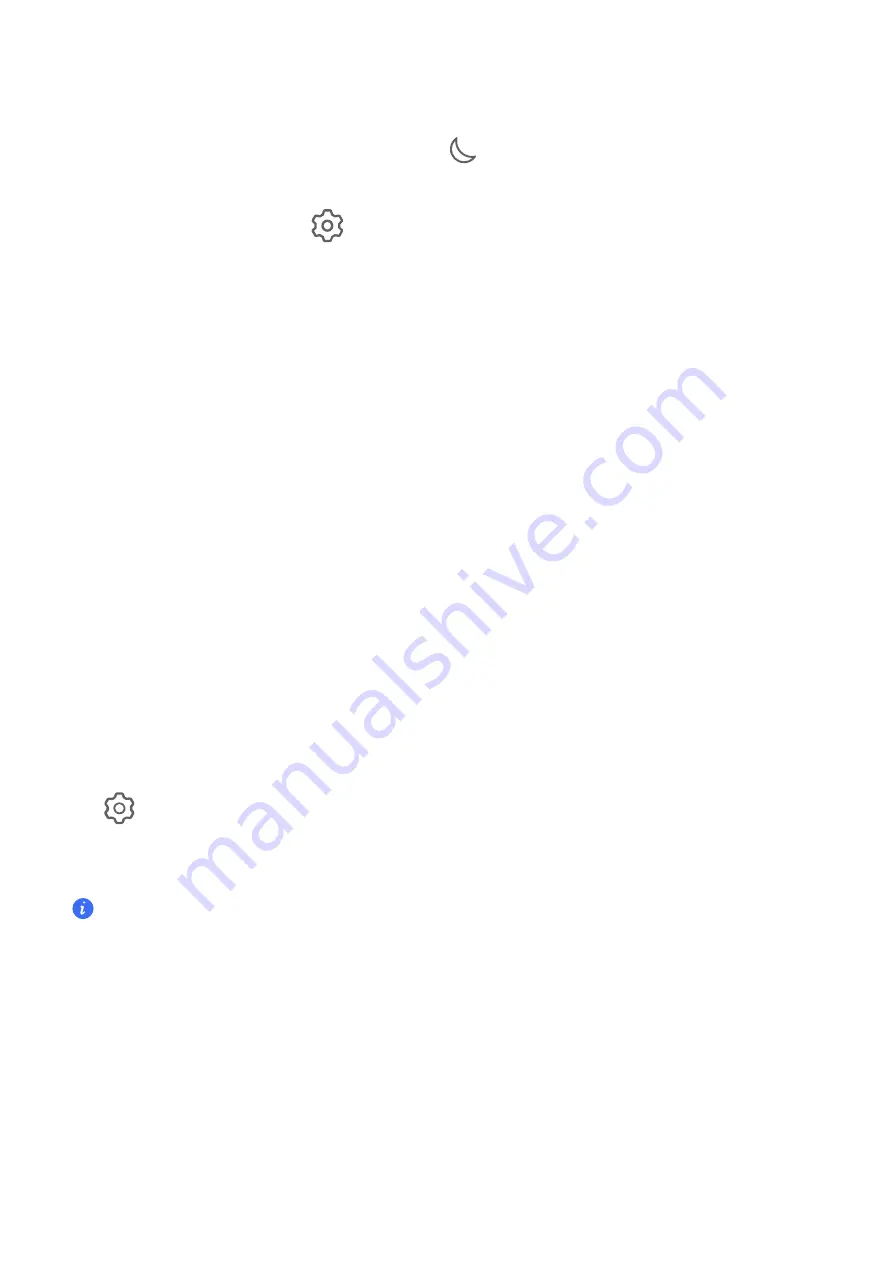
Enable
or
disable
Do
Not
Disturb
Go
to
Settings
>
Sound
>
Do
Not
Disturb
and
turn
on
or
off
Do
Not
Disturb
.
When
Do
Not
Disturb
is
enabled,
a
moon
icon
appears
on
the
status
bar.
You
can
see
notifications
in
the
drop-down
notification
panel
in
the
Do
Not
Disturb
mode.
Swipe
the
notification
to
the
left
and
tap
to
set
a
delayed
reminder.
When
there
are
incoming
calls,
notifications,
and
messages,
the
tablet
will
not
be
turned
on
or
display
banner
notifications
and
is
muted.
Set
a
Schedule
for
Do
Not
Disturb
1
Go
to
Settings
>
Sound
>
Do
Not
Disturb
,
and
disable
Do
Not
Disturb
.
2
Enable
Scheduled
.
Your
tablet
will
enter
Do
not
disturb
mode
at
the
specified
time
on
Saturdays
and
Sundays
by
default.
3
Touch
Scheduled
to
set
the
time
frame
and
repeat
cycle.
4
You
can
also
touch
Add
to
set
multiple
start
times.
Notifications
Disable
App
Notifications
Disable
Notifications
from
a
Specific
App
If
you
do
not
want
to
be
disturbed
by
notifications
from
an
app,
perform
either
of
the
following:
•
After
you
receive
a
notification
from
the
app,
swipe
left
on
it
in
the
notification
panel,
and
go
to
>
DISABLE
NOTIFICATIONS
.
•
Go
to
Settings
>
Notifications
,
locate
and
touch
the
app
for
which
you
want
to
disable
notifications,
then
disable
Allow
notifications
.
This
feature
is
unavailable
in
some
apps.
Disable
Notifications
from
Apps
in
Batches
To
disable
notifications
from
multiple
apps
at
a
time,
go
to
Settings
>
Notifications
>
Manage
all
,
and
turn
off
the
switch
next
to
each
app.
Hide
Content
of
Notifications
on
the
Lock
Screen
Stop
the
content
of
notifications
from
being
seen
by
others
by
hiding
it
from
the
lock
screen.
Go
to
Settings
>
Notifications
,
and
enable
Hide
notification
content
.
More
App
Notification
Settings
Settings
53




























