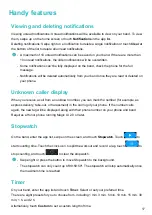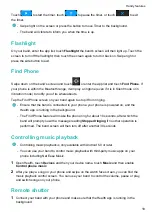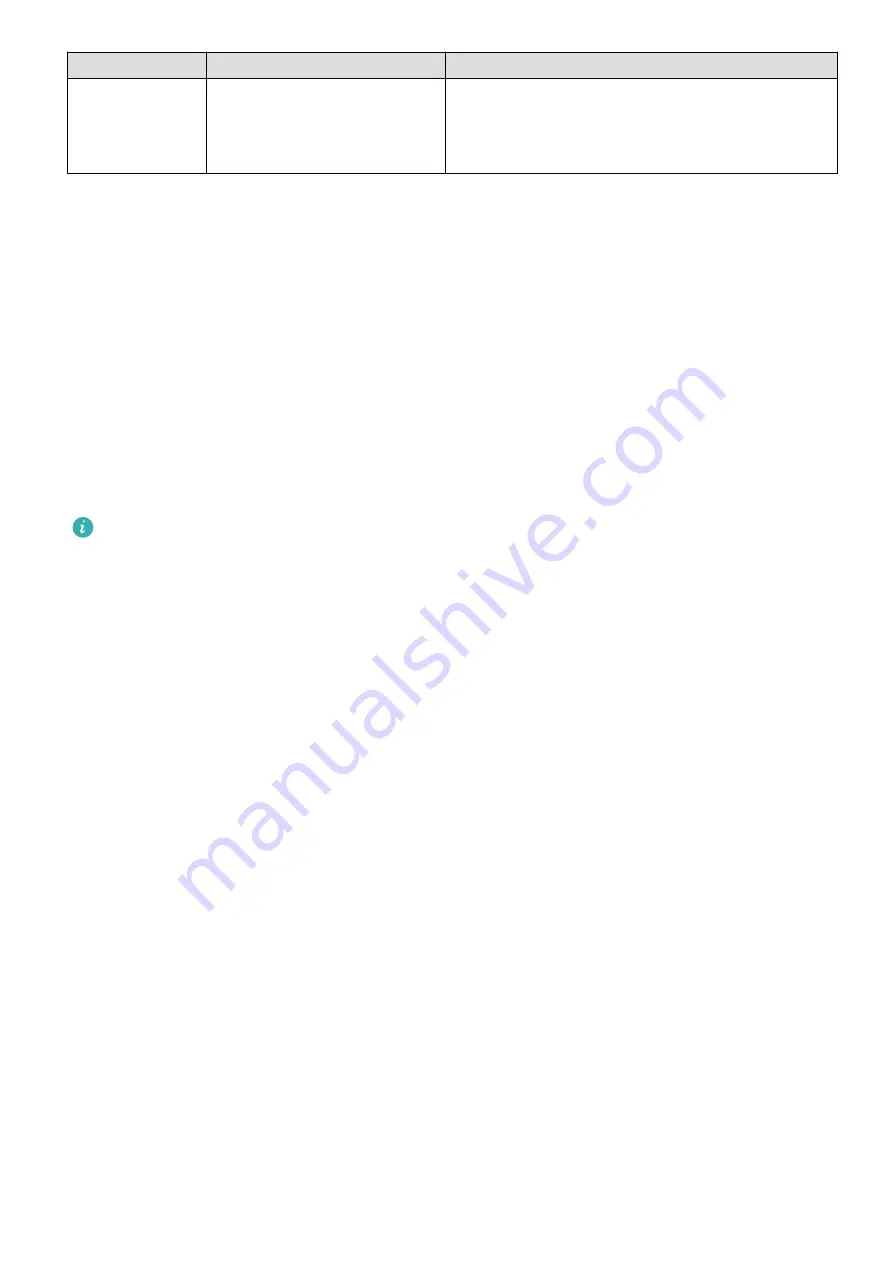
Operation
Function
Note
Touch and hold
the home
screen.
Change watch faces.
--
Changing watch faces
•
Method 1: Touch and hold anywhere on the home screen until your band vibrates. When the
home screen zooms out and shows a frame, swipe left or right on the screen to select your
preferred home screen design.
•
Method 2: On your band, go to
Settings
>
Display
>
Watch face
, swipe left or right to select
your preferred home screen design.
•
Method 3: Open the Health app, go to
Watch faces
>
More
, and touch
INSTALL
under your
preferred watch face. Your band will automatically switch to the chosen one once its finished
being installed. Alternatively, touch an installed watch face and touch
SET AS DEFAULT
to
switch to it.
•
This feature is only available in some countries and regions. For more information, contact
the official Honor service hotline.
Notifications
Once the notifications feature is enabled, the band can sync notifications displayed in the
phone's notification panel to your band.
The following phone features' notifications can be synced to the band: SMS messages, Email,
Calendar, and certain third-party social media apps including WeChat and QQ.
•
Enable notifications:
Open the Health app, touch
Devices
then your device name. Touch
Notifications
and enable
Notifications
. Turn on the switch for apps that you want to receive
notifications from.
At the same time, make sure that the apps you want to receive notifications from are allowed
to display notifications in your phone's notification panel.
•
Disable notifications:
Open the Health app, touch
Devices
and then your device name,
touch
Notifications
and disable
Notifications
.
Getting started
4