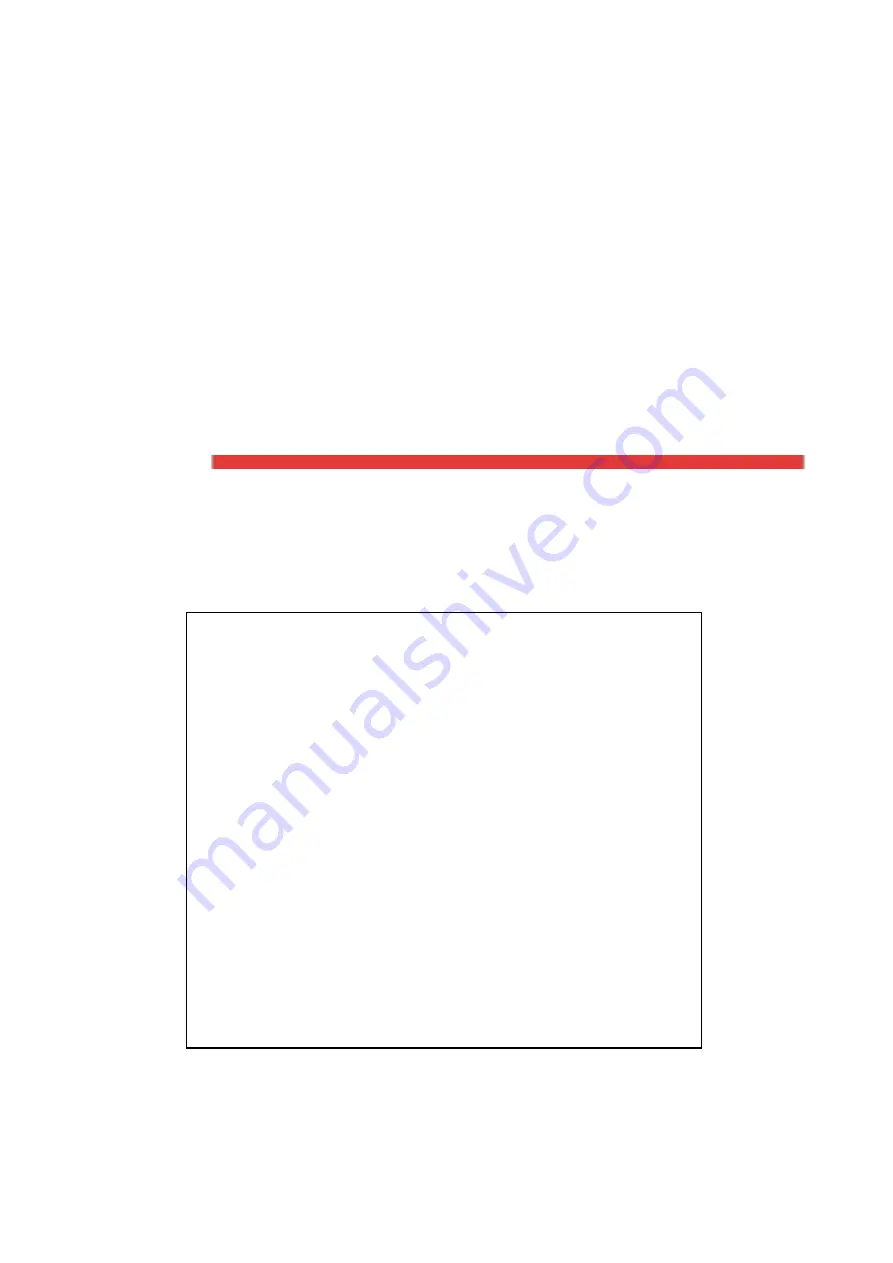
DigiMax-HD
Electronic Video Magnifier
User Manual
Special Needs Computer Solutions, Inc.
St. Catharines, ON L2R 7L9 Canada
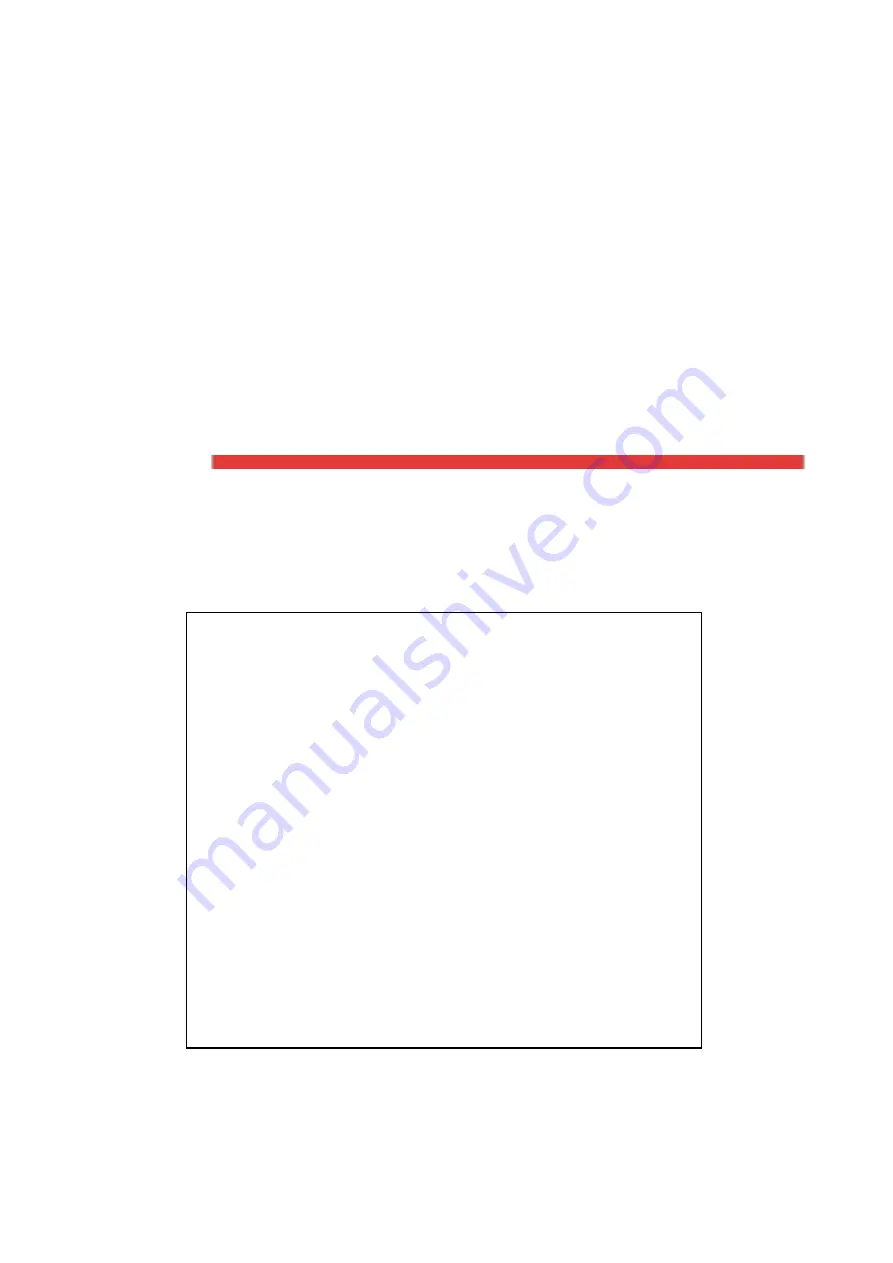
DigiMax-HD
Electronic Video Magnifier
User Manual
Special Needs Computer Solutions, Inc.
St. Catharines, ON L2R 7L9 Canada