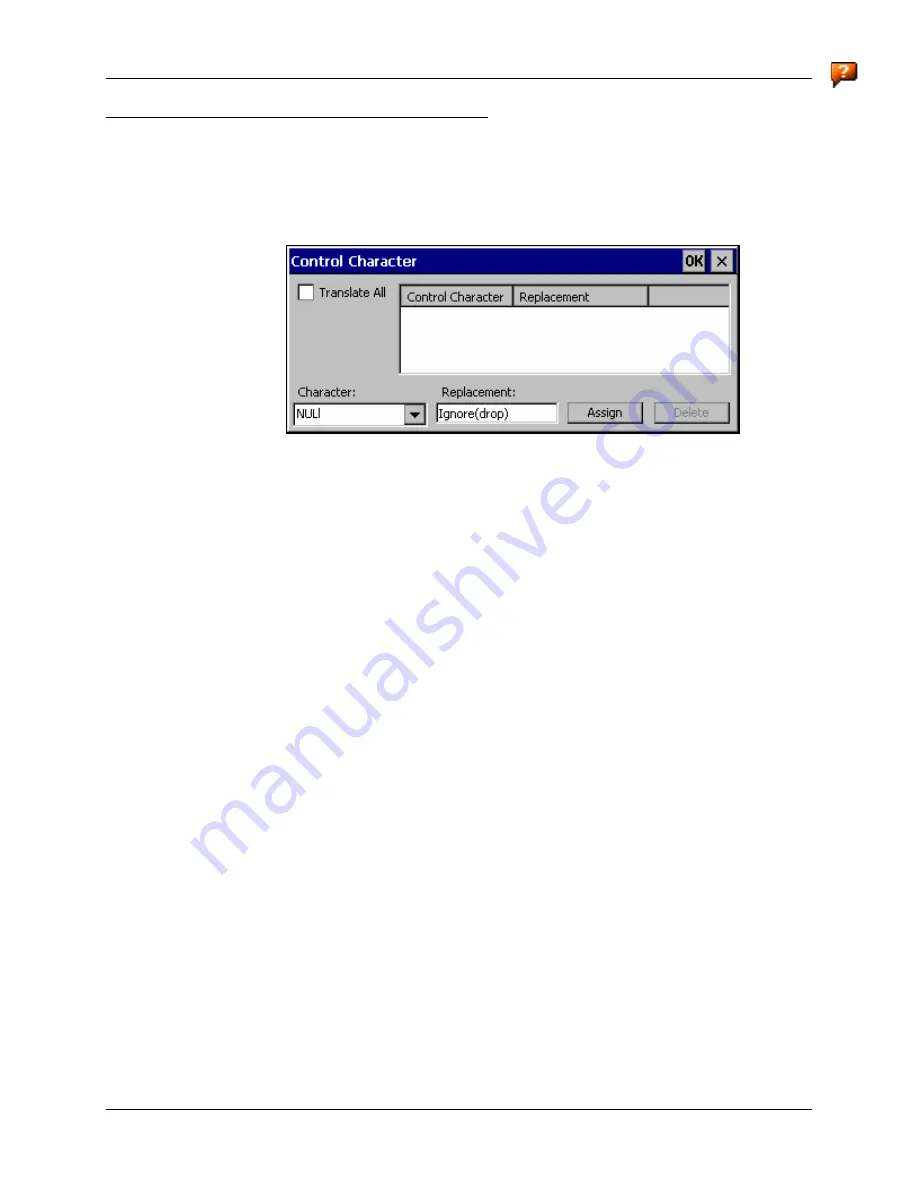
168
Barcode
VX6 Reference Guide
E-EQ-VX6RG-F
Step 7: Replace Control Characters
Access:
Start | Settings | Control Panel | Scanner | Barcode | Ctrl Char
Mapping
Control characters may be replaced in the scanned barcode data.
Figure 4-16 Control Character Replacement
The specified control characters are replaced in the barcode data for the Symbology selected from
the pulldown list. If ‘All’ is selected, the replacement is applied to all symbologies that have not
been previously customized.
The Character pulldown list and the Replacement textbox are used to select the control character
and its replacement value.
•
Character is a drop down list that contains the control character name. Refer to the
“ASCII Control Code” table later in this chapter for the list of control characters,
their names and hex and hat-encoded values. When a character name is selected
from the combo box, the text ‘Ignore (drop)’ is shown in the Replacement text box.
•
Replacement is a text box where the user types the characters to be assigned as the
replacement of the control character. Replacements for a control character are
assigned by selecting the appropriate character from the Character combo box,
typing the replacement in the Replacement text box and then selecting Assign. The
assigned replacement is then added to the list box above the Assign button.
Replacement characters may be specified as follows:
•
Ignore (drop) is the default. When selected, the specified control character is
dropped from the barcode data. If the user defines a replacement for a control key,
reselecting the character from Character combo box redisplays the ‘Ignore (drop)’
default in the Replacement edit control.
•
A string of printable ASCII characters up to 19 characters in length.
•
Hex encoded values may be specified (see “ASCII Control Codes” later in this
chapter for a list).
•
Hat-encoded control characters may be specified (see “ASCII Control Codes” later
in this chapter for a list).
Available functions include:
•
To add data to the list: Select an item from the Character pulldown list and enter a
value in the Replacement text box. The leftmost button is labeled Assign and is
Summary of Contents for VX6
Page 1: ...VX6 Reference Guide Copyright November 2007 by LXE Inc All Rights Reserved E EQ VX6RG F ...
Page 4: ......
Page 46: ...26 Manuals and Accessories VX6 Reference Guide E EQ VX6RG F ...
Page 170: ...150 Wavelink Avalanche Enabler Configuration VX6 Reference Guide E EQ VX6RG F ...
Page 200: ...180 Screen Blanking VX6 Reference Guide E EQ VX6RG F ...
Page 282: ...262 Certificates VX6 Reference Guide E EQ VX6RG F ...
Page 328: ...308 Radio Specifications VX6 Reference Guide E EQ VX6RG F ...
Page 350: ...330 Revision History VX6 Reference Guide E EQ VX6RG F ...






























