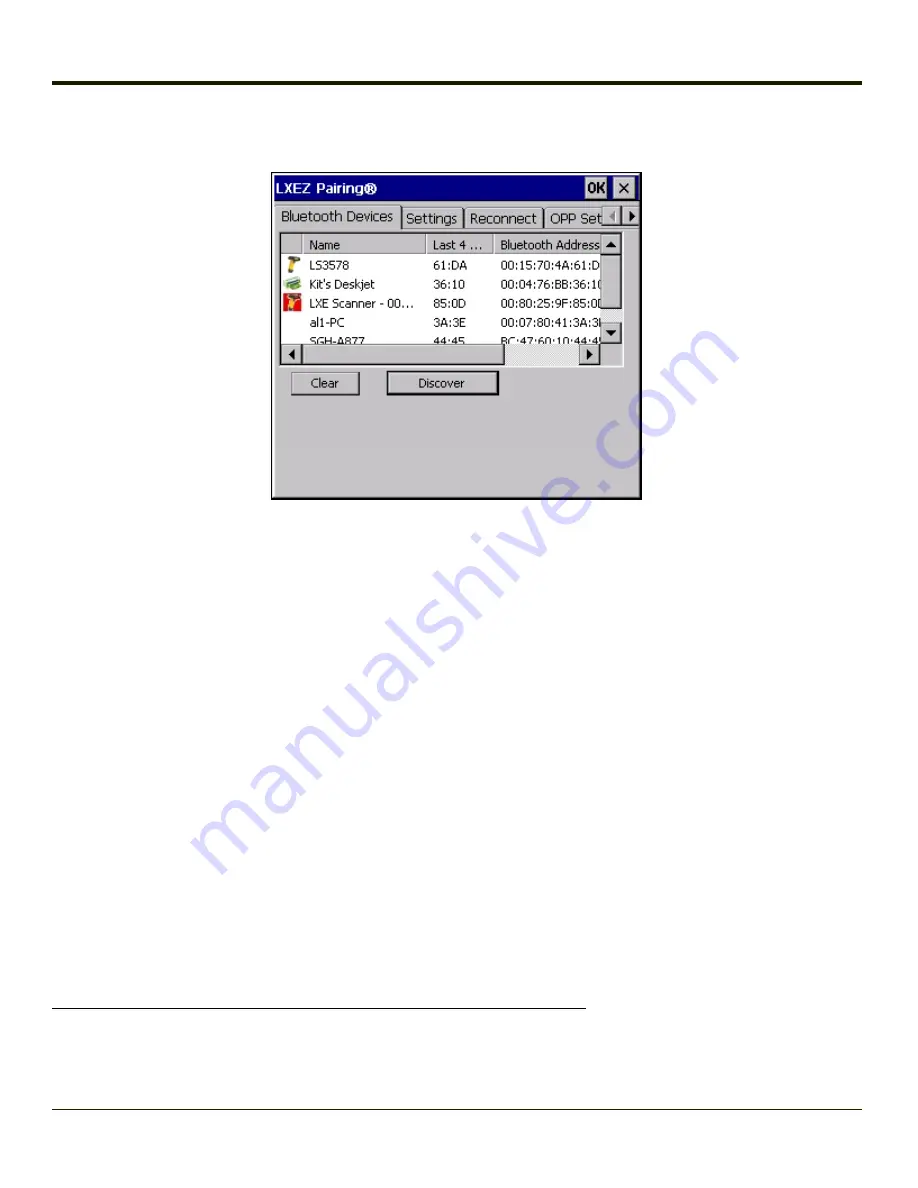
Bluetooth Device List
The discovered paired devices may or may not be identified with an icon. Discovered devices without an icon can be paired as
a Scanner or a Printer. The Bluetooth panel assigns an icon to the device name.
The discovered paired devices may or may not be identified with an icon. Discovered devices without an icon can be paired as
a Serial device, a Bluetooth scanner, a Bluetooth printer, a
PAN
1
, and a
DUN
2
connected at the same time. More than one
HID
3
device can be connected but only one Bluetooth mouse and one Bluetooth keyboard. The Bluetooth panel assigns an
icon to the device name.
An icon with a red background indicates the device's Bluetooth connection is inactive.
An icon with a white background indicates the device is connected to the VX3Plus and the device's Bluetooth connection is
active.
Double-tap a device in the list to open the device properties menu. The target device does not need to be active.
Clear Button
Deletes all devices from the Device table that are not currently paired. A dialog box is presented, "Delete all disconnected
devices? Yes/No". Tap the Yes button to remove disconnected or deleted devices from the device table. The devices are
removed from the Device table after any reboot sequence or after closing and reopening the Bluetooth panels. Tap the No
button to make no changes. See
Bluetooth Device Menu
Pre-requisite
: The Discover button has been clicked and there are Bluetooth devices listed.
1
Personal Area Networking profile. Un-modified Ethernet payloads (using BNEP) can exchange packets between Bluetooth
devices. PANU is a PAN User service that uses either the NAP or the GN service.
2
Dial-Up Networking provides access to the Internet and other dial-up services using Bluetooth technology.
3
Human Interface Device profiles used by Bluetooth keyboards, mice, pointing devices and remote monitoring devices.
3-59
Summary of Contents for VX3Plus
Page 1: ...VX3Plus Vehicle Mount Computer Microsoft Windows CE 5 Operating System Reference Guide ...
Page 14: ...xii ...
Page 18: ...Back 1 RAM Ball 2 Power Connector 3 Strain Relief Clamp 1 4 ...
Page 20: ...1 6 ...
Page 21: ...Chapter 2 Hardware System Hardware 2 1 ...
Page 129: ...3 89 ...
Page 130: ...3 90 ...
Page 149: ...Enter user name password and domain to be used when logging into network resources 3 109 ...
Page 155: ...3 115 ...
Page 180: ...Hat Encoding 3 140 ...
Page 181: ...3 141 ...
Page 190: ...3 150 ...
Page 220: ...4 30 ...
Page 270: ...5 50 ...
Page 280: ...7 4 ...






























