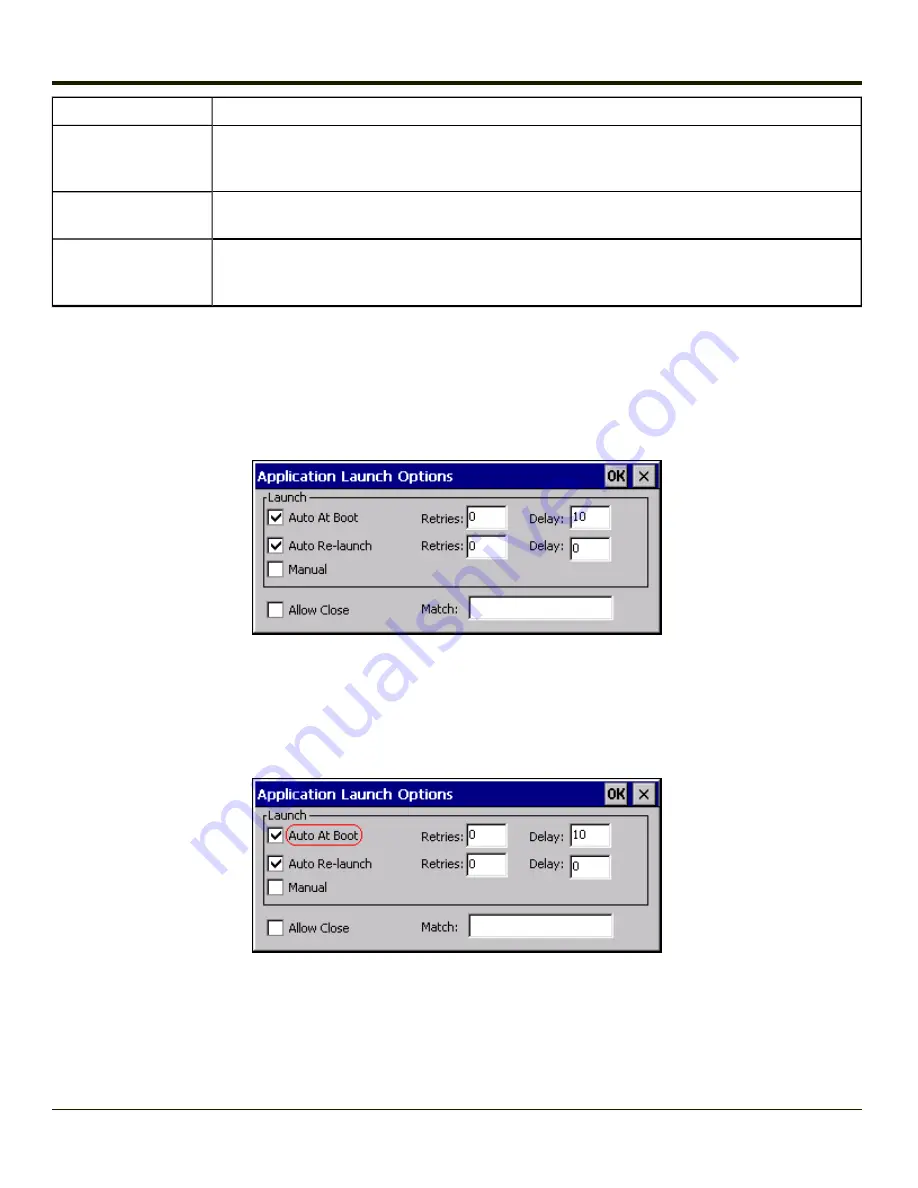
Option
Explanation
Input Panel
Default is Disabled. Enable (check) to show the Keyboard option on the Switchpad menu. When
enabled the input panel cannot be enabled or disabled for each individual application, and is avail-
able to the user for all configured applications.
Clear Button
Tap the Clear button to clear all currently displayed Filename or Application information. The Global
settings are not cleared.
Scroll Buttons
Use the left and right scroll buttons to move from application setup screen to application setup
screen. The left and right buttons update the information on the screen with the previous or next con-
figured application respectively.
Launch Button
Note:
The Launch button may not be available in all versions of Multi-AppLock. Contact your
for assistance, downloads and AppLock update availability.
When clicked, displays the Launch options panel for the Filename selected on the Administration panel.
Note:
Launch order is determined by the Order specified in the Application tab. The Order value does not
have to be sequential.
Auto At Boot
Default is Enabled.
Auto At Boot
3-41
Summary of Contents for VX3Plus
Page 1: ...VX3Plus Vehicle Mount Computer Microsoft Windows CE 5 Operating System Reference Guide ...
Page 14: ...xii ...
Page 18: ...Back 1 RAM Ball 2 Power Connector 3 Strain Relief Clamp 1 4 ...
Page 20: ...1 6 ...
Page 21: ...Chapter 2 Hardware System Hardware 2 1 ...
Page 129: ...3 89 ...
Page 130: ...3 90 ...
Page 149: ...Enter user name password and domain to be used when logging into network resources 3 109 ...
Page 155: ...3 115 ...
Page 180: ...Hat Encoding 3 140 ...
Page 181: ...3 141 ...
Page 190: ...3 150 ...
Page 220: ...4 30 ...
Page 270: ...5 50 ...
Page 280: ...7 4 ...






























