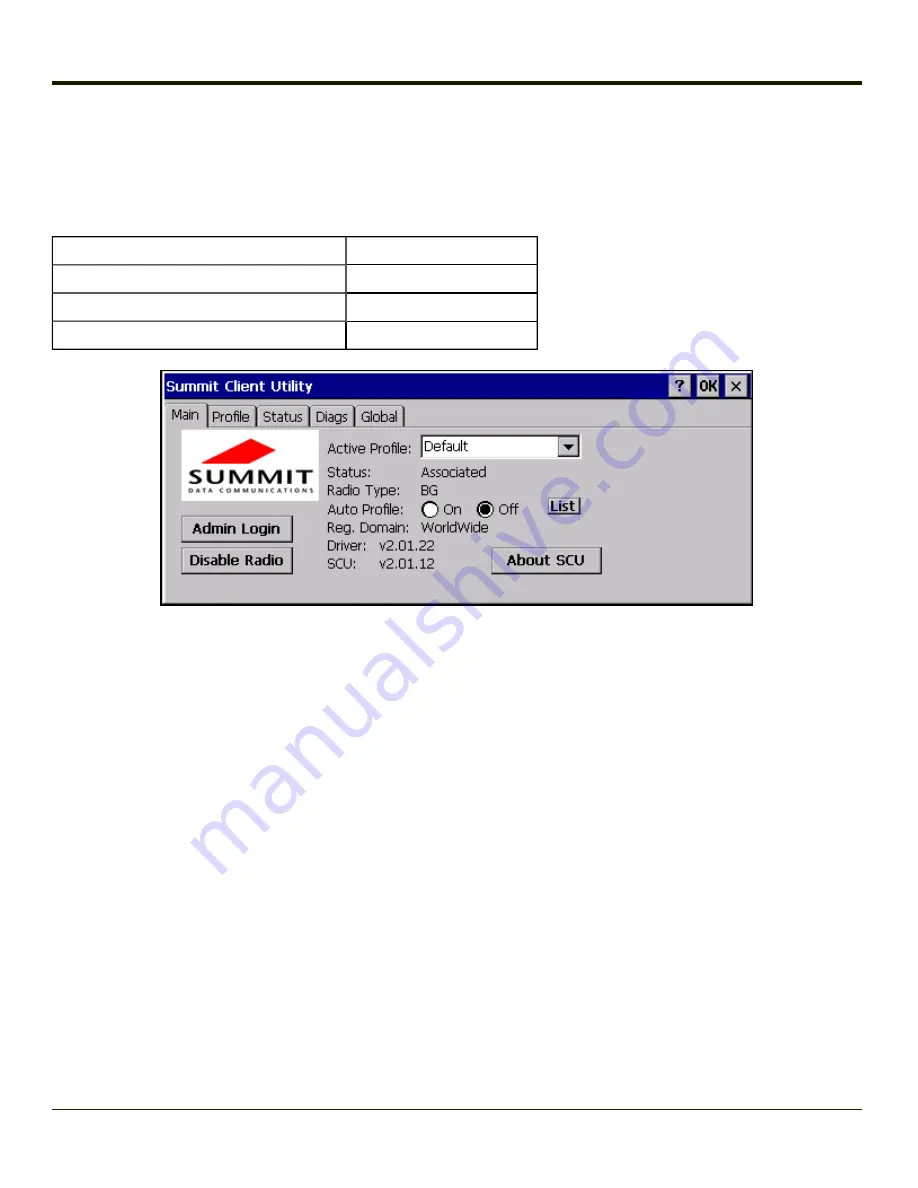
Main Tab
Start > Programs > Summit > Main tab
Factory Default Settings
SUMMIT
Radio
Enabled
Active Config/Profile
Default
Regulatory Domain
FCC or ETSI
The Main tab displays information about the wireless client device including:
l
SCU (Summit Client Utility) version
l
Driver version
l
Radio Type (BG is an 802.11 b/g radio, ABG is an 802.11 a/b/g radio).
l
Regulatory Domain
l
Copyright Information can be accessed by tapping the About SCU button
l
Active Config profile / Active Profile name
l
Status of the client (Down, Associated, Authenticated, etc.).
The
Active Profile
can be switched without logging in to Admin mode. Selecting a different profile from the drop down list does
not require logging in to Administrator mode. The profile must already exist. Perform a Suspend/Resume function when
changing profiles. Profiles can be created or edited after the Admin login password has been entered and accepted.
When the profile named “ThirdPartyConfig” is chosen as the active profile, the Summit Client Utility passes control to
Windows Zero Config for configuration of all client and security settings for the network module.
The
Disable Radio
button can be used to disable the network card. Once disabled, the button label changes to Enable Radio.
By default the radio is enabled.
The
Admin Login
button provides access to editing wireless parameters. Profile and Global may only be edited after entering
the Admin Login password.
The password is case-sensitive.
Once logged in, the button label changes to Admin Logout. To logout, either tap the
Admin Logout
button or exit the SCU
without tapping the
Admin Logout
button.
5-4
Summary of Contents for VX3Plus
Page 1: ...VX3Plus Vehicle Mount Computer Microsoft Windows CE 5 Operating System Reference Guide ...
Page 14: ...xii ...
Page 18: ...Back 1 RAM Ball 2 Power Connector 3 Strain Relief Clamp 1 4 ...
Page 20: ...1 6 ...
Page 21: ...Chapter 2 Hardware System Hardware 2 1 ...
Page 129: ...3 89 ...
Page 130: ...3 90 ...
Page 149: ...Enter user name password and domain to be used when logging into network resources 3 109 ...
Page 155: ...3 115 ...
Page 180: ...Hat Encoding 3 140 ...
Page 181: ...3 141 ...
Page 190: ...3 150 ...
Page 220: ...4 30 ...
Page 270: ...5 50 ...
Page 280: ...7 4 ...






























