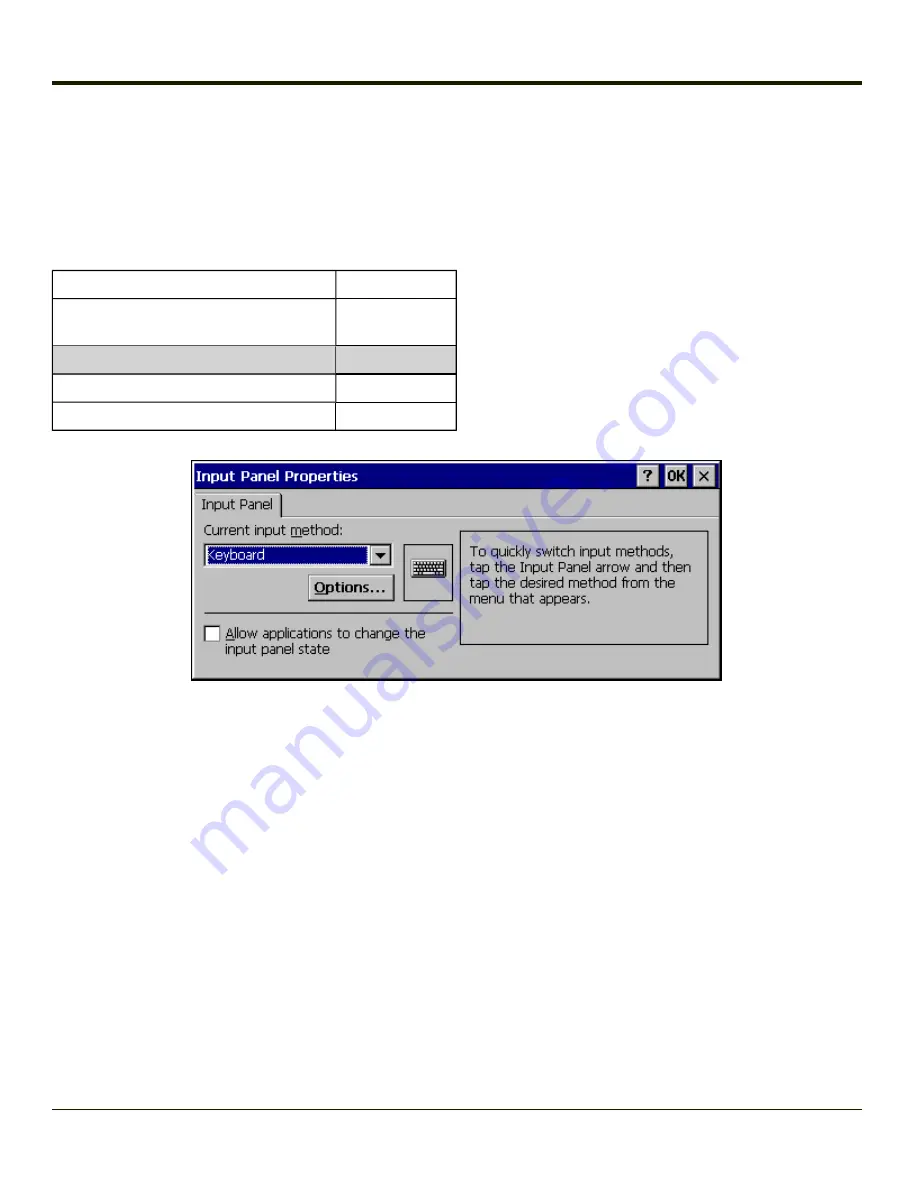
Input Panel
Start > Settings > Control Panel > Input Panel
Set the current VX3Plus keys and data input method.
Factory Default Settings
Input Method
Keyboard
Allow applications to change
input panel state
Enabled
Options button
Keys
Small keys
Use gestures
Disabled
Use this panel to make the Input Panel (on-screen keyboard) or the physical keypad primarily available when entering data on
any screen.
Selecting Keyboard enables both.
Tap the Options button to set the size of the keys displayed on-screen and whether Transcriber gestures are enabled or
disabled.
Note:
Contact your
for language packs availability.
3-86
Summary of Contents for VX3Plus
Page 1: ...VX3Plus Vehicle Mount Computer Microsoft Windows CE 5 Operating System Reference Guide ...
Page 14: ...xii ...
Page 18: ...Back 1 RAM Ball 2 Power Connector 3 Strain Relief Clamp 1 4 ...
Page 20: ...1 6 ...
Page 21: ...Chapter 2 Hardware System Hardware 2 1 ...
Page 129: ...3 89 ...
Page 130: ...3 90 ...
Page 149: ...Enter user name password and domain to be used when logging into network resources 3 109 ...
Page 155: ...3 115 ...
Page 180: ...Hat Encoding 3 140 ...
Page 181: ...3 141 ...
Page 190: ...3 150 ...
Page 220: ...4 30 ...
Page 270: ...5 50 ...
Page 280: ...7 4 ...






























