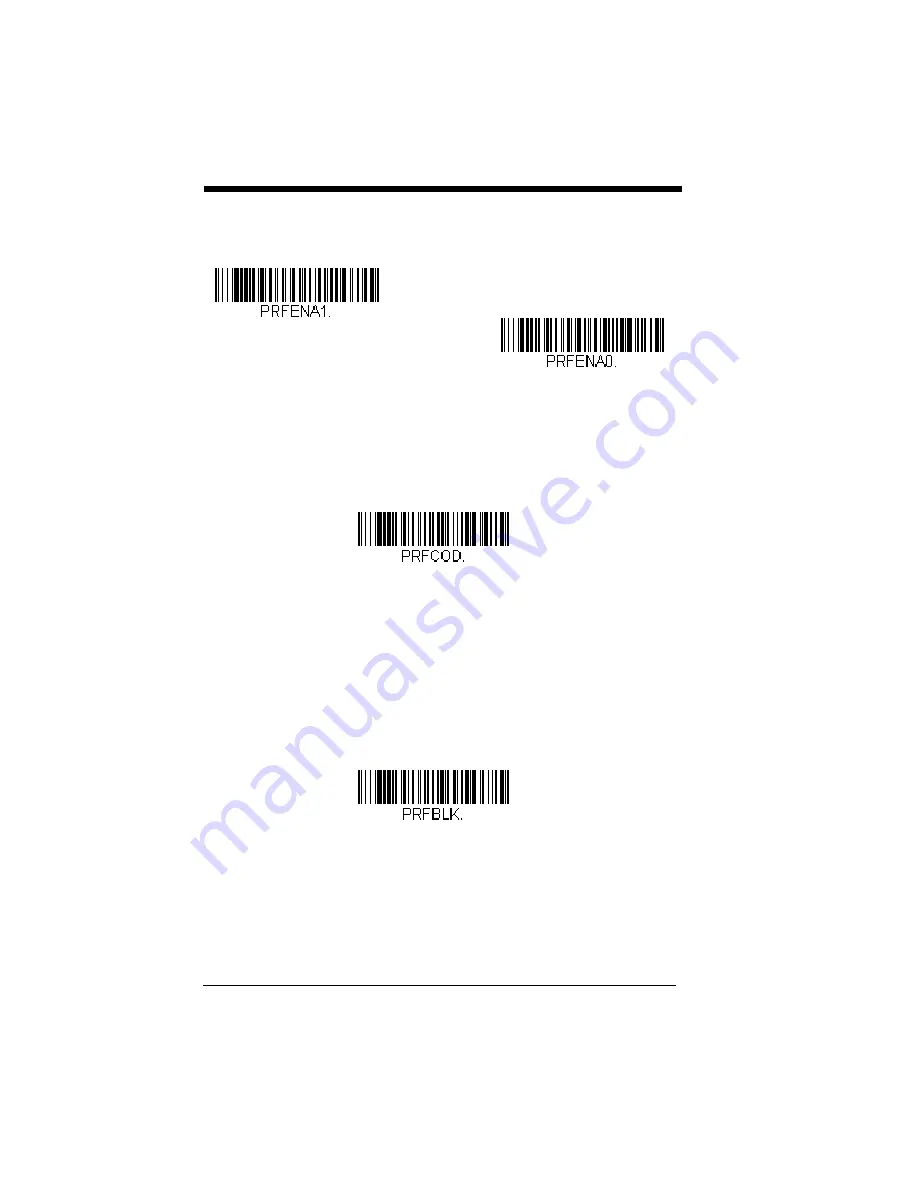
3 - 22
Scan a bar code below to enable or disable Preferred Symbology.
Default =
Preferred Symbology Off.
High Priority Symbology
To specify the high priority symbology, scan the High Priority Symbology
bar code below. On the
on page A-1, find the symbol-
ogy you want to set as high priority. Locate the Hex value for that symbol-
ogy and scan the 2 digit hex value from the Programming Chart (inside
back cover). Scan
Save
to save your selection.
Default = None
Low Priority Symbology
To specify the low priority symbology, scan the Low Priority Symbology bar
code below. On the
on page A-1, find the symbology
you want to set as low priority. Locate the Hex value for that symbology
and scan the 2 digit hex value from the Programming Chart (inside back
cover).
If you want to set additional low priority symbologies, scan
FF
, then scan
the 2 digit hex value from the Programming Chart for the next symbology.
You can program up to 5 low priority symbologies. Scan
Save
to save your
selection.
Default = None
Preferred Symbology Time-out
Once you have enabled Preferred Symbology and entered the high and low
priority symbologies, you must set the time-out period. This is the period of
time the scanner will search for a high priority bar code after a low priority
* Preferred Symbology Off
Preferred Symbology On
High Priority Symbology
Low Priority Symbology
Summary of Contents for Vuquest 3310g
Page 1: ... Vuquest 3310g Area Imaging Scanner User s Guide ...
Page 8: ......
Page 17: ...ix Unicode Key Maps A 13 ...
Page 18: ...x ...
Page 24: ...1 6 ...
Page 80: ...3 30 ...
Page 88: ...4 8 ...
Page 108: ...5 20 ...
Page 196: ...8 20 ...
Page 200: ...9 4 ...
Page 206: ...10 6 ...
Page 246: ...11 40 ...
Page 256: ...13 4 ...
Page 272: ...A 14 ...
Page 275: ...Sample Symbols Aztec MaxiCode Micro PDF417 Package Label Test Message Test Message ...
















































