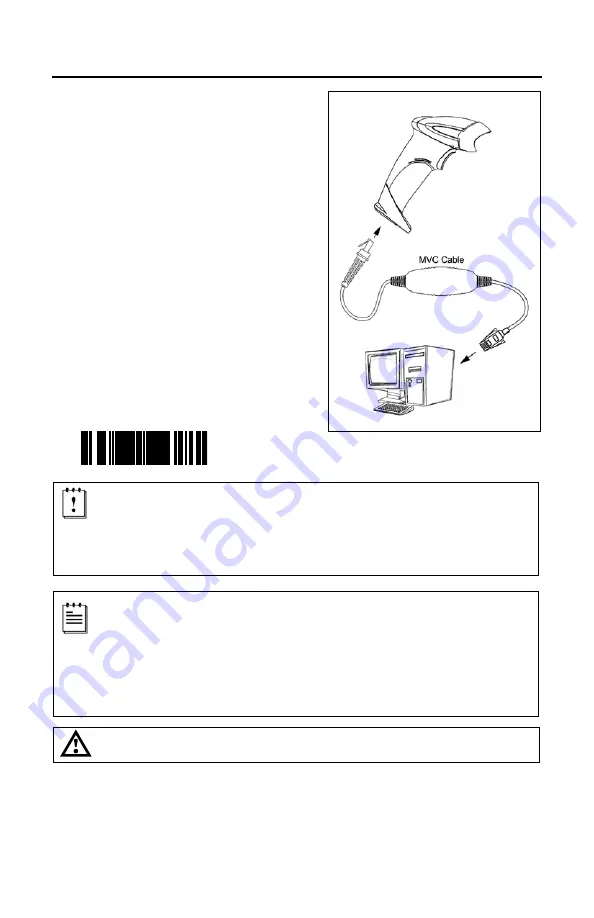
8
S
CANNER
I
NSTALLATION
RS485
(-106)
1. Turn off the host device.
2. Plug the 10-pin RJ45 end of the
MVC cable into the 10-pin socket
on the scanner. There will be an
audible
click
when the connector
lock engages.
3. Connect the other end
of the MVC
cable to the host device.
4. Turn on the host device.
5. The blue LED on the scanner will
turn on, the white LED will flash, and
the scanner will beep once.
6. Scan the bar code below to activate
the RS485 interface.
³
9
9
9
9
9
5
USB is the default communication protocol for an MS9590-
106
and the
MS9591-
106
. If the
recall defaults
bar code is scanned after the unit
has been configured for RS485, the scanner will revert to the USB
default communication protocol. The bar code above will need to be
rescanned to return the unit to the RS485 communication protocol.
The scanner is shipped from the factory configured to set of default
conditions. Plugging the scanner into a port on the host system does
not guarantee that the scanned information will be communicated
properly to the host device. The scanner and host device
must
use the
same communication protocol. Please refer to the MetroSelect Single-
Line Configuration Guide or the help files provided with MetroSet
2
for
instructions on changing the scanner’s factory default configuration.
See caution on page 6.
Applicable for IBM
®
host applications
The type of host connection available on an MVC cable is application dependent.
Contact a customer service representative for additional information on the MVC
converter cable series.
See page 42 for contact information
.
Figure 6.
Summary of Contents for Voyager GS 9590 Series
Page 1: ...VoyagerGS 9590 Series Single Line Hand Held Laser Scanner User s Guide ...
Page 18: ...14 STANDS Flex Stand Assembly PN 46 00709 Figure 13 Stand Assembly ...
Page 48: ......
Page 49: ......
Page 50: ......
Page 51: ......



























