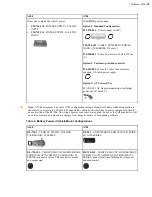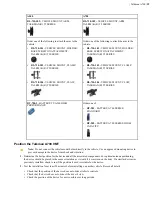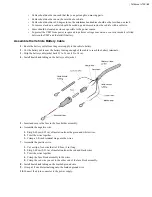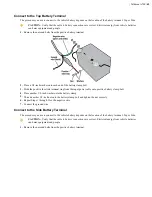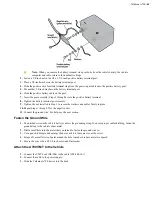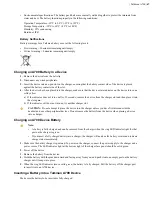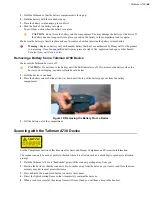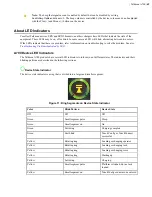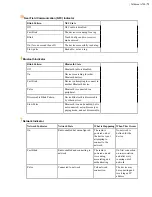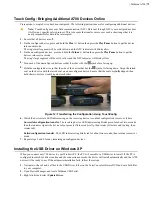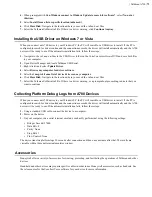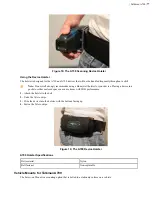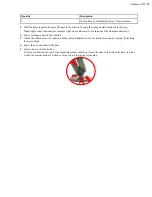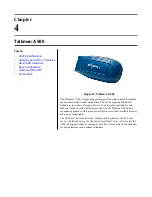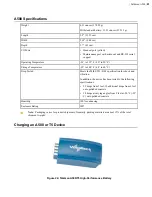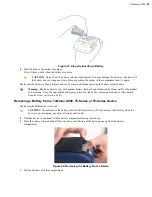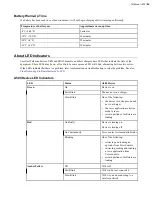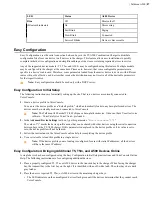| Talkman A700 |
72
TouchConfig: Bringing Additional A700 Devices Online
Prerequisite: A single device has been configured. The following instructions are for configuring additional devices.
Note:
TouchConfig uses near field communication (NFC). Data sent through NFC is not encrypted nor does
it follow any specific safety protocol. This is because the transfer occurs over such a short range that it is
nearly impossible for data to be intercepted.
1.
Ensure that all devices are off.
2.
On the configured device, press and hold the
Plus
(
+
) button then press the
Play/Pause
button to put the device
into sender mode.
The ring's small segment will be solid yellow and the NFC indicator will blink yellow.
3.
On the unconfigured devices, press and hold the
Minus
(
-
) button then press the
Play/Pause
button to put the
devices into receiver mode.
The ring's large segment will be solid yellow and the NFC indicator will blink yellow.
4.
Turn each of the unconfigured devices so that the sides with the symbol are facing up.
5.
Hold the configured device so that the side of the device that has the symbol is facing down. Align the raised
oval on the device with the raised oval on an unconfigured device. Ensure that the ovals are
fully
aligned, then
hold the two devices steadily against each other.
Figure 12: Transferring the Configuration Using TouchConfig
6.
Watch the device state LED indicator ring on the receiving device to confirm configuration success or failure.
Successful configuration transfer
: The receiving device LED indicator ring blinks green for about two seconds,
then the indicator signals the device reboot process (flashes red briefly, then rotates yellow around the ring, then
rotates red).
Failed configuration transfer
: The LED indicator ring blinks red for about two seconds, then returns to receiver
mode.
7.
Repeat steps 5 and 6 for any remaining unconfigured devices.
Installing the USB Driver on Windows XP
When you connect an A700 device to your Windows PC, the PC will search for a USB driver to install. If the PC is
configured to search for drivers online and the connection succeeds, the driver will install automatically and the A700
device will be ready to use. If the automatic installation fails, follow these steps.
1.
Navigate to the .inf and .cat files in the USB Driver folder on the VoiceConsole software DVD and save both files
to your computer.
2.
Open Device Manager and locate Talkman USB Serial.
3.
Right click it and select
Update Driver
.
Summary of Contents for Vocollect
Page 1: ...Honeywell Vocollect Hardware Reference ...
Page 2: ......
Page 4: ......
Page 12: ......
Page 20: ......
Page 36: ......
Page 80: ......
Page 106: ......
Page 128: ......
Page 148: ......
Page 150: ......
Page 154: ... Honeywell Wired Headsets 154 ...
Page 166: ......
Page 287: ... Honeywell Regulatory Compliance 287 Japanese Compliance Brazilian Compliance ...
Page 308: ......
Page 316: ... Index 316 ...