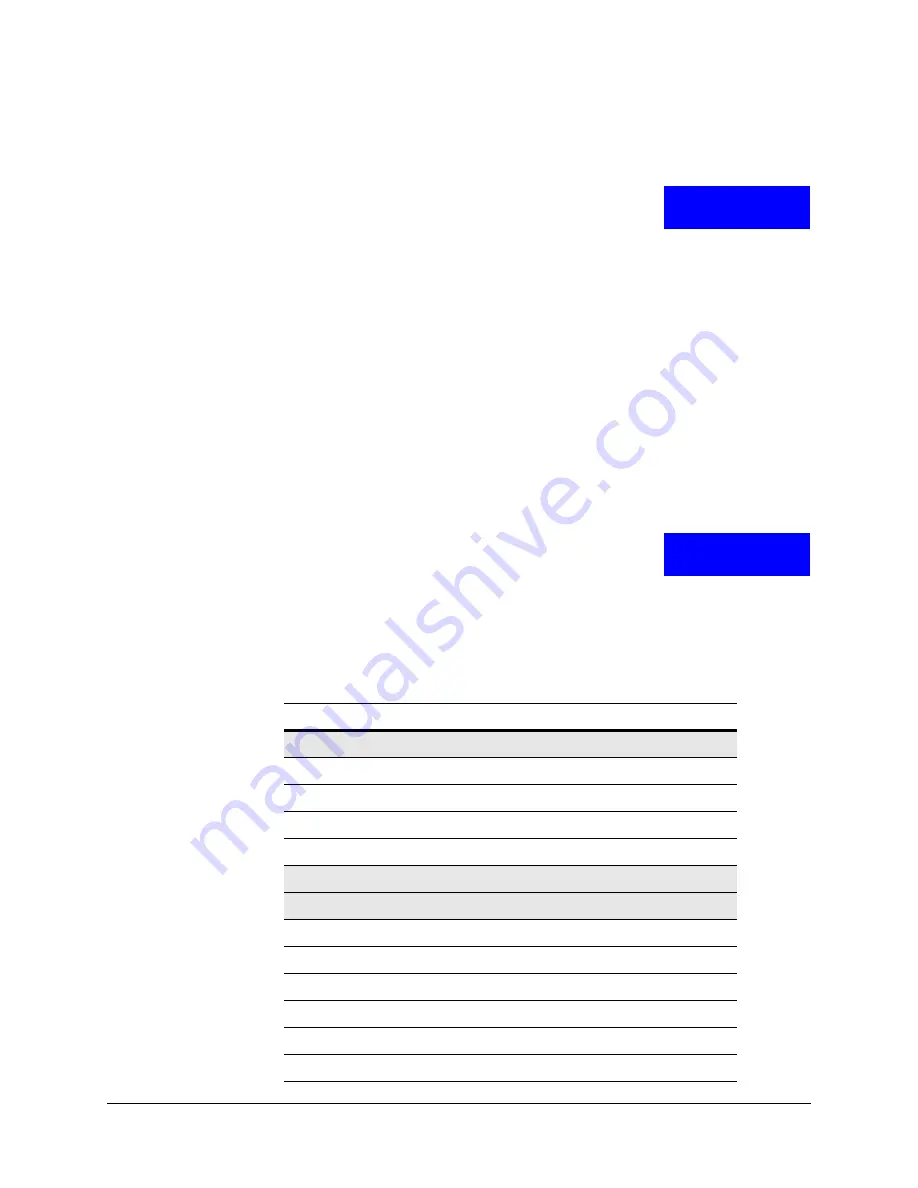
UltraKey Lite Controller Installation and User Guide
Document 800-07422 Rev A
67
08/10
Testing the Hardware
1.
Log into the controller.
2.
From the
System Set: Config
menu, press the LCD
up/down arrow keys to scroll to
Hardware Test
. Press
Ent
.
3.
Press the LCD up/down arrow keys and press
Ent
to select one or all of the following
test options:
•
Key
: When you press a key, the key value and its state is displayed on LCD.
•
Joystick
:
When you move the joystick, values which present the PTZ (pan, tilt,
zoom) positions of the joystick are displayed on the LCD.
•
Serial port
:
Confirms that the controller serial port is functioning.
•
Slider
:
When you rotate the touch pad, specific values are displayed on the LCD.
4.
Press
Alt > Clr
to exit from these test menus.
Restoring Defaults
1.
Log onto the controller.
2.
Use the LCD up/down arrow keys to scroll to
Restore
Default
in the
System Set: Config
menu, then press
Ent
.
A confirmation message
Restore Defaults?
appears in
the display.
3.
Press the LCD up arrow key to select
Yes
or
No
.
•
Select
Yes
, then press
Ent
to restore the defaults.
•
Select
No
, then press
Ent
to cancel.
Configuration
Hardware test
Configuration
Restore default
Table 5-1
HJC5000 UltraKey Lite Controller Default Settings
Settings
Protocol
Network Settings for the Keyboard
IP
192.168.1.9
Net Mask
255.255.255.0
GateWay
192.168.1.1
DNS
192.168.1.1
Default Mode: VideoBlox
Maxpro Mode
Keyboard ID
1
Serial Port Mode
RS232
Server Port
26026
Server IP
192.168.1.10
Joystick Speed
Normal
Baud Rate
19200 bps
Summary of Contents for UltraKey Lite HJC5000
Page 2: ......
Page 3: ...Installation and User Guide ...
Page 10: ...10 ...
Page 14: ...14 ...
Page 30: ...30 Using the UltraKey Lite Controller ...
Page 46: ...46 Installing UltraKey Lite with VideoBloX ...
Page 71: ......




















