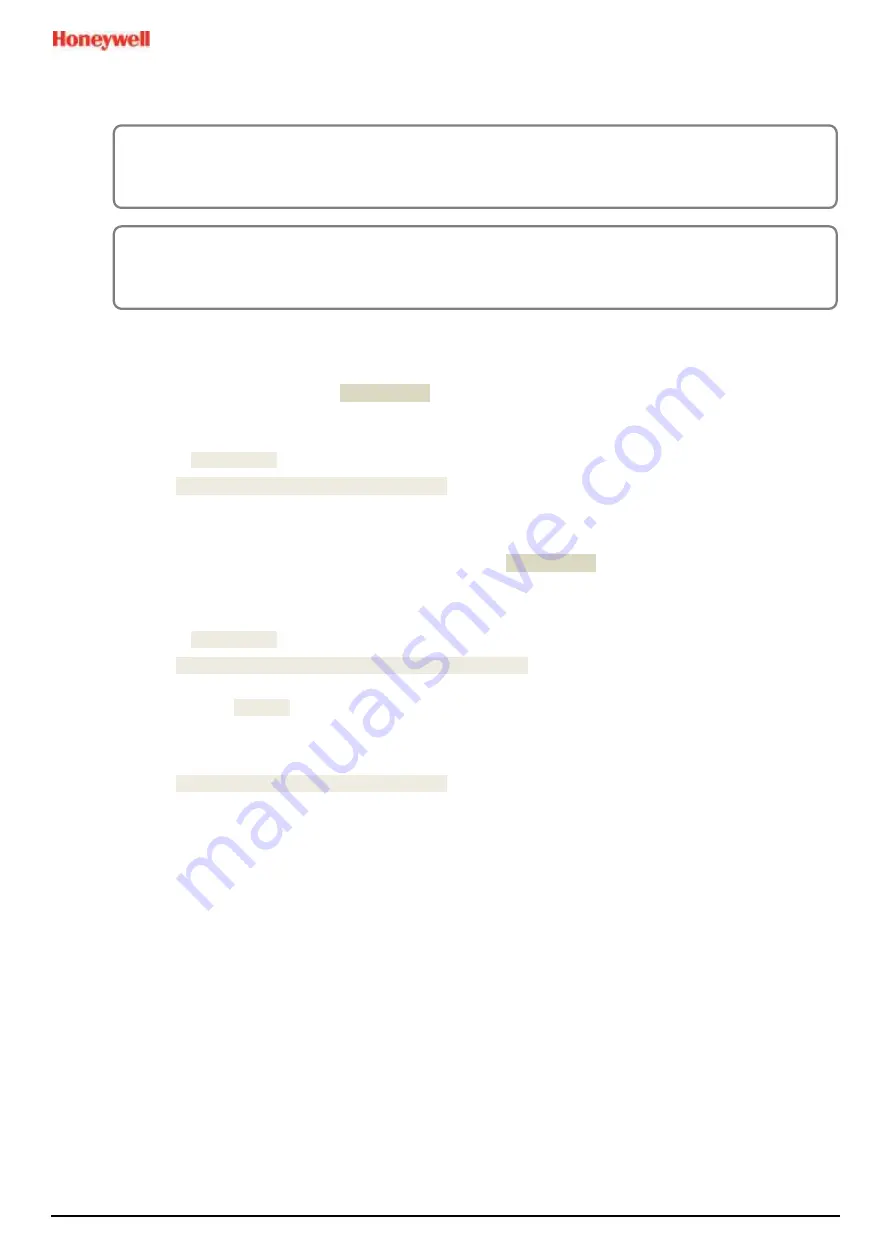
Repairs, Replacements and Upgrades
MAN0984_Iss 4_01/19
Touchpoint Plus
Pt. No. 3011M5001
119
Technical Handbook
9.6.2
How to Update the Firmware
To update the Firmware:
1)
Contact your local representative or Honeywell Analytics Support and ask for a copy of the latest download.
2)
Download the required Firmware
\\FW\*.bin
onto any device that can copy to a standard SD Card.
3)
Copy this file onto the root directory of a 2 to 32 GB (FAT32) standard SD card; do not put it in a folder as TPPL
will not be able to find it.)
4)
Login as Administrator.
5)
Touch
Menu>Maintenance>Power-off>Yes
.
6)
Switch off and isolate the TPPL power supplies.
7)
Open the TPPL enclosure door.
8)
Temporarily replace the TPPL SD Card with the one holding
\\FW\*.bin
9)
Close the enclosure door.
10)
Switch power back on and wait for the system to stabilise.
11)
Login as Administrator.
12)
Touch
Menu>Maintenance>Update system>Software
.
13)
Touch a Module and browse the appropriate firmware file in the SD card. Check the listed current and update
versions. Touch [Update] when ready.
14)
When the updates are completed, the system will reboot automatically if required.
15)
Repeat steps 8 and 9 for all other affected modules.
16)
Touch
Menu>Maintenance>Power-off>Yes
.
17)
Switch off and isolate the TPPL power supplies.
18)
Open the TPPL enclosure door.
19)
Replace the SD Card with the original or a spare card.
20)
Close and secure the enclosure door and return the system to normal operation.
21)
See and touch the SD Card Icon to confirm it has sufficient space to record events.
22)
Check that the system status is OK and no faults or inhibits or errors are shown.
WARNING
Gas Detection will be inoperative during this procedure so alternative site safety arrangements should be
made.
CAUTION
Do not Power Off while the Firmware update is in progress as this may cause data corruption and render the
system inoperable.






























