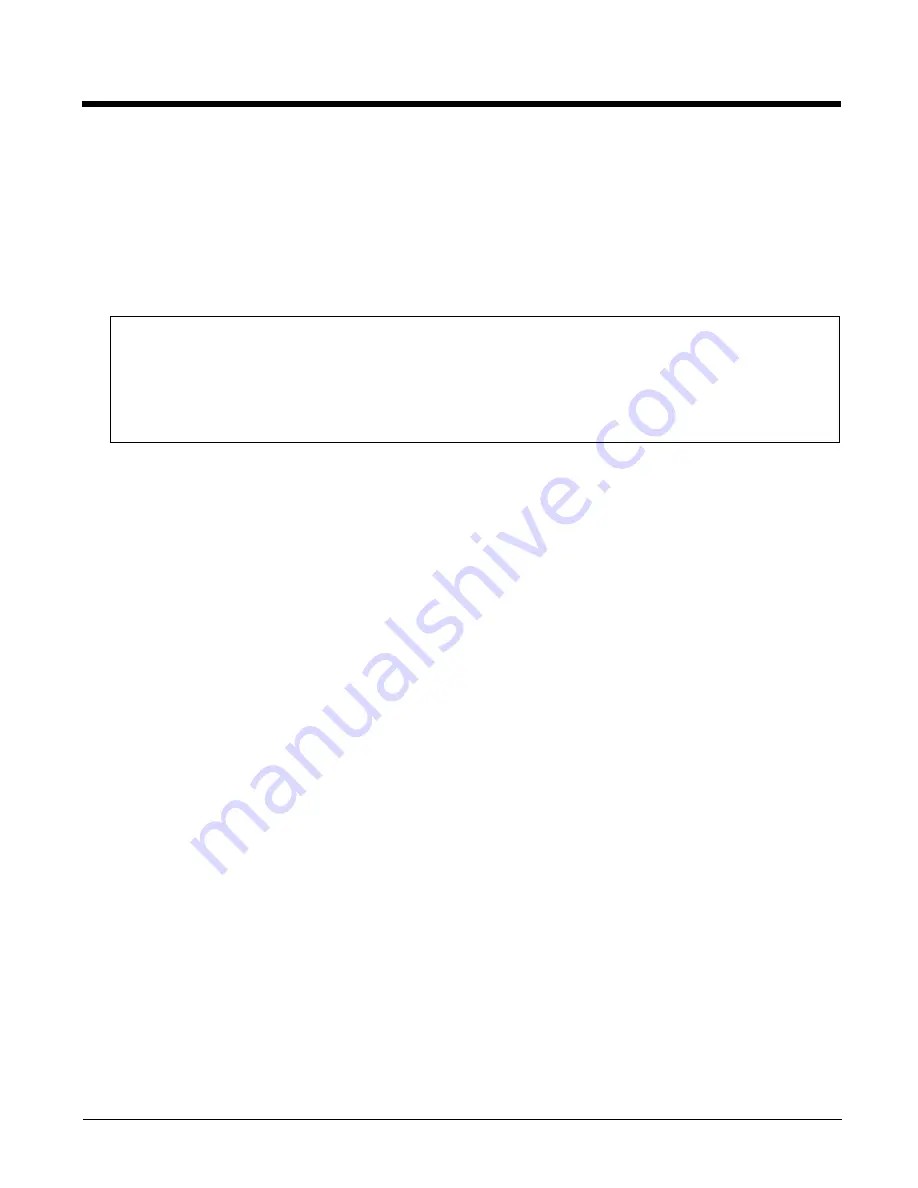
5 - 13
Sign-On vs. Stored Credentials
When using wireless security that requires a user name and password to be entered, the Laird Configuration Manager
offers these choices:
•
The Username and Password may be entered on the Credentials screen. If this method is selected, anyone using the
device can access the network.
•
The Username and Password are left blank on the Credentials screen. When the device attempts to connect to the
network, a sign on screen is displayed. The user must enter the Username and Password at that time to authenticate.
•
When using LCM with the Thor VX9, there is an option on the Global tab to use the Windows user name and password
to log on instead of any username and password stored in the profile.
To Use Stored Credentials
1.
After completing the other entries in the profile, scroll down for the credentials
entry.
2.
Enter the Username and Password.
3.
Click the
Commit
button.
4.
For LEAP and WPA/LEAP, configuration is complete.
5.
Importing the CA certificate into the Windows certificate store is optional.
6.
For EAP-TLS, import the User Certificate into the Windows certificate store.
7.
Return to the
Profile
tab.
8.
Select the CA certificate. The certificate can be specified by file name (from the Certs path), a certificate selected
from the Windows certificate store or the full certificate store.
9.
For EAP-TLS, select the User Cert (User Certificate filename).
10. If using EAP FAST and manual PAC provisioning, input the PAC filename and password.
11. Click the
Commit
button.
12. If changes are made to the stored credentials, click
Commit
to save those changes before making any additional
changes to the profile or global parameters.
13. Verify the device is authenticated by reviewing the Status tab. When the device is property configured, the Status
tab indicates the device is Authenticated and the method used.
Note: See
(page 5-16) for more details.
Note: If invalid credentials are entered into the stored credentials, the authentication will fail. No error message is
displayed. The user may or may not be prompted to enter valid credentials.
To Use Sign On Screen
1.
After completing the other entries in the profile, leave the user name and password blank.
2.
Importing the CA certificate into the Windows certificate store is optional.
3.
For EAP-TLS, import the User Certificate into the Windows certificate store.
4.
Select the CA certificate. The certificate can be specified by file name (from the Certs path), a certificate selected
from the Windows certificate store or the full certificate store.
5.
For EAP-TLS, select the User Cert (User Certificate filename).
6.
If using EAP FAST and manual PAC provisioning, input the PAC filename and password.
Windows 7 Professional and Windows Embedded Standard 7 only:
The credentials login and password entry window may not always display in the foreground. When the Thor VX9 attempts
to connect to the network, click the flashing icon in the Notification bar to display the login screen. Enter the user name
and password and click OK to close the window. This procedure may need to be followed after the following events:
•
The Thor VX9 returns from sleep, hibernate or sleep
•
The Thor VX9 is restarted
•
A different active profile is selected from the
Configuration
tab
•
Invalid credentials have been entered
Summary of Contents for Thor VX9
Page 11: ...9 Technical Assistance 8 1 Limited Warranty 8 1 ...
Page 12: ...10 ...
Page 22: ...2 8 ...
Page 42: ...3 20 ...
Page 172: ...5 110 Info This tab displays SIM card modem and system Information ...
Page 178: ...5 116 Start OneClick Internet from the Windows Program Menu or double tap the desktop icon ...
Page 188: ...6 8 ...
Page 197: ...Back Cvr 1 ...






























