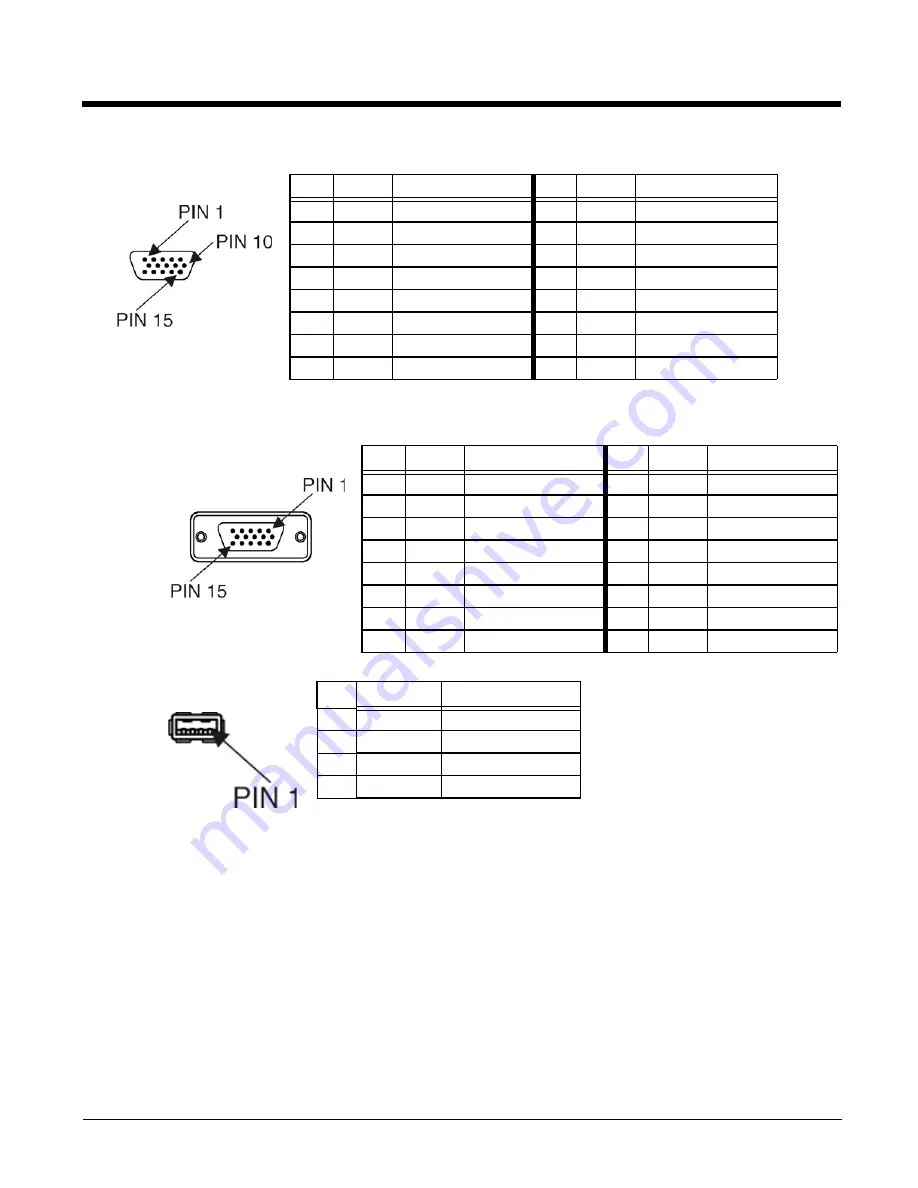
7 - 5
Multipurpose Connector
Multipurpose Dongle Cable Connectors
D15 Female Connector
USB Connector
Pin
Signal
Description
Pin
Signal
Description
1
VCC 5
+5V power
9
–
Not Connected
2
RXD
Receive Data, COM4
10
GND
Ground
3
TXD
Transmit Data, COM4 11
GND
Ground
4
–
Not Connected
12
RTS
COM4 Handshake
5
+12V
12V power supply
13
CTS
COM4 Handshake
6
USB +
USB Data+
14
–
Not Connected
7
USB
USB Data
15
–
Not Connected
8
GND
Ground
Pin
Signal
Description
Pin
Signal
Description
1
VCC 5
+5V power
9
–
Not Connected
2
RXD
Receive Data, COM4
10
GND
Ground
3
TXD
Transmit Data, COM4 11
GND
Ground
4
–
Not Connected
12
RTS
COM4 Handshake
5
+12V
12V power supply
13
CTS
COM4 Handshake
6
USB +
USB Data+
14
–
Not Connected
7
USB
USB Data
15
–
Not Connected
8
GND
Ground
Pin
Signal
Description
1
VCC
+5V USB Power
2
USB2N_A
USD D –
3
USB2P_A
USB D +
4
DGND
USB Power Return
Summary of Contents for Thor VX9
Page 11: ...9 Technical Assistance 8 1 Limited Warranty 8 1 ...
Page 12: ...10 ...
Page 22: ...2 8 ...
Page 42: ...3 20 ...
Page 172: ...5 110 Info This tab displays SIM card modem and system Information ...
Page 178: ...5 116 Start OneClick Internet from the Windows Program Menu or double tap the desktop icon ...
Page 188: ...6 8 ...
Page 197: ...Back Cvr 1 ...




















