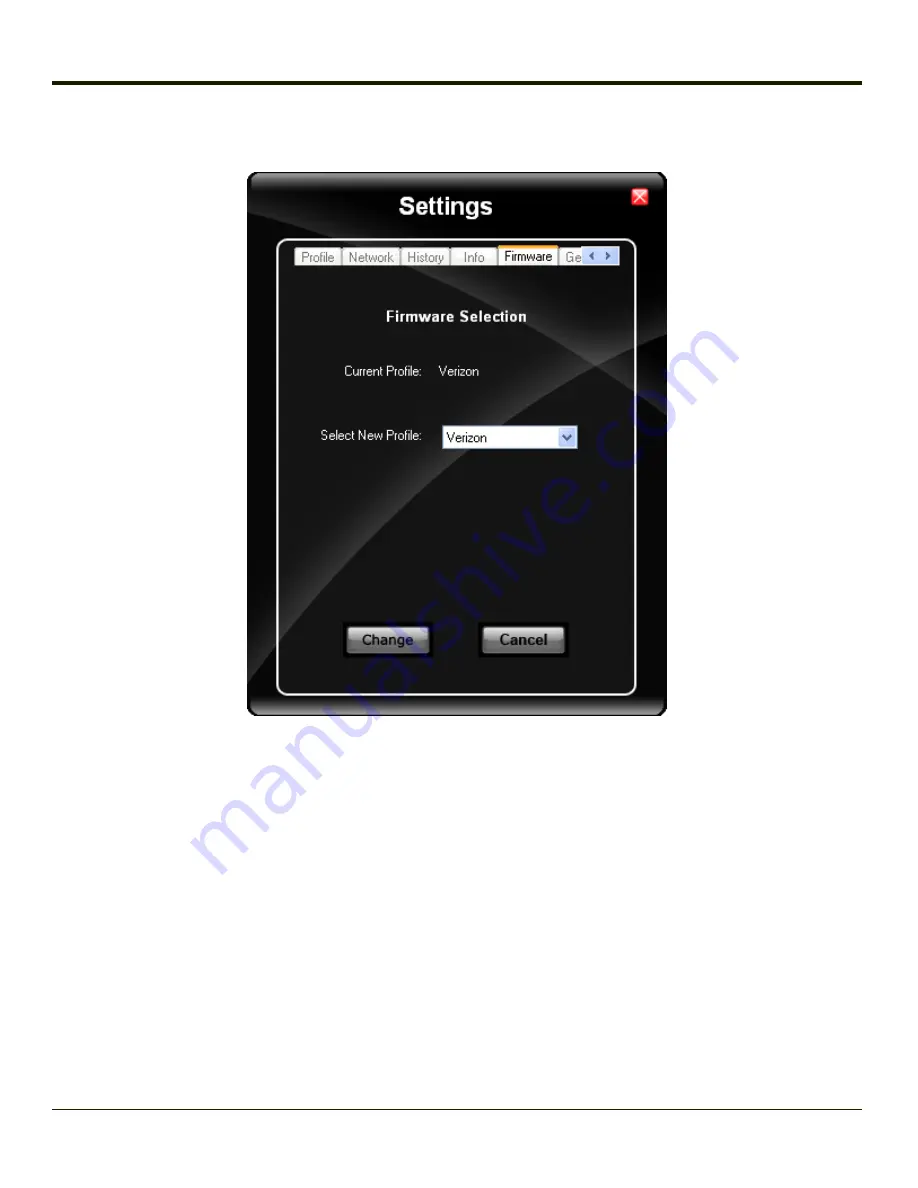
Firmware Tab
OneClick Internet selects the correct Firmware matching your operator automatically, if a special firmware for your operator is
available and a SIM card is inserted. If no specific firmware for your operator is available, generic firmware is selected. After a
firmware has been selected, it appears as the
Current Profile
.
You can manually load your desired firmware. Select a new firmware manually by clicking the
Select New Profile
dropdown
menu, selecting a firmware from the menu and tapping the
Change
button to load. To return to automatic firmware selection,
choose
Automatic(UMTS)
in the dropdown menu.
Note:
Switching between CDMA and UMTS firmware is not done automatically. You must select CDMA firmware manually
to connect to CDMA networks. If you want to return to UMTS networks, you must manually select UMTS firmware.
4-115
Summary of Contents for Thor VX8
Page 52: ...Power Cable Routing with Screen Blanking Box 2 34 ...
Page 58: ...2 40 ...
Page 76: ...Backlight Intensity Monitor backlight intensity 0 100 3 18 ...
Page 86: ...3 28 ...
Page 135: ...Click the DER button 4 49 ...
Page 140: ...Click the Request a certificate link Click on the User Certificate link 4 54 ...
Page 177: ...7 Click Submit 8 Click Yes on the pop up to request a certificate 4 91 ...
Page 200: ...Info Tab This tab displays SIM card modem and system Information 4 114 ...
Page 209: ...Start OneClick Internet from the Windows Program Menu or double tap the desktop icon 4 123 ...
Page 212: ...4 126 ...
Page 224: ...6 4 ...
Page 227: ...7 3 ...
















































