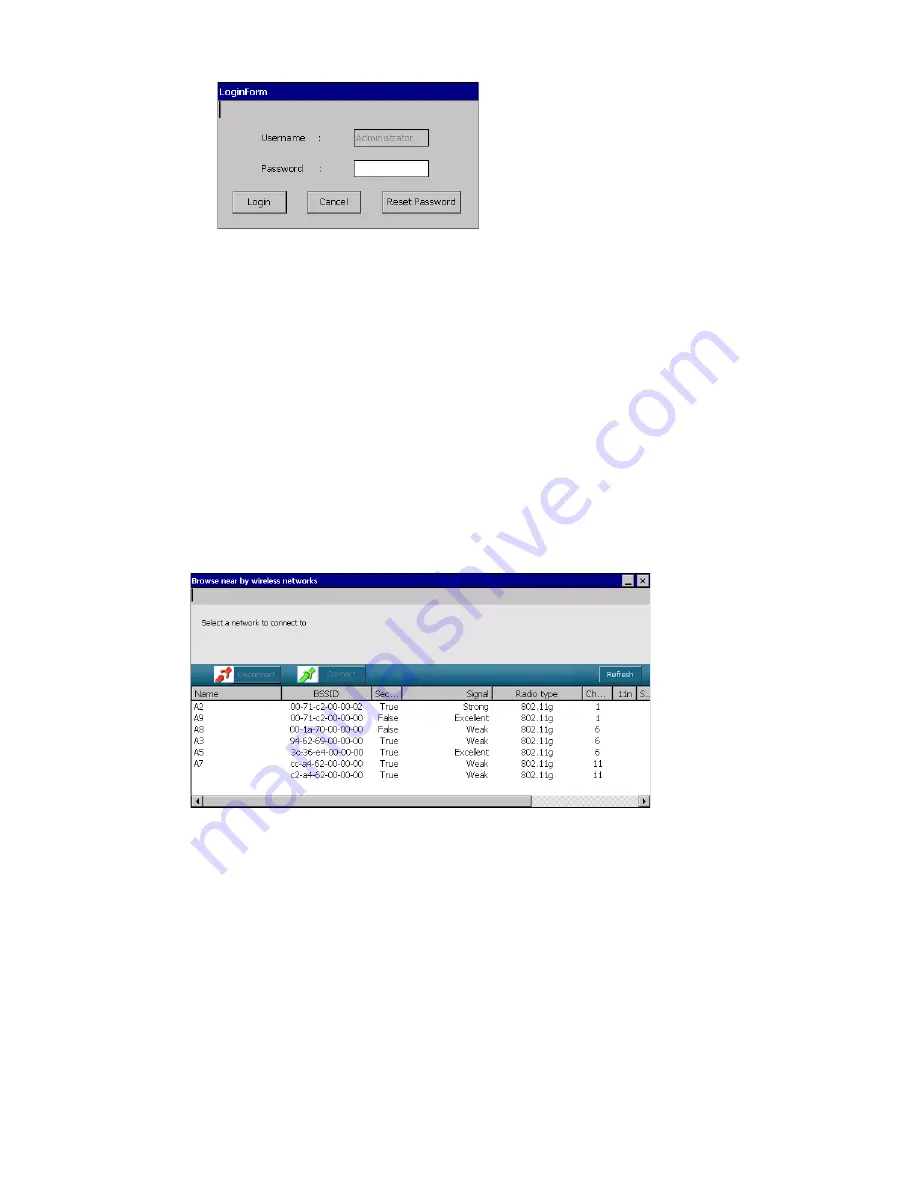
Thor VM3 with Microsoft Windows Embedded Compact 7 User Guide
233
3. Tap the Login button to log in or Cancel to exit without logging in.
To change the default password:
1. Tap the Admin Login icon.
2. Tap the Reset Password button.
3. Enter the current password.
4. Enter and confirm the new password.
5. Tap Reset to save the new password or Cancel to exit without changing the
password.
Browse Nearby Wireless Networks
Tap the Browse nearby wireless networks to open the open this window.
Tap the Refresh button to update the network list.
For each network discovered the following attributes are listed:
•
Network Name (SSID) - Name of the network (Service Set ID).
•
BSSID - Basic Service Set ID, a unique ID to an access point in the network.
•
Security - Indefinites if the access point is using security. A lock icon is displayed if
the network is using security.
•
Signal - A graphic representation of the signal strength plus (0 to 4 bars) plus a text
description of signal strength.
•
Radio Type - The type of radio in the access point, i.e. 802.11a, 802.11g, etc.
Summary of Contents for Thor VM3
Page 1: ...User Guide Thor VM3 Vehicle Mount Computer with Microsoft Windows Embedded Compact 7 0 ...
Page 12: ...xii Thor VM3 with Microsoft Windows Embedded Compact 7 User Guide ...
Page 16: ...4 Thor VM3 with Microsoft Windows Embedded Compact 7 User Guide ...
Page 36: ...24 Thor VM3 with Microsoft Windows Embedded Compact 7 User Guide ...
Page 144: ...132 Thor VM3 with Microsoft Windows Embedded Compact 7 User Guide ...
Page 234: ...222 Thor VM3 with Microsoft Windows Embedded Compact 7 User Guide ...
Page 240: ...228 Thor VM3 with Microsoft Windows Embedded Compact 7 User Guide ...
Page 325: ...Thor VM3 with Microsoft Windows Embedded Compact 7 User Guide 313 Hat Encoding ...
Page 326: ...314 Thor VM3 with Microsoft Windows Embedded Compact 7 User Guide ...






























