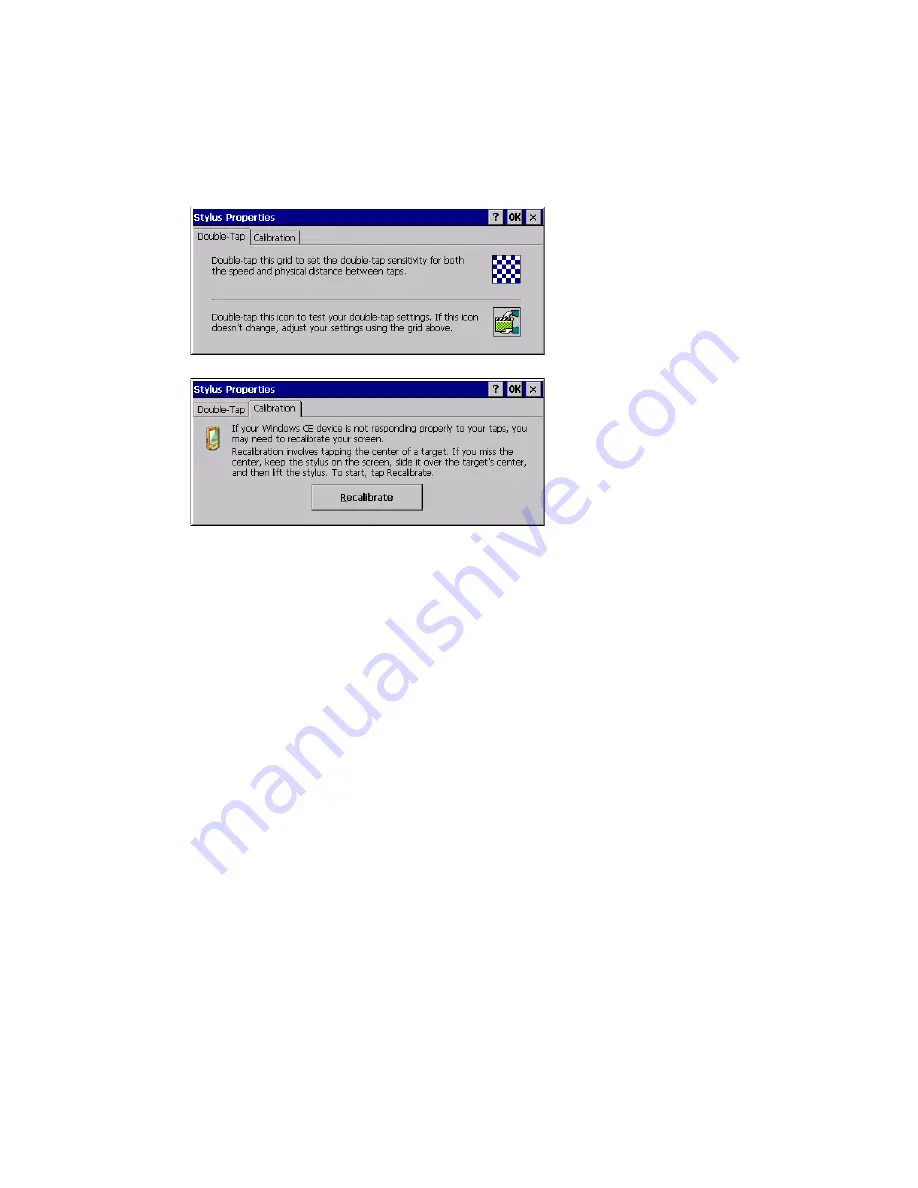
206
Thor VM3 with Microsoft Windows Embedded Compact 7 User Guide
Stylus
Start > Settings > Control Panel > Stylus
Use this control panel option to set stylus double-tap sensitivity properties and cali-
brate the Thor VM3 touch panel when needed.
Double-Tap
Follow the instructions on the screen and tap the OK button to save any double-tap
changes.
Calibration
Calibration involves tapping the center of a target. If you miss the center, keep the stylus
on the screen, slide it over the target's center, and then lift the stylus.
To begin, tap the Recalibrate button on the screen with the stylus. Press and hold the
stylus on the center of the target as it moves around the screen. Press the Enter key to
keep the new calibration setting or press the Esc key to revert to the previous calibration
settings.
Summary of Contents for Thor VM3
Page 1: ...User Guide Thor VM3 Vehicle Mount Computer with Microsoft Windows Embedded Compact 7 0 ...
Page 12: ...xii Thor VM3 with Microsoft Windows Embedded Compact 7 User Guide ...
Page 16: ...4 Thor VM3 with Microsoft Windows Embedded Compact 7 User Guide ...
Page 36: ...24 Thor VM3 with Microsoft Windows Embedded Compact 7 User Guide ...
Page 144: ...132 Thor VM3 with Microsoft Windows Embedded Compact 7 User Guide ...
Page 234: ...222 Thor VM3 with Microsoft Windows Embedded Compact 7 User Guide ...
Page 240: ...228 Thor VM3 with Microsoft Windows Embedded Compact 7 User Guide ...
Page 325: ...Thor VM3 with Microsoft Windows Embedded Compact 7 User Guide 313 Hat Encoding ...
Page 326: ...314 Thor VM3 with Microsoft Windows Embedded Compact 7 User Guide ...






























